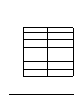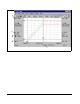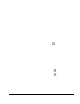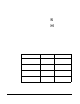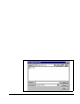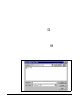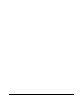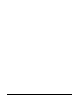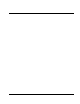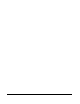User Manual
8-12
WebPakCS Software V1.0
Step 2. In the File name field, type the name for the file.
Step 3. F rom the Sav e as type list box, choose whether you want to sav e the file as a
Trace file (.TRC) or as an ASCII file (.TRA).
Step 4. F rom the Sav e in list box, specify the location where you want to sav e the file.
Step 5. Click OK to save the file.
8.8 Clearing the Trace Di splay and Setup
You can clear the trace display and setup. To do this:
• From the File menu, choose New or click .
Creating a new trace file deletes any acquired trace data and clears the trace
display.
8.9 Opening a Trace File
You can open a previously saved trace file. To do this, follow these steps:
Step 1. From the File menu, select Open or click .
If you already have a configuration file open and made edits to it that have
not been saved, the software prompts you to save the changes. Make the
appropriate selection. See section 3.5 for more information about saving
configuration files.
The Open Signal Trace File dialog box is displayed. An example is shown in
figure 8.5.
Figure 8.5 – Open Signal Trace File Dialog Box