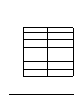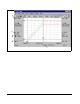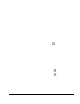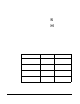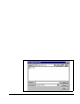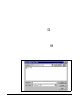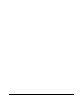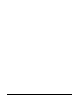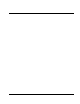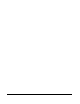User Manual
8-10
WebPakCS Software V1.0
8.5.3 Magnifying the Trace Display
You can magnify the area of the trace displa y that is bounded by the cursors.
To magnify the display:
• From the View menu, choose Zoom In or click .
To return the display back to the normal view:
• From the View menu, choose Zoom X1 or click .
If you selected the Auto Scale option in the Trace S etup dialog box th e PC Scope
scales ten vertical axis to even values. This may result in no change when you zoom
into the trace.
8.6 Taking a Trace Snapshot
You can compare one trace with another by saving trace data and displaying it as a
background for the next trace. This saved trace data is called a snapshot. You can
take a snapshot of either trace A or B or both. Also, you can choose a color to use for
displaying trace snapshots (see section 8.6.2).
8.6.1 Tak ing a Snapshot
To sav e a trace and have it displayed as the background for subsequent traces, do the
f ollowing:
:
To:
From the Snapshot
menu, choose: Result:
Sav e the current Trace A as a
snapshot.
Trace A This trace appears as
the background for the
next Trace A.
Sav e the current Trace B as a
snapshot.
Trace B This trace appears as
the background for the
next Trace B.
Save both Trace A and Trace
B as snapshots.
Trace A & B The traces appear in the
background for the next
traces.
Clear the snapshots. Clear The snapshot traces are
removed from the
background.