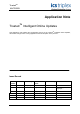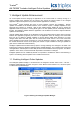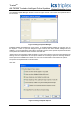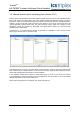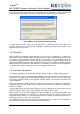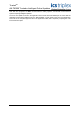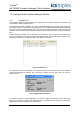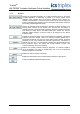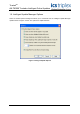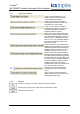Instruction Manual
Table Of Contents
- Intelligent Update Enhancement
- Enabling Intelligent Online Updates
- Manual function block matching (from release 3.5.1)
- Operation
- Important Information
- Intelligent Online Update Manager Window
- Intelligent Update Manager Options
- Match Function Blocks Window
- Intelligent Updates Manager Reports
- Operation
- Supported Changes
- General Rules
- Temporary Variables and Function Blocks (before release 3.5.1)
- Other issues
- Toolset upgrade to 3.51
- Virtual boards
- Unused local variables
- Baseline version
- Instance data limit exceeded
- Conversion tables
- OEM parameters
- ‘NO CHANGE’ when changes have been made
- Attribute changes
- Forced I/O
- Don’t delete the APPLI.MDF and APPLI.MDH files
- Real inline constants
- Don’t Update Later
- Processor hot swap and online update
- Counting Timer and update
- IOU Manager Options
- CRC Differences
- Communications Blackout
- Compilation for Intel
- Constant variables not updating when set to 0 initially
- Power Flow Debugging option change causes update problems on untouched programs
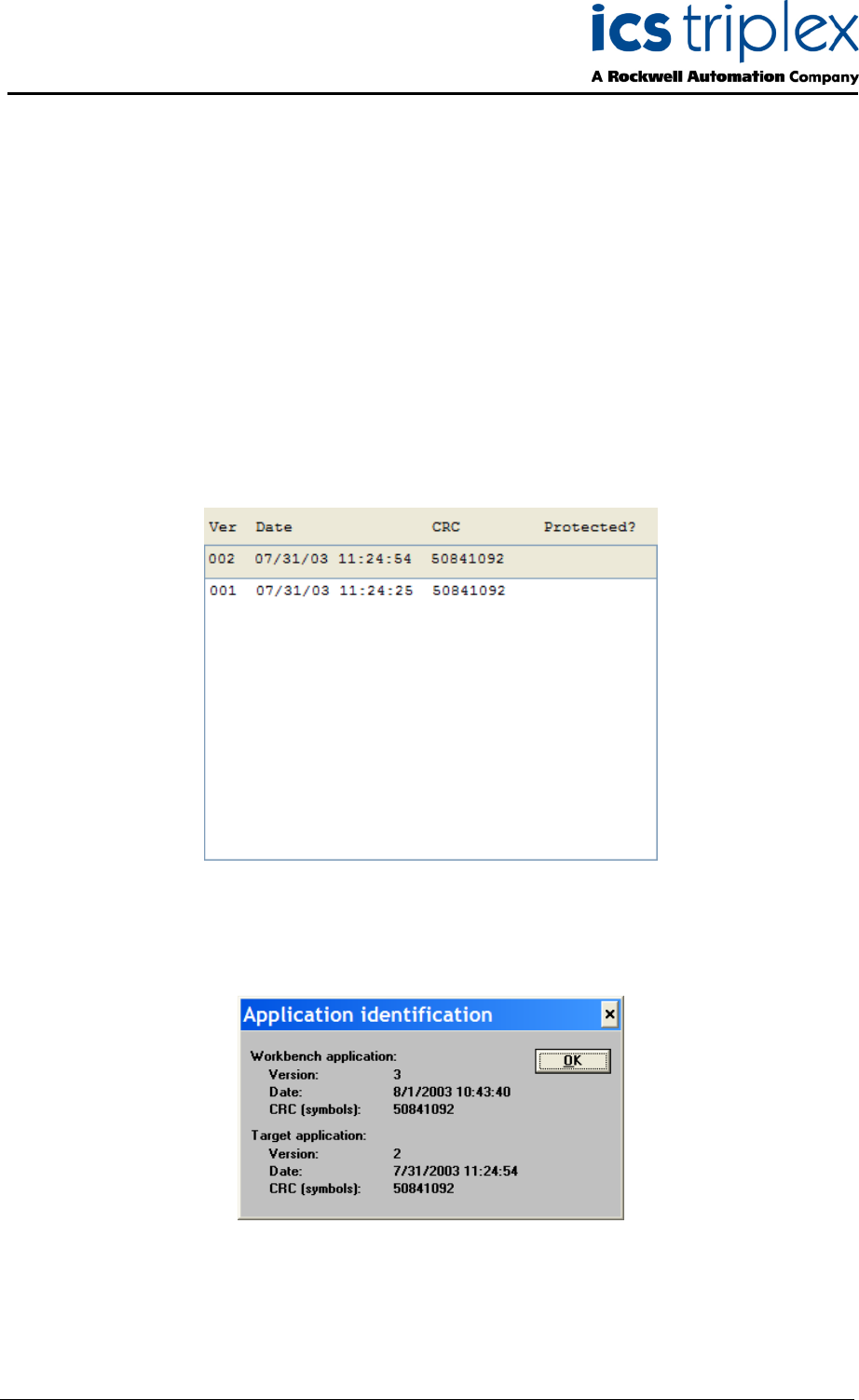
Trusted
TM
AN-T80009 Trusted
TM
Intelligent Online Updates
Issue 4 Nov 08 AN-T80009 7
1.5. Intelligent Online Update Manager Window
1.5.1. Snapshot List
The Intelligent Update manager window has a snapshot list on the right-hand side of the window, with
control buttons. Refer to Figure 2 above.
The Snapshot list shows a database of copies of downloaded application versions, called snapshots.
The ‘target’ snapshot is shown with a grey background. The Intelligent Update Manager assumes that
this version of the compiled application is the one currently running in the system. Previous (historical)
snapshots are shown beneath it. Historical snapshots can be selected/de-selected by left-clicking on
them.
Multiple historical snapshots can be selected so that operations such as "Protect" and "Delete" (see
later) can be applied to more than one historical snapshot. Please note that the target snapshot cannot
be selected, as there are no operations that can be applied to it directly.
Figure 5 Snapshot List
The information listed in the Snapshot list corresponds directly to the information that can be obtained
through the Debugger by selecting "File | Get version number" from the main menu, as shown in
Figure 6 below.
Figure 6 Application Information
In the above example, the target application is at version 2, dated 7/31/2003 at 11:24:54, with a CRC
(data check number) for the symbols table (dictionary) of 50841092. This matches the information
displayed for the target snapshot in the Snapshot list.