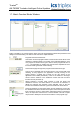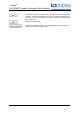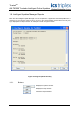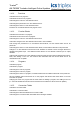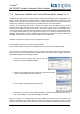Instruction Manual
Table Of Contents
- Intelligent Update Enhancement
- Enabling Intelligent Online Updates
- Manual function block matching (from release 3.5.1)
- Operation
- Important Information
- Intelligent Online Update Manager Window
- Intelligent Update Manager Options
- Match Function Blocks Window
- Intelligent Updates Manager Reports
- Operation
- Supported Changes
- General Rules
- Temporary Variables and Function Blocks (before release 3.5.1)
- Other issues
- Toolset upgrade to 3.51
- Virtual boards
- Unused local variables
- Baseline version
- Instance data limit exceeded
- Conversion tables
- OEM parameters
- ‘NO CHANGE’ when changes have been made
- Attribute changes
- Forced I/O
- Don’t delete the APPLI.MDF and APPLI.MDH files
- Real inline constants
- Don’t Update Later
- Processor hot swap and online update
- Counting Timer and update
- IOU Manager Options
- CRC Differences
- Communications Blackout
- Compilation for Intel
- Constant variables not updating when set to 0 initially
- Power Flow Debugging option change causes update problems on untouched programs
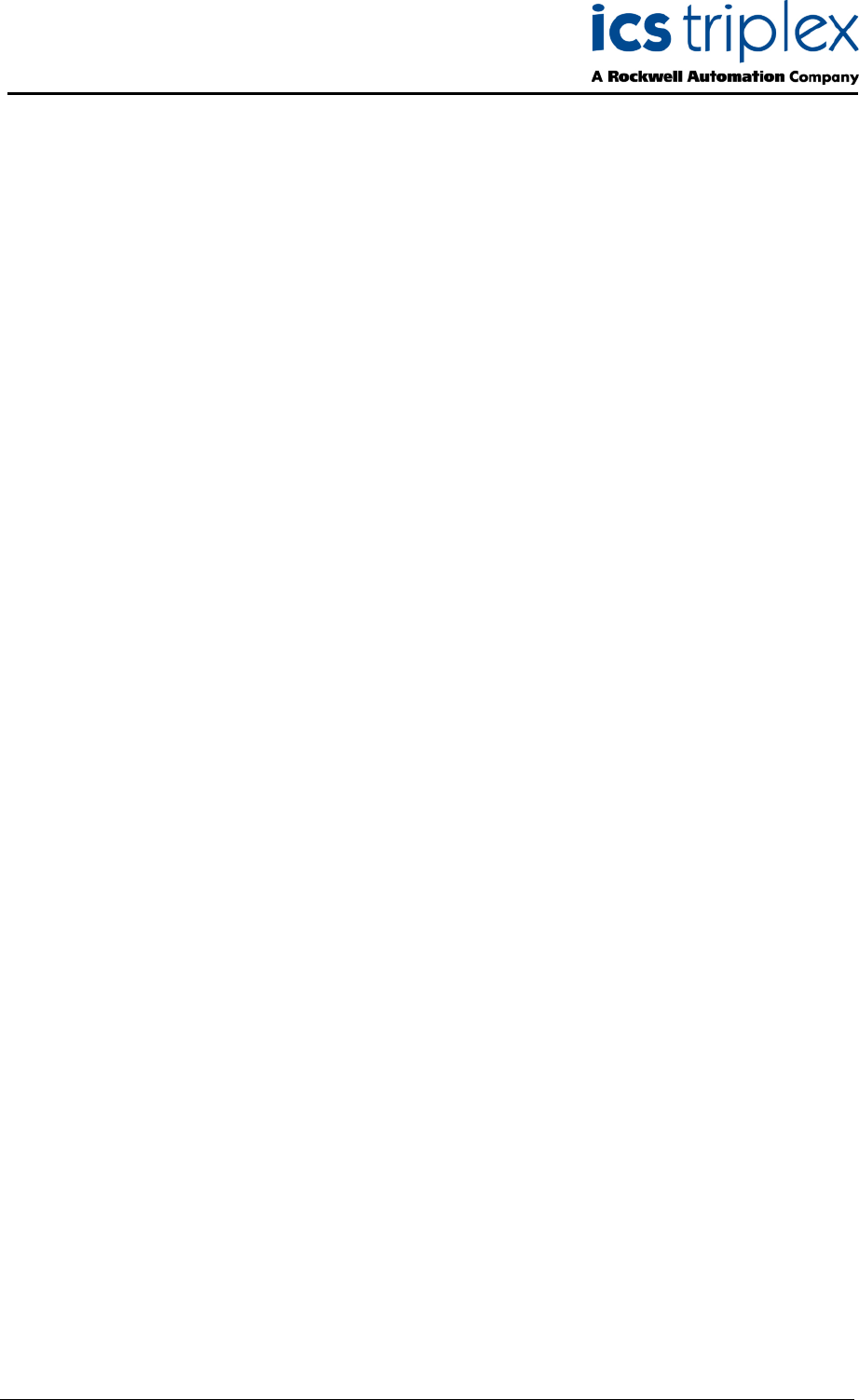
Trusted
TM
AN-T80009 Trusted
TM
Intelligent Online Updates
Issue 4 Nov 08 AN-T80009 14
1.9. Operation
1.9.1. Compile-Time Functionality
Each time the application is compiled with Intelligent Updates enabled, the Intelligent Update Manager
utility compares the newly compiled application to the snapshot of the application running in the target.
Several checks are made to determine if an on-line update is possible, and, if so, if an Intelligent
Update is necessary. If an on-line update is not possible, the Intelligent Update manager exits.
Similarly, the utility exits if an on-line update is possible, but an Intelligent Update is not required. If an
on-line update is not possible, an informational dialog box is displayed. This dialog box can be
disabled in the ‘Options’ window in Figure 3 above.
If an on-line update is possible and an Intelligent Update is required, the utility generates a ‘recipe’ that
is attached to the application's download image.
If for some reason the utility cannot determine if an on-line update is possible, an information dialog
box is displayed. This is normal for projects where no target snapshot exists (i.e. before the first
application download/update after Intelligent Updates have been enabled).
If the utility detects an error condition, a ‘Report’ window is displayed.
1.9.2. Update & Download-Time Functionality
Each time an application is successfully downloaded to the target, the Intelligent Update manager utility
creates a snapshot of that application if necessary. If a snapshot of that application version is already
present, the utility exits. Otherwise, the current target snapshot is added to the historical snapshots,
and the new snapshot becomes the target snapshot. If the number of non-protected historical
snapshots exceeds the limit set in the Options window, the oldest, non-protected historical image is
deleted.
If the utility detects an error condition, a ‘Report’ window is displayed.