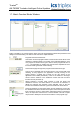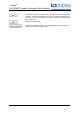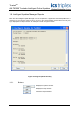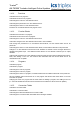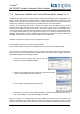Instruction Manual
Table Of Contents
- Intelligent Update Enhancement
- Enabling Intelligent Online Updates
- Manual function block matching (from release 3.5.1)
- Operation
- Important Information
- Intelligent Online Update Manager Window
- Intelligent Update Manager Options
- Match Function Blocks Window
- Intelligent Updates Manager Reports
- Operation
- Supported Changes
- General Rules
- Temporary Variables and Function Blocks (before release 3.5.1)
- Other issues
- Toolset upgrade to 3.51
- Virtual boards
- Unused local variables
- Baseline version
- Instance data limit exceeded
- Conversion tables
- OEM parameters
- ‘NO CHANGE’ when changes have been made
- Attribute changes
- Forced I/O
- Don’t delete the APPLI.MDF and APPLI.MDH files
- Real inline constants
- Don’t Update Later
- Processor hot swap and online update
- Counting Timer and update
- IOU Manager Options
- CRC Differences
- Communications Blackout
- Compilation for Intel
- Constant variables not updating when set to 0 initially
- Power Flow Debugging option change causes update problems on untouched programs
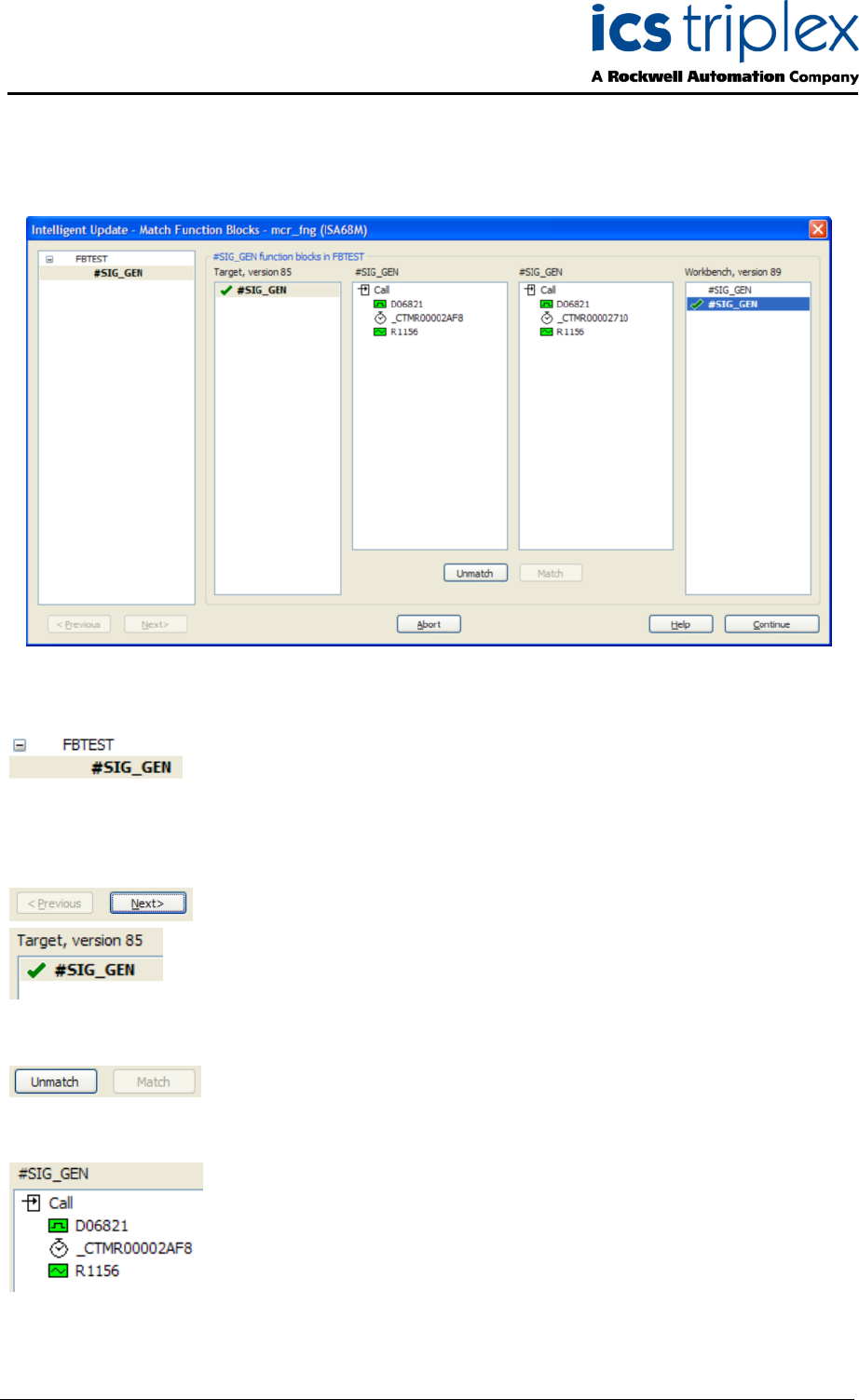
Trusted
TM
AN-T80009 Trusted
TM
Intelligent Online Updates
Issue 4 Nov 08 AN-T80009 11
1.7. Match Function Blocks Window
During compilation, any function blocks which cannot be automatically matched are presented in this
dialog for manual matching. The buttons and controls are explained below.
Programs and function blocks list.
This section shows all programs which contain function blocks which need
matching in a display similar to a ‘Folders’ view in Windows Explorer. Click
on a program or function block type to select it. Each program will have a
‘+’ or ‘-‘ icon depending on whether the view has been expanded to show
its function block types which need matching.
These buttons page through each program and function block type.
A list of all of a particular type of function block in one program that need
matching, as they appear in the application currently running on the
system (‘target’). A similar list is shown for the new version of the
application to be loaded (‘workbench’). Click on the instance in the target
version and the instance in the workbench version that are the same
function block to pair them up.
Having selected a function block instance in both the target and
workbench versions, use these buttons to mark them as matched, or
delete the matching with Unmatch. When matched, each of the two
function block instances will have a green tick beside it as shown above.
These two windows (for the target version and the workbench version) list
the variables wired to the function block inputs. Where the inputs are wired
from connection corners or other blocks and therefore have no permanent
name, the inputs are traced back to a named variable. This list of inputs
may be used to identify the function block instance in the program logic.