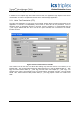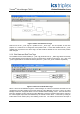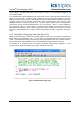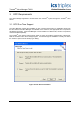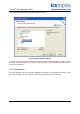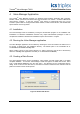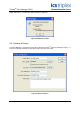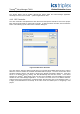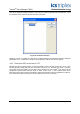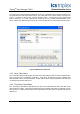Manual
Table Of Contents
- 1. Description
- 2. System Requirements
- 3. OPC Requirements
- 4. Valve Manager Application
- 4.1. Installation
- 4.2. Running the Valve Manager application
- 4.3. Creating a Data Source
- 4.4. Creating a Project
- 4.5. Working with Multiple Projects
- 4.6. Editing a Project
- 4.7. Removing a Project
- 4.8. Adding, Removing, and Renaming Valves
- 4.9. Configuring a Valve Profile
- 4.10. Applying the Same Profile to Multiple Valves
- 4.11. Initiating a Test
- 4.12. Recording Automated Tests and External Events
- 4.13. Clearing Valve Test History
- 4.14. Controlling the Monitor
- 4.15. Project Tree
- 4.16. Main Window
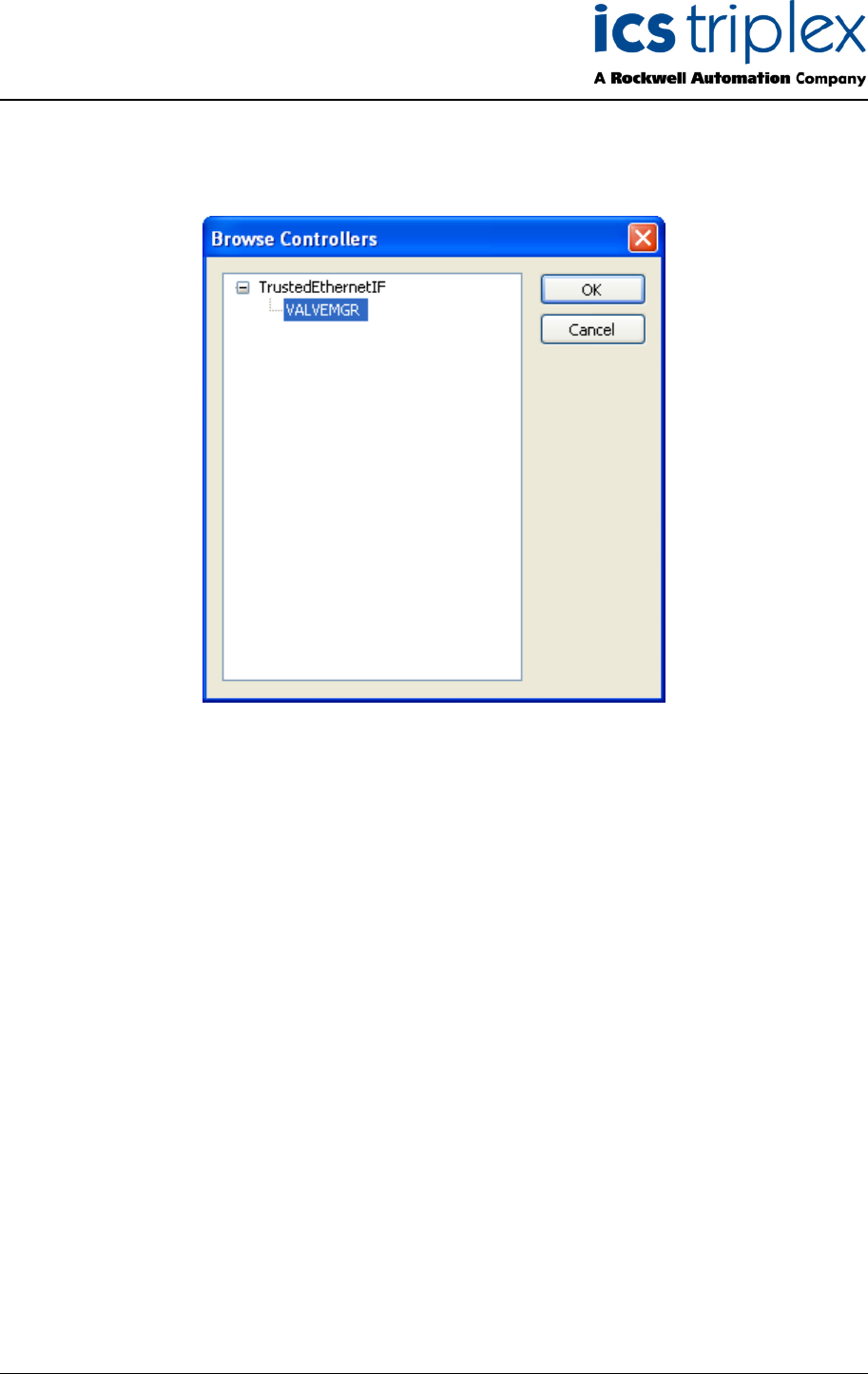
Trusted
TM
Valve Manager T8031
Issue 2 Oct 05 PD-T8031 29
Use the “Browse Controllers” dialog box to select the specific controller for the project. The Trusted
TM
OPC Server supports multiple controllers, which can be located by expanding the controller tree. Once
the controller for the project is selected, click the “OK” button.
Figure 25 Controller Selection
Selecting “Cancel” from either the “OPC Server” selection dialog or the “Browse Controllers” dialog will
generate an error. A valid OPC controller must be defined in order to save the new project.
4.4.3. Times from OPC source are in UTC
Beneath the “OPC Controller” field is a check box entitled “Times from OPC source are in UTC”. OPC
servers generally supply date and time information using UTC (i.e. the GMT time zone). However,
some OPC clients are unable to convert from UTC to local time so the Trusted
TM
OPC Server can be
configured to present date and time values in either local or UTC. If the Trusted
TM
OPC server
selected for this project has been configured to supply date and times value pre-adjusted for local time,
then unselect this option to prevent the usual conversion from UTC to local time.