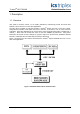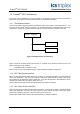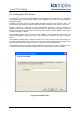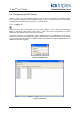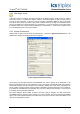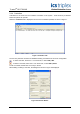Owner manual
Trusted
TM
OPC T8030S
Issue 23 April 10 PD-T8030S 16
2.3. Running the server Application
The server will start automatically when a client requests a connection, or automatically on boot up.
However, the following paragraphs explain how to start, stop or restart the server if necessary.
2.3.1. Windows 2000 and XP
The Windows services may be configured using a Windows utility called the Services Management
Console. To run this utility, select Administrative Tools as in section 2.1.1. Select Services.
The Services management console displays a list of all available Windows services. Windows has
many services, active and inactive. Scroll down the list on the right until TrustedOPCServer is visible.
Each service operates under the rights of either the local system account or a specified account. The
account can be changed from the Properties of TrustedOPCServer. Right-click on TrustedOPCServer
and select Properties, or double click. Select the Log On tab.
If a user account is required, select ‘This Account’ and enter the name of an administrator user. It
may be necessary to enter the workgroup name and a ‘\’ before the username. It is possible to browse
for all available users using the ‘Browse’ button (and then ‘Advanced’ in XP). Enter the password
twice. If successful and the user did not previously have service rights, these rights will be assigned.
Close the Properties window.
To run the service, select ‘Start the Service’ from the Services program. If the user login username
and password were correct, the service will be started. The user is then able to stop or restart the
service.
The service can also be started and stopped using a command in the Command Prompt window:
sc start trustedopcserver
sc stop trustedopcserver
sc query trustedopcserver (reports if the service is running).
The following commands can be used manually from a Command Prompt window called directly by a
program, or included in a batch file.
c:\Trusted\OPC\OPCServer.exe /start
c:\Trusted\OPC\OPCServer.exe /stop
These will display a pop-up box indicating that the server has been stopped or started. To suppress
the pop-up box add the command line option "/Q" to the end of the command line, e.g.
C:\Trusted\OPC\OPCServer.exe /stop /Q
The server will also start automatically if an OPC client attempts to connect to the server. There is
therefore no need to manually start the server.
The service is also visible in the Windows Task Manager as OPCServer.exe in the Processes tab.