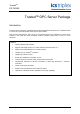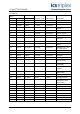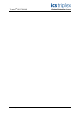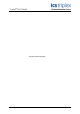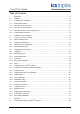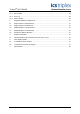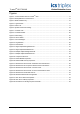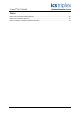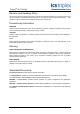TrustedTM PD-T8030S TrustedTM OPC Server Package Introduction The OPC Server Package is a Windows based software application that allows OPC compatible clients TM to connect to a Trusted System and access the process data. This document describes the OPC server in its Windows Service form (T8030S). For OPC Server release 17 and earlier and other executable versions (T8030X), please refer to issue 14 of this document. Features • Industry standard OPC interface • Supports OPC Data Access v1.0, v2.
TrustedTM OPC T8030S Issue Record Issue Number Date Revised by Technical Check Authorised by 1 June 00 J Parry G Creech R Cockman 2 June 00 J Parry G Creech R Cockman 3 June 00 J Parry G Creech R Cockman 4 Mar 01 P Barnett G Creech R Cockman 5 Jan 02 P Barnett G Creech R Cockman G Creech R Cockman 6 Modification To reflect server release 1.
TrustedTM OPC T8030S Issue 23 April 10 PD-T8030S 3
TrustedTM OPC T8030S This page intentionally blank Issue 23 April 10 PD-T8030S 4
TrustedTM OPC T8030S Table of Contents 1. Description .................................................................................................................................11 1.1. Overview ....................................................................................................................................11 1.2. Trusted 1.2.1. The Browse Interface.................................................................................................................12 1.2.2.
TrustedTM OPC T8030S 3.2. Monitoring the OPC Server........................................................................................................28 3.2.1. Server Status .............................................................................................................................28 3.2.2. Error Log ....................................................................................................................................29 3.2.3. Monitor Facility.......................
TrustedTM OPC T8030S Figures TM Figure 1 Communication Path for Trusted OPC .................................................................................11 Figure 2 Example Browse Tree Structure ..............................................................................................12 Figure 3 Serial Number Entry .................................................................................................................15 Figure 4 Login Window..............................................
TrustedTM OPC T8030S Tables Table 1 Recommended Address Ranges ..............................................................................................35 Table 2 PC IP Address Allocation...........................................................................................................35 TM Table 3 Trusted Issue 23 April 10 Controller IP Address Allocation ...............................................................................
TrustedTM OPC T8030S Notice The content of this document is confidential to ICS Triplex Technology Ltd. companies and their partners. It may not be given away, lent, resold, hired out or made available to a third party for any purpose without the written consent of ICS Triplex Technology Ltd. This document contains proprietary information that is protected by copyright. All rights are reserved.
TrustedTM OPC T8030S Revision and Updating Policy All new and revised information pertinent to this document shall be issued by ICS Triplex Technology Ltd. and shall be incorporated into this document in accordance with the enclosed instructions. The change is to be recorded on the Amendment Record of this document.
TrustedTM OPC T8030S 1. Description 1.1. Overview OPC (OLE for Process Control ) is an industry standard for transferring process and event data between a server and one or more client applications. TM The OPC Server provides an OPC link between a Trusted System and one or more OPC clients. TM Using Ethernet Interface cards within the server’s host PC, it connects to one or more Trusted Controllers. OPC client applications can connect to the server using Microsoft COM ( or DCOM over a network ).
TrustedTM OPC T8030S 1.2. TrustedTM OPC Architecture The server can be divided into four main functions: The Browse Interface, the OPC Data Access Interface, the OPC Alarms & Event Interface and the Communications Interface. 1.2.1. The Browse Interface The server provides a list of tag references that OPC clients can browse in a standard manner. The TM root node is the Trusted Ethernet Interface. All controllers defined from ‘Edit/Controllers’ are shown as sub-items.
TrustedTM OPC T8030S 1.2.4. OPC Data Access vs. OPC Alarm & Event OPC Data Access and OPC Alarm Event clients are based on separate OPC standards. While some OPC clients support both standards within the same package, most OPC clients will support one or the other. OPC Data Access clients are the most common, and are used by many MMI (Man Machine TM Interface) packages to monitor specific process variables originating from a Trusted system.
TrustedTM OPC T8030S 2. Installation and Configuration 2.1. ‘Log on as a Service’ privilege The server runs as a Windows service. This means that it has no application window, it does not appear on the taskbar and it cannot be started using an icon. However, it is able to run even when no users have logged in and can automatically start on boot up without needing a user to log in. Before installing the OPC Server, a user may be given privilege to start an application as a service.
TrustedTM OPC T8030S 2.2. Installing the OPC Server TM The Trusted OPC Server must be installed and configured before OPC clients can use it. Installation is accomplished by running the setup program on the installation CD, which will run automatically if Autoplay is enabled. In addition to the OPC Server, the setup program will install a number of files required for OPC. The setup program also updates the registry to allow OPC clients to browse for and connect to the server.
TrustedTM OPC T8030S 2.3. Running the server Application The server will start automatically when a client requests a connection, or automatically on boot up. However, the following paragraphs explain how to start, stop or restart the server if necessary. 2.3.1. Windows 2000 and XP The Windows services may be configured using a Windows utility called the Services Management Console. To run this utility, select Administrative Tools as in section 2.1.1. Select Services.
TrustedTM OPC T8030S 2.4. Configuring the OPC Server Since the server runs as a Windows service it has no direct user interface. A separate program OPCServerConfig, supplied with the installation, allows the user to configure the server. This program is installed in the same directory as the OPC, e.g. Trusted/OPC. 2.4.1. Logging On Before the server can be configured, the user must be logged on. This is done by choosing File | Login or pressing the logon button shown above.
TrustedTM OPC T8030S 2.4.2. Selecting a server If the OPC Server is running on the same computer as the Setup program (‘Local’) there is no need to choose the server; it is selected by default. However, the Setup program is able to access servers running on other computers. To specify a remote computer, select File | Open or click on the folder icon shown above. Enter the name of the remote computer which is running the TrustedOPCServer service, preceded by two forward slashes (e.g. \\compname ).
TrustedTM OPC T8030S The Error Log is displayed on the Log tab. The Error Log File setting specifies the file that will be created when the Save button is used on the Log tab. TM The Global Ungrouped Tag Update defines the frequency that tags will be read from the Trusted Controller that are not configured for SOE or Process Historian and do not have a valid group or update rate specified. Where OPC clients create OPC groups that contain an update rate, that update rate will be used.
TrustedTM OPC T8030S 2.4.4. Controllers TM Controllers for the server are the Trusted before the system can operate. Controllers on the system. These must be pre-defined Select the Controllers tab to display the list of current Controllers specified, as shown in Figure 7. Figure 7 Controller Tab The user may add new controllers or edit/delete existing controllers from the server configuration. To add a controller, select the ‘+’ icon shown left, or select Edit | Add.
TrustedTM OPC T8030S The Controller Name is the user-defined name that identifies the controller. The name is used to address the Controller and all the tags it contains (e.g. EthernetIF.Controller1.Tag1). This name is best kept short, and with no spaces, periods/full stops or unusual characters because some clients do not support them. If the name is used to reference a tag, the overall name length is limited to 255 characters and some clients use periods/full stops as delimiters.
TrustedTM OPC T8030S The Comms ID number specifies the node address to use when communicating with the controller. It must match the slave ID responded to by the Modbus Slave set up in the controller’s Communication Interface modules. The final check-box ‘Write to all IP addresses’ is included for completeness and compatibility. On dual systems, data is read from only one of the two controller halves. However, data must be written to both TM Controllers. This check-box should be halves simultaneously.
TrustedTM OPC T8030S Using a low bandwidth connection (e.g. radio link, multiplexed fibre connection) will reduce the number of messages per second. The number of ordinary messages is often too complex to calculate with any precision. Normally the easiest way to set up the poll rates is to set the Ungrouped Tag Update Rate (global poll rate) to the slowest acceptable update rate. Then set the SOE and Process Historian poll rates as fast as possible, but without overloading the communications link.
TrustedTM OPC T8030S 2.4.6. Users Select the Users tab to display a list of the current user names available, as shown in Figure 9. These are only visible once a user has been logged in. To edit an entry, double click on a user name. The user may then change the user name and password of the selected entry. To add an entry, select Edit | Add, press Insert or click the ‘+’ icon. To delete an entry, select Edit | Delete, press Delete or click the ‘X’ icon.
TrustedTM OPC T8030S 2.6. Configuring the IEC 1131 Application 2.6.1. Update Types The OPC Server receives tag updates from a Controller using two methods: polled updates or Sequence of Events / Process Historian updates (event updates). A polled update is when the OPC Server pulls the value of a tag from the controller through an update request.
TrustedTM OPC T8030S 2.7. Reserved Variables The OPC Server provides summary data on each Controller. The tagnames below are built in the following format. The name of the server, as configured in the System Preferences tab (OPC Root name). By default this is TrustedEthernetIF. The name of the controller, as configured in the Controllers tab. By default these are Controller0, Controller1, Controller2 etc. 2.7.1.
TrustedTM OPC T8030S 2.8. Configuring the PC 2.8.1. Real-time Clock TM The date and time settings for the Trusted controller should be synchronised with date and time of the PC hosting the OPC Server application. The PC’s time zone should be set to the local time zone. 2.9. Configuring the OPC Client 2.9.1. Connecting to the server Connecting to the server is implemented differently for each OPC client.
TrustedTM OPC T8030S 3. Operation 3.1. Communication with the TrustedTM Controller When the OPC Server is configured and running, it will begin communicating with the defined controller(s). At a minimum, the server will poll all of the defined communication ports to ensure that they are available. If Sequence of Events or Process Historian updates have been enabled, the server will begin communicating with the controller to receive those updates.
TrustedTM OPC T8030S 3.2.2. Error Log This function is used for debugging purposes. The Log tab displays the last 100 internal errors/messages generated. Selecting ‘Automatically Update’ will update the list without the need to close and reopen the window. Figure 11 Error Messages The Clear button empties the log, with a confirmation message. The Save button copies the log data to the file assigned in the System Preferences tab. This overwrites any previous data stored in this file.
TrustedTM OPC T8030S 3.2.3. Monitor Facility The Configuration tool allows monitoring of points from the Monitor tab. Clicking the ‘+’ icon or selecting Edit | Add opens a list of all available points on the server. The OPC Server presents all available tags in a list for each controller. The configuration tool displays tags as shown in Figure 12 below. Figure 12 Tag Selection Having selected points to monitor, the Configuration Tool displays the points in a table as shown in Figure 13 below.
TrustedTM OPC T8030S 4. Suggested Network Configurations TM The following diagrams show the suggested network configurations with a Trusted OPC Server. In these diagrams, only three controllers are shown for clarity. System and the In Dual Ethernet configurations, the network connections come from two separate Communication Interface modules on the Controller. 4.1. Single Graphics / Single Ethernet This is the simplest configuration.
TrustedTM OPC T8030S 4.2. Single Graphics / Dual Ethernet This configuration has a single Graphics Station that runs the OPC Server. The server uses the dual redundant Ethernet links. If the server detects that one of the Ethernet links has failed, it will automatically use the dual redundant link.
TrustedTM OPC T8030S 4.3. Multiple Graphics / Single Ethernet This configuration has a single server that runs the OPC Server, and the server part of the graphics application. The separate Graphics Stations connect to the server to obtain the current status.
TrustedTM OPC T8030S 4.4. Multiple Graphics / Dual Ethernet This configuration can be used for dual redundant DCS systems. Both “Servers” can run the OPC TM Server and collect information from the Trusted controllers. The Graphics Workstations can then read the current status from either server.
TrustedTM OPC T8030S 4.5. Example IP Address allocation These addresses are allocated to ensure that there are no clashes of IP Addresses, and that the subnetworks are segregated correctly. The allocation of these addresses assumes a closed, private TM network segment between the server and the Trusted controllers. The example shows four separate networks. Note that each port is on an independent network (10.10.n.). In all cases the subnet mask is 255.255.255.
TrustedTM OPC T8030S 5. DCOM Configuration The OPC Server can be used in a configuration with the server and client on separate PCs. To do this the DCOM protocol is used to communicate between the PCs. To configure DCOM to allow the PCs to communicate, follow the instructions for the appropriate operating system. The configuration must be done with a user that is in the Administrators group. NOTE: The Gateway module (8170) already has the default settings configured correctly.
TrustedTM OPC T8030S Display the Properties of My Computer. Select the Default Properties tab, check the “Enable Distributed COM on this computer” check box, set the “Default Authentication Level” to None and set the “Default Impersonation Level” to Identify (see Figure 19). Click Apply in XP.
TrustedTM OPC T8030S Select the Default COM Security tab (see Figure 20) This is Default Security in 2000 and COM Security in XP service pack 2. A window similar to the version shown appears.
TrustedTM OPC T8030S Press the Access Permissions, Edit Default button. 2000: add the group ‘Everyone’ and give access to ‘Allow DefaultAccessPermissions’. XP service pack 1: add the group ‘Everyone’ with Allow Access Permissions (see Figure 21). XP service pack 2: add the group ‘Everyone’ and allow Local Access and Remote Access. Also add the group ANONYMOUS LOGON, also with both Local Access and Remote Access. Then press OK to close the Access Permissions.
TrustedTM OPC T8030S Press the Launch Permissions, Edit Defaults button. 2000: add the Everyone group and allow DefaultLaunchPermission. XP service pack 1: add the Everyone group with Allow Launch Permissions (see Figure 22). XP Service pack 2,add the Everyone group and allow all options (Local launch, Remote Launch, Local Activation and Remote Activation). Also add group ANONYMOUS LOGON and allow all options. Press OK.
TrustedTM OPC T8030S For Windows XP SP2 only, select the Access Permissions - Edit Limits button. Set both ANONYMOUS LOGON and Everyone to allow Local and Remote access. Press OK.
TrustedTM OPC T8030S For Windows XP SP2 only, select the Launch and Activation Permissions - Edit Limits button. Set both Administrators and Everyone to allow all four permissions. Press OK.
TrustedTM OPC T8030S XP service pack 1 and 2: Select My Computer, DCOM Config, locate the OPC Server(s) in the list (see Figure 25). Figure 25 Windows XP DCOM OPC Server 2000: Close down the Component Services program. Click Start | Run and type dcomcnfg . This runs a separate application as shown in Figure 26.
TrustedTM OPC T8030S For both the Trusted OPC Server and Trusted OPC Event Server (if both are visible), configure the following properties. Display the Properties (right click in XP or click Properties in 2000). Select the General tab, set the Authentication Level to None. See Figure 27.
TrustedTM OPC T8030S Select the Identity tab and select “The system account (services only)” radio button (see Figure 28). Press OK to close the OPC Server Properties (or the DCOM configuration program in 2000).
TrustedTM OPC T8030S If configuring a workgroup to use DCOM, the OPCEnum properties must be set. In the DCOM Config folder, scroll up to find OPCEnum. Right click the icon and select Properties. Select ‘Use Default’ for the Launch and Activation Permissions and Access Permissions. Click OK to close the OPCEnum properties. Figure 29 Permissions for Workgroup Use of DCOM Reboot the PC so that the settings can take effect.
TrustedTM OPC T8030S 6. OPC Registry Details This information is required for some clients to allow them to recognise the servers. 6.1. Trusted OPC Server Registry ClassID (and AppID): 0A7C43E0-433E-11D0-9F78-006097854444 ProgID: ICSTriplex.Trusted.1 Implemented Categories: 63D5F430-CFE4-11D1-B2C8-0060083BA1FB 63D5F431-CFE4-11D1-B2C8-0060083BA1FB 63D5F432-CFE4-11D1-B2C8-0060083BA1FB 6.2. Trusted OPC Event Server Registry ClassID (and AppID): 58E13251-AC87-11D1-84D5-00608CB8A7E9 ProgID: ICSTriplex.Event.
TrustedTM OPC T8030S 7. Specifications Throughput per second Data Access Only 5000 16-bit Analogues OR (assuming all addresses are contiguous) 2500 32-bit Analogues OR 35000 Booleans or a combination Alarm and Event Access Only 10 polls per second, each poll collecting 12 events Combined communications Forty messages per second One Alarm and Event poll takes four messages and transfers twelve events.