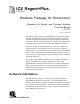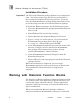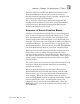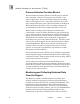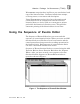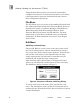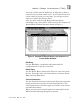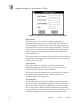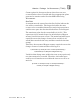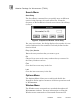ICS Regent+Plus ® PD-7042 Historian Package for WINTERPRET Sequence of Events and Process Historian Function Blocks (T7832) Issue 1, March, 06 The Historian package for WINTERPRET is an add-in software package which allows the user to create Sequence of Events and Process Historian function blocks for Regent application programs. When installed on the PC, the historian package is seamlessly integrated with the base WINTERPRET software.
Historian Package for WINTERPRET (T7832) Installation Procedure Important! The files on the Historian package diskette are in compressed form. You cannot simply copy the files to your hard drive — they must be decompressed before they will run. You must have the WINTERPRET base package distribution disk in order to run the setup procedure to install the Historian package. To install the Historian package, use the following sequence: 1.
Historian Package for W INTERPRET (T7832) Sequence of Events and Process Historian function blocks. With this additional software you can create historian function blocks by opening a project, opening a program and opening (or creating) a function block. For an overview about Regent application programs and function blocks and how to create them using WINTERPRET, refer to Section 5, Working with Programs and Function Blocks in the Regent User’s Guide.
Historian Package for WINTERPRET (T7832) Process Historian Function Blocks Process historian function blocks let the Regent record and time stamp the values of selected process variables. In a typical application, the process historian begins recording when a start signal occurs. At periodic intervals, it records time stamps and values into a historical buffer in the Regent. When this historical buffer is full, recording continues by overwriting the oldest time stamps and values in the list.
Historian Package for W INTERPRET (T7832) WINTERPRET can print these log files so you can obtain a hard copy of the historical data. Printouts include time stamps, event tag names, event status and description. Using WINTERPRET version 3.2 or later, the monitor and collect function can be configured to echo the collected historical data to a device (such as a comm port or printer port) while the historical collection occurs. This provides automatic printing of the historical data in real-time.
Historian Package for WINTERPRET (T7832) Using the drop-down menus you can select commands to configure the sequence of events function block event entries, control parameters, print the function block and a host of other configuration operations.
Historian Package for W INTERPRET (T7832) An event variable must be defined as an I/O point, a shared control relay or system control relay. If you enter the name of a local control relay for an event entry, you will get an error when you compile the function block. After you have used the Add Entry and Insert Entry commands, your event entries will be listed in the Sequence of Events Editor Window like those shown in Figure 3. Figure 3. Example of Event Entries in the Sequence of Events Editor Window.
Historian Package for WINTERPRET (T7832) Figure 4. Sequence of Events Control Parameters. Start Contact The Start contact is a discrete variable name that an application program may turn on to enable the sequence of events to begin recording events. When the Start contact is turned off, the sequence of events stops recording. Typically, ladder logic is used to turn on the Start contact, based upon process events or time conditions such as alarms detected, timer timed out, etc.
Historian Package for W INTERPRET (T7832) Count register for changes to detect when there are new events that have been recorded and direct appropriate plant personnel to monitor and collect the SOE buffer using WINTERPRET. Size Field A constant must be entered into the Size field to indicate the size of the events buffer. The larger the buffer, the more events can be recorded without old events being overwritten, and the more space the function block utilizes in the Regent.
Historian Package for WINTERPRET (T7832) Search Menu Go to Entry The Go to Entry command lets you quickly move to different entries in the sequence of events entries list. From the Sequence of Events Editor's Search menu choose Go to Entry (ALT,S,G). Figure 5. Sequence of Events: Go to Entry. For your convenience, the dialog displays the number of event entries (indicated as line numbers) currently defined on the function block. Entry (Line) Number Enter the entry number that you want to go to.
Historian Package for W INTERPRET (T7832) WINTERPRET Windows in Section 3, Installing the WINTERPRET Application of the Regent User’s Guide. Help Menu The Help menu commands are standard throughout all WINTERPRET windows. For more information on using the Help menu commands see Commands Common to all WINTERPRET Windows in Section 3, Installing the WINTERPRET Application of the Regent User’s Guide.
Historian Package for WINTERPRET (T7832) Figure 6. The Process Historian Editor Window. Using the drop-down menus you can select commands to configure the process historian function block variable entries, control parameters, print the function block and a host of other configuration operations.
Historian Package for W INTERPRET (T7832) After choosing Add or Insert Entry a dialog box will open where you can define the variable name for the entry. The Add Entry dialog is shown in Figure 7. Figure 7. Process Historian: Add Entry Dialog. You only need to enter the name of the variable for each entry. The description of the variable will automatically be imported by the editor from the I/O, shared variable or system variable definitions.
Historian Package for WINTERPRET (T7832) Figure 8. Example of Variable Entries in the Process Historian Editor Window. Edit Entry Use the Edit Entry command to edit and modify the configuration for a specific variable entry. Delete Entry Use the Delete Entry command to delete a variable entry from the list. Select the entry you wish to delete and choose Delete Entry from the Edit menu.
Historian Package for W INTERPRET (T7832) Figure 9. Process Historian Control Parameters. Start Contact The Start contact is a discrete variable name that an application program may turn on to enable the process historian to begin recording variable entries. When the Start contact is turned off, the process historian stops recording.
Historian Package for WINTERPRET (T7832) recorded each Sample Time. Ladder logic turns off the Start contact after a time delay less than or equal to the Period of the process historian. This method is used to routinely capture vital process information during equipment start-up or shutdown periods. This information can be retrieved and analyzed be plant personnel for monitoring efficiencies and operating characteristics of plant equipment.
Historian Package for W INTERPRET (T7832) Units The Units is the time base units that apply to both the sample time and period for the process historian control parameters. You can select scans, .01 seconds, .1 seconds, seconds, minutes or hours in the drop-down select box for Units. Period The Period is an integer constant that defines the length of the historical buffer. Period is represented in the same units as Sample Time.
Historian Package for WINTERPRET (T7832) Where: # frames = Period / Sample Time QtyIO = Number of digital input modules, digital output modules, analog I/O points, and thermocouple inputs defined in function block QtySVR = Number of shared variable registers defined in function block QtySVFP = Number of shared variable floating point registers defined in function block If this calculation produces a number greater than 65534 you must do one of the following: 1.
Historian Package for W INTERPRET (T7832) Figure 10. Limits on Number of Variable Entries and Frames. Size of the Process Historian Function Block The Process Historian function block is slightly larger than the size of the historical buffer calculated above. The equation below is used to calculate the overall size of the function block.
Historian Package for WINTERPRET (T7832) Search Menu Go to Entry The Go to Entry command lets you quickly move to different entries in the process historian variable entries list. From the Process Historian Editor's Search menu choose Go to Entry (ALT,S,G). Figure 11. Process Historian: Go to Entry. For your convenience, the dialog displays the number of variable entries currently defined in the function block. Entry Number Enter the entry number that you want to go to.
Historian Package for W INTERPRET (T7832) Figure 12. Process Historian: Find Dialog. Find What Type in the name of the variable or character string you want to search for. The Find What text box retains the name of the last scaling entry or character string that was searched for. Use the Find Next command button or press F3 to repeat the search. Match Lets you to match character strings as they occur anywhere in a word, only at the beginning of a word, or as a whole word.
Historian Package for WINTERPRET (T7832) Find Next The Find Next command searches for the next occurrence of whatever name (or character string) was previously searched for using the Find command. From the Process Historian Editor's Search menu choose Find Next (ALT,S,N). 6 Shortcut: Press F3. Options Menu The Options Menu allows you to enable and disable the Prompt for Delete option common to all delete operations used in WINTERPRET.
Historian Package for W INTERPRET (T7832) added to WINTERPRET to perform the necessary retrieval of historian data from the Regent controller. These features allow you to monitor sequence of events and process historian function blocks while they execute in the Regent. From the monitor windows you can perform the following activities: 1) Monitor the Control Parameters for the function block 2) Open a Log file into which you can save collected historical data.
Historian Package for WINTERPRET (T7832) Figure 13. Sequence of Events Monitor Window. Normally you will use the Sequence of Events Monitor Window to retrieve any events that have been recorded by the SOE function block in the Regent. The steps that you must follow to accomplish this are described in Table 1. Specific details about the commands used to perform these steps are explained in detailed paragraphs in the following menu command descriptions.
Historian Package for W INTERPRET (T7832) Table 1. Steps to Monitor and Collect SOE data from the Regent. Step Operation Remarks 1 Monitor the application program From the Execution Controller window, select the desired application program and choose Monitor from the Control menu. 2 Monitor the function block From the Program Monitor window, select the desired function block and choose Monitor from the Control menu.
Historian Package for WINTERPRET (T7832) Open Log File Before you can monitor and collect the historical buffer for a sequence of events function block you must first open a log file. Choosing Open Log File from the File Menu opens the dialog box shown in Figure 14. Figure 14. Sequence of Events: Open Log File. In the Open Log File dialog, select the Drive, Directory, and File Name that you want to open. When you are through choose OK to close the dialog and return to the Sequence of Events monitor window.
Historian Package for W INTERPRET (T7832) Close Log File This command will close the opened log file and save it to disk. You must have a log file open to use this command. After closing the log file you must use the Open Log File Command before you can again retrieve SOE data from the Regent. Clear Log File This command will clear the contents of the log file that is currently open, removing any previously recorded and saved SOE data from the log file on the PC.
Historian Package for WINTERPRET (T7832) When you are through viewing the list of entries, choose OK to close the View Source dialog box. Control Menu The Control Menu provides certain command that are common to all function block monitors. These include Run, Stop and Scan commands to control the execution status of the entire application program.
Historian Package for W INTERPRET (T7832) If the dialog box obstructs your view of the events in the window you can click-and-drag on the dialog title bar to move the dialog elsewhere on the screen. When you are through monitoring and collecting, choose Cancel. If SOE events were retrieved from the Regent during monitoring, they will appear in the monitor window as shown in Figure 17. Figure 17. Events displayed in the Sequence of Events Monitor.
Historian Package for WINTERPRET (T7832) Figure 18. Sequence of Events: Echo to Device Dialog. Device Choose the serial communications port (COMM1 through 4) or parallel port (LPT1 through 3) of the PC to which you want to echo any new SOE data that may be retrieved from the Regent when you perform the Monitor and Collect command. Echo Choose ON to turn the echo mode on, or OFF to turn the echo mode off. When you are through with your selections, choose OK.
Historian Package for W INTERPRET (T7832) Using the Process Historian Monitor When you have selected a Process Historian function block in the Program Monitor window and choose the Monitor command from the Control Menu, the Process Historian Monitor window is opened as shown in Figure 19. Figure 19. Process Historian Monitor Window. Normally you will use the Process Historian Monitor Window to retrieve any historical data that have been recorded by the Process Historian function block in the Regent.
Historian Package for WINTERPRET (T7832) Table 2. Steps to Monitor and Collect Process Historian data from the Regent. Step Operation Remarks 1 Monitor the application program From the Execution Controller window, select the desired application program and choose Monitor from the Control menu. 2 Monitor the function block From the Program Monitor window, select the desired function block and choose Monitor from the Control menu.
Historian Package for W INTERPRET (T7832) The File Menu commands specific to the process historian monitor are described below. Open Log File Before you can monitor and collect the historical buffer for a process historian function block you must first open a log file. Choosing Open Log File from the File Menu opens the dialog box shown in Figure 20. Figure 20. Process Historian: Open Log File. In the Open Log File dialog, select the Drive, Directory, and File Name that you want to open.
Historian Package for WINTERPRET (T7832) After opening a log file, you can subsequently choose Monitor and Collect from the Control Menu to begin retrieving the historian data from the Regent. Close Log File This command will close the opened log file and save it to disk. You must have a log file open to use this command. After closing the log file you must use the Open Log File Command before you can again retrieve historian data from the Regent.
Historian Package for W INTERPRET (T7832) Figure 21. Process Historian: View Source. In the dialog you can scroll through the list to see the names and descriptions of the variables defined as variable entries. When you are through viewing the list of entries, choose OK to close the View Source dialog box. Control Menu The Control Menu provides certain command that are common to all function block monitors.
Historian Package for WINTERPRET (T7832) Figure 22. Process Historian: Monitoring Contacts Dialog. Monitor and Collect This command is used to perform the collection of the process historian historical buffer from the Regent. When you choose this command the Monitoring Contacts dialog is opened and WINTERPRET is communicating to the Regent, retrieving the contents of the historical buffer. As the historical data is retrieved, it is scrolled through the monitor window.
Historian Package for W INTERPRET (T7832) Figure 23. Historian data displayed in the Process Historian Monitor. Options Menu Echo to Device This command is used to echo any collected historian data to a COMM or LPT port of the PC during monitoring and collecting. You must select this option before you choose Monitor and Collect to begin the retrieval process. When you choose this command the Echo to Device dialog box is displayed. Figure 24. Process Historian: Echo to Device Dialog.
Historian Package for WINTERPRET (T7832) to echo any new historian data that may be retrieved from the Regent when you perform the Monitor and Collect command. Echo Choose ON to turn the echo mode on, or OFF to turn the echo mode off. When you are through with your selections, choose OK. Window Menu The Window menu commands are standard throughout all WINTERPRET windows.
Historian Package for W INTERPRET (T7832) Theory of Operation Each historian function block is part of an application program and is executed when the application program is loaded and running in the Regent. Each time the application program is scanned, the function block is executed. When the Regent executes the function block, the operations performed are determined by the status of the control parameters defined for the function block.
Historian Package for WINTERPRET (T7832) detected, an event is recorded in the events buffer for the entry. 3. No further processing occurs during the scan. Start Contact Is Off If the start contact was on during the previous scan, The “Start Contact” event is added to the event buffer. No further processing occurs during the scan Clear Contact Is On If the clear contact was on during the previous scan, no further processing occurs. If the clear contact has switched from off to on, the following occurs: 1.
Historian Package for W INTERPRET (T7832) 3. The sequence of events event buffer is being uploaded to the PC running WINTERPRET. Using a sequence of events function block containing 100 entries, the scan times shown in Table 3 were observed. Table 3. Sequence of Events: Characteristic Scan Times.
Historian Package for WINTERPRET (T7832) 1. Function block is in the run mode, but no variable entries are recorded (Clear contact is on, or start is off, or start contact is on but time accumulate has not reached the sample time). 2. Variable entries are being recorded. 3. The process historian buffer is being uploaded to the PC running WINTERPRET. Using a process historian function block containing 100 variable entries, the scan times shown in Table 4 were observed. Table 4.