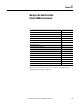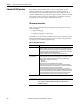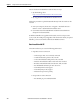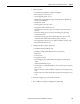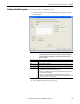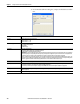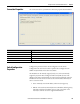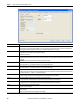User manual
144 Rockwell Automation Publication 1783-UM003I-EN-P - March 2014
Chapter 5 Manage the Switch via the Studio 5000 Environment
You can also obtain the EDS files in either of these two ways:
• By downloading it from
http://www.rockwellautomation.com/resources/eds/.
• By using the RSLinx EDS Hardware Installation tool.
Follow this procedure to upload the EDS files directly from the switch over the
network.
1. From your computer, choose Start > Programs > Rockwell Software >
RSLinx > Tools > EDS Hardware Installation Tool.
2. Click Add to launch the EDS Wizard and add the selected hardware
description and associated files.
Six different EDS files are supplied with the switch, one for each port count
(6, 10, 14, 18, 22 and 26 ports). Regardless of the switch from which you upload
EDS files, you receive all six files and the Stratix 8000 switch icon.
Data Accessible with CIP
The CIP interface lets you access the following information:
• Input Data via I/O Connection
– Link Status per Port: not connected, connected
– Unauthorized Device per Port: OK, not OK
– Unicast Threshold Exceeded per Port: OK, exceeded
– Multicast Threshold Exceeded on each Port: OK, exceeded
– Broadcast Threshold Exceeded on each Port: OK, exceeded
– Port Bandwidth Utilization per Port: value in %
– Alarm Relay Minor: OK, tripped
– Alarm Relay Major: OK, tripped
– Multicast Groups Active: quantity
• Output Data via I/O Connection
– Port Disable per port: enabled, disabled