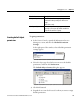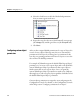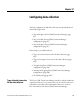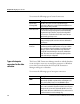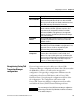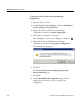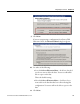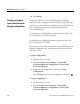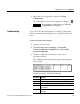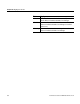Instruction Manual
Configuring data collection Chapter 10
3. Right-click your configuration, and then click Stop
Configuration.
The traffic light icon next to the configuration changes to
.
TIP
For more information on traffic light icons, see "Starting and
stopping RSBizWare servers (page 211)"
You can view the transaction statistics of a running configuration,
which are useful for determining the source of problems when they
occur.
To view the transaction statistics:
1. Open the Service Console.
2. Expand Security Services Manager > FactoryTalk
Transaction Manager Configurations > FactoryTalk
Transaction Manager.
3. Click the configuration for which you want to view
transaction statistics.
The configuration data and statistics appear in the right pane
of the window.
Transaction statistics include the following:
This item: Displays:
Total
The total number of transactions that have been triggered.
Passed
The number of transactions that have completed successfully.
Failed
The number of transactions that have failed.
% Passed The number of successful transactions divided by the total number
of transactions.
Cached The number of transactions that are currently in the Transaction
Cache files.
Troubleshooting
Rockwell Automation Publication BZWARE-IN001M-EN-P-June 2014 249