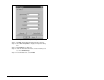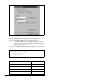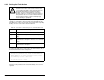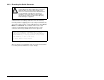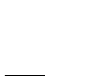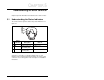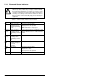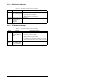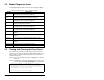Instruction Manual
5-4
Serial Converter for use with DPI AC Drives
5.2 Module Diagnostic Items
The following diagnostic items can be accessed using VS Utilities.
5.3 Viewing and Clearing the Event Queue
It is normal for the event queue in the serial converter to contain
events. If you encounter unexpected communication problems, you
can access the event queue and view the most recent events. To
view the event queue:
Step 1. Access the event queue using a configuration tool. Refer to
section 4.1.
Step 2. Scroll through events in the event queue. The most recent
event can be found at 2R > Event Queue 1. See figure 5.2.
Table 5.4 – Diagnostic Items Accessed Using VS Utilities
Name Description
Common Logic
Cmd
Current value of the Common Logic Command being
transmitted to the host by this peripheral.
Prod Logic
Cmd
Current value of the Product Specific Logic Command
being transmitted to the host by this peripheral.
Reference Current value of the Product Specific Reference being
transmitted to the host by this peripheral.
Common Logic
Sts
Current value of the Common Logic Status being received
from the host by this peripheral.
Prod Logic Sts Current value of the Product Specific Logic Status being
received from the host by this peripheral.
Feedback Current value of the Product Specific Feedback being
received from the host by this peripheral.
DPI Rx Err Current value of the DPI CAN Receive Error Counter
register.
DPI Rx Err Max Maximum value of the DPI CAN Receive Error Counter
register.
DPI Tx Err Current value of the DPI CAN Transmit Error Counter
register.
DPI Tx Err Max Maximum value of the DPI CAN Transmit Error Counter
register.
Field Flash Cntr Current value of the Field Flash Counter.
CPU CPU Type.
Figure 5.2 – Viewing the Event Queue
Press the UP ARROW or DOWN ARROW key to scroll
through the parameter list. Press the LEFT ARROW or
RIGHT ARROW key to modify parameter values. Press
the ENTER key to save a new value.
2R> Event Queue 1 = Pin ID Change