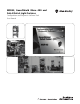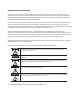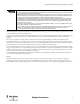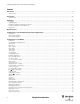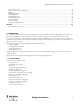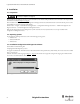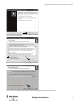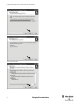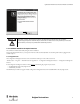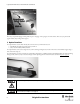Configuration and Diagnostic Software Tool User Manual Owner manual
Table Of Contents
- Content
- 1. Introduction
- 2. Installation
- 3. Optical Interface
- 4. Configuration Tool for GuardShield Safe 2/Safe 4 Light Curtains
- 5. Configuration Tool for MSR42
- 5.1. Introduction
- 5.2. Starting MSR42 Configuration Tool
- 5.3. The menu bar
- 5.4. Main window
- 5.4.1. Tab “Design”
- 5.4.2. Tab “Diagnosis”
- 5.4.3. Tab “Application info”
- 5.4.4. Possible Configurations
- 5.4.5. Micro 400 Light Curtain
- 5.4.6. One Device (2 NC)
- 5.4.7. One or Two Device (OSSDs)
- 5.4.8. Safety override
- 5.4.9. Muting Micro 400
- 5.4.10. Muting other device (OSSDs)
- 5.4.11. Function “EDM” + “Start Release”
- 5.4.12. Function “Stop delay”
- 5.5. Download, Verify & Upload
- 5.6. Muting
- 5.6.1. General
- 5.6.2. Muting lamp
- 5.6.3. Muting sensors
- 5.6.4. Mute dependant override function
- 5.6.5. Sensor output delay function
- 5.6.6. Muting with enable signal
- 5.6.7. Muting disable function
- 5.6.8. Safety light curtain interruption monitoring function
- 5.6.9. 43BMuting time recorder
- 5.6.10. 44BSetup: 2 sensor T-type
- 5.6.11. Setup: four sensor T-type
- 5.6.12. Setup: two sensor L-type
- 5.6.13. Setup: two sensor T-type with enable signal
- 5.7. Blanking
- 6. Appendix
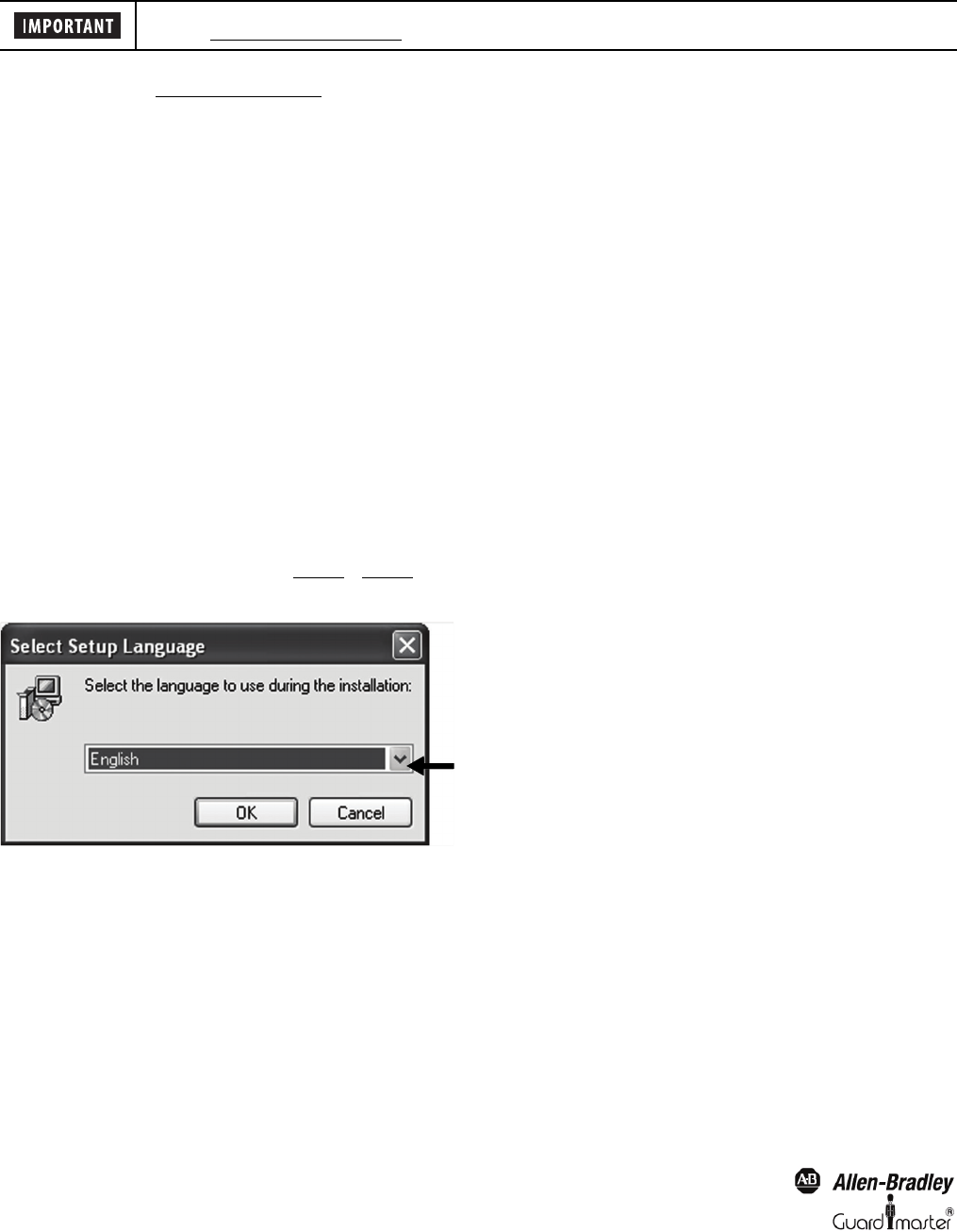
4
Light Curtain Multi-Function Control Module User Manual
Original instructions
2. Installation
2.1. Preparation
During installation the USB driver software is copied to the hard drive. After this the USB Optical Interface can be connected to the computer and the
driver software installed (See chapter 2.3 on page 4).
Before installation of the newest version of the Configuration and Diagnostic Software, Rockwell Automation recommends that the previous versions
be uninstalled. This is carried out using the following link:
Windows-Start — Program — Rockwell Automation applications — Configuration and Diagnostic Software — Additional Configuration and
Diagnostic Software — Uninstall Configuration and Diagnostic Software.
Make sure that all programs active in the background on your PC are shut down. These may disturb the correct “Set up” installation of the
Configuration and Diagnostic Software.
2.2. Operating Systems
The Configuration and Diagnostic Software works on the following operating systems:
• Windows 2000
• Windows XP SP1, SP2
• Windows Vista
2.3. Installation Configuration and Diagnostic Software
Start installation with the following link
SetupDiagnosticAndConfiguration_V130.exe
The program is available on the Rockwell Automation CD delivered with the the Optical Interface (445L-AF6150). The newest release is also available
for free on www.ab.com.
Follow the instructions of the setup program (Figure 1
... Figure 9). This manual refers to proposed settings for the setup program. The blue marked
arrows aid to a successful installation of this software.
Figure 1: Language selection
Before connecting the USB optical interface to the computer, the software configuration tool has to be
installed (See chapter 2.3 on page 4).