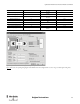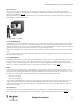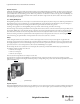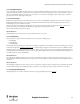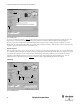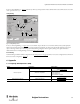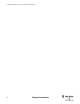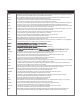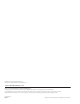Configuration and Diagnostic Software Tool User Manual Owner manual
Table Of Contents
- Content
- 1. Introduction
- 2. Installation
- 3. Optical Interface
- 4. Configuration Tool for GuardShield Safe 2/Safe 4 Light Curtains
- 5. Configuration Tool for MSR42
- 5.1. Introduction
- 5.2. Starting MSR42 Configuration Tool
- 5.3. The menu bar
- 5.4. Main window
- 5.4.1. Tab “Design”
- 5.4.2. Tab “Diagnosis”
- 5.4.3. Tab “Application info”
- 5.4.4. Possible Configurations
- 5.4.5. Micro 400 Light Curtain
- 5.4.6. One Device (2 NC)
- 5.4.7. One or Two Device (OSSDs)
- 5.4.8. Safety override
- 5.4.9. Muting Micro 400
- 5.4.10. Muting other device (OSSDs)
- 5.4.11. Function “EDM” + “Start Release”
- 5.4.12. Function “Stop delay”
- 5.5. Download, Verify & Upload
- 5.6. Muting
- 5.6.1. General
- 5.6.2. Muting lamp
- 5.6.3. Muting sensors
- 5.6.4. Mute dependant override function
- 5.6.5. Sensor output delay function
- 5.6.6. Muting with enable signal
- 5.6.7. Muting disable function
- 5.6.8. Safety light curtain interruption monitoring function
- 5.6.9. 43BMuting time recorder
- 5.6.10. 44BSetup: 2 sensor T-type
- 5.6.11. Setup: four sensor T-type
- 5.6.12. Setup: two sensor L-type
- 5.6.13. Setup: two sensor T-type with enable signal
- 5.7. Blanking
- 6. Appendix
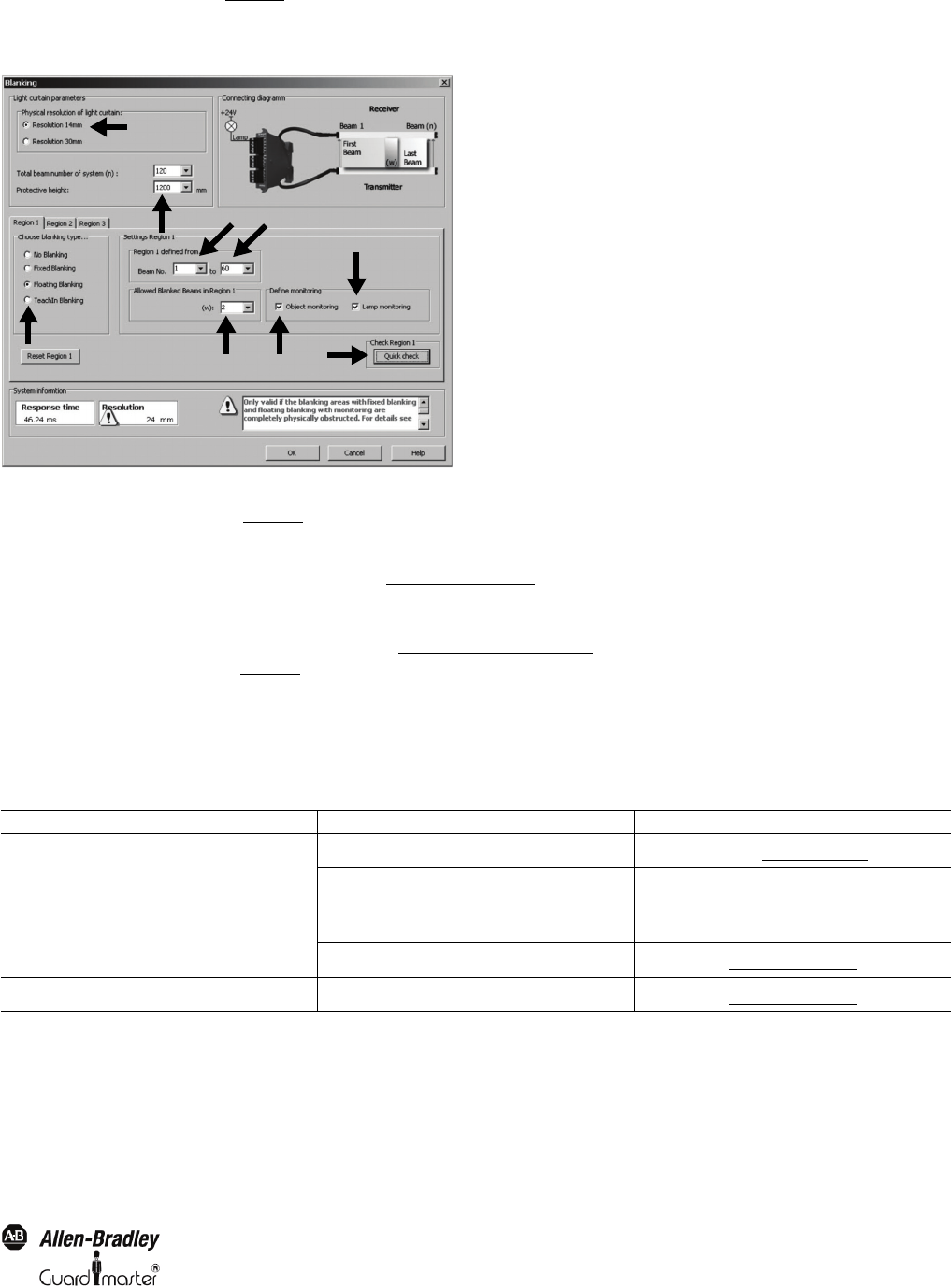
55
Light Curtain Multi-Function Control Module User Manual
Original instructions
In the case of "Fixed Blanking" (3 – Figure 74), the first (4) and last (5) interrupted beams must be defined and thereafter confirmed with a cursor click
on the "Quick check" box (7).
Floating Blanking
Figure 75: Floating Blanking window
In the case of "Floating Blanking" (3 – Figure 75
), the area in which the object is allowed to move must first be defined (4 and 5). Subsequently the
number of interrupted beams for "Floating Blanking" can then be defined (6). Finally, the user must specify whether this application operates with
object monitoring or without object monitoring (7). Finish the blanking configuration for this region by clicking on the Quick check button.
Additional information on floating blanking can be found in chapter 5.7.3 on page 52
.
Teach-in Blanking
Teach-In blanking is available in the Basic Configuration mode (See chapter 5.4.1.2 on page 20)
, and does not need to be configured. However if desired
this mode can also be configured (3 – Figure 73
).
6. Appendix
6.1. Frequently Asked Questions (FAQ)
Behavior Possible Cause Possible Solution
Download is not possible
Optical Interface is not connected
Connect Optical Interface (Cat. no. 445L-AF6150) to a USB port of your
computer (See chapter 3 on page 8)
USB driver not correctly installed
1.Unplug Optical Interface from USB port
2.Deinstall Configuration SW
3.Reinstall Configuration SW
4.Plug in Optical Interface on a USB port
MSR42 is password protected
Contact the machine manufacturer
(See chapter 5.5.3 on page 35)
Invalid Unit Protection Key (Error 403) MSR42 is password protected
Contact the machine manufacturer
(See chapter 5.5.3 on page 35)
2
3
1
4
5
8
9
6 7