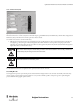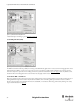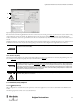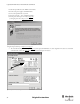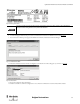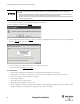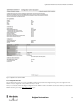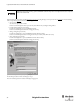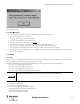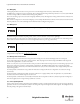Configuration and Diagnostic Software Tool User Manual Owner manual
Table Of Contents
- Content
- 1. Introduction
- 2. Installation
- 3. Optical Interface
- 4. Configuration Tool for GuardShield Safe 2/Safe 4 Light Curtains
- 5. Configuration Tool for MSR42
- 5.1. Introduction
- 5.2. Starting MSR42 Configuration Tool
- 5.3. The menu bar
- 5.4. Main window
- 5.4.1. Tab “Design”
- 5.4.2. Tab “Diagnosis”
- 5.4.3. Tab “Application info”
- 5.4.4. Possible Configurations
- 5.4.5. Micro 400 Light Curtain
- 5.4.6. One Device (2 NC)
- 5.4.7. One or Two Device (OSSDs)
- 5.4.8. Safety override
- 5.4.9. Muting Micro 400
- 5.4.10. Muting other device (OSSDs)
- 5.4.11. Function “EDM” + “Start Release”
- 5.4.12. Function “Stop delay”
- 5.5. Download, Verify & Upload
- 5.6. Muting
- 5.6.1. General
- 5.6.2. Muting lamp
- 5.6.3. Muting sensors
- 5.6.4. Mute dependant override function
- 5.6.5. Sensor output delay function
- 5.6.6. Muting with enable signal
- 5.6.7. Muting disable function
- 5.6.8. Safety light curtain interruption monitoring function
- 5.6.9. 43BMuting time recorder
- 5.6.10. 44BSetup: 2 sensor T-type
- 5.6.11. Setup: four sensor T-type
- 5.6.12. Setup: two sensor L-type
- 5.6.13. Setup: two sensor T-type with enable signal
- 5.7. Blanking
- 6. Appendix
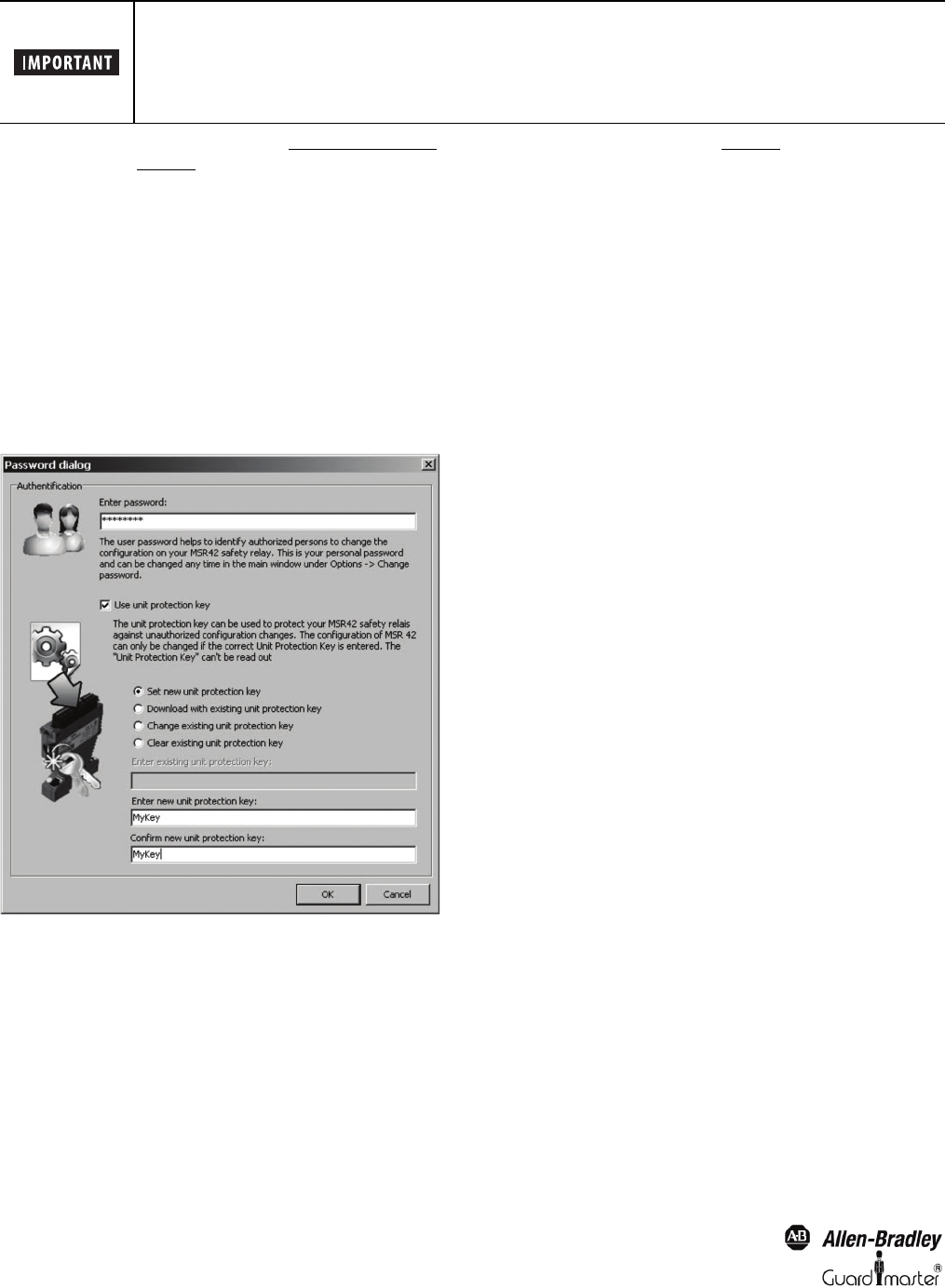
36
Light Curtain Multi-Function Control Module User Manual
Original instructions
Following the download procedure according chapter 5.5.1 on page 31 selecting the flag “Use Unit protection key” (Figure 44) the “Password dialog”
window is expanded (Figure 52) and offers the following options:
•Set new unit protecting key
Set a key for an unprotected controller.
Enter the user download password, the protection key and confirm the key according the dialog window.
• Download with existing unit protection key
Download a configuration to a protected MSR42 controller.
Enter the user download password and the existing protection key.
• Change existing unit protection key
Download a configuration to a protected MSR42 controller and change the key.
Enter the user download password, the existing protection key, the new key and confirm the new key.
• Clear existing unit protection key
Download a configuration to a protected MSR42 controller and clear the key.
Enter the user download password and the existing protection key.
Figure 52: Password dialog for downloading and protecting a configuration
The download procedure continues according 5.5.1 step 7.
In case an invalid user password is used, the following message appears:
Store your Unit Protection Key safely and assure that only authorized personal have access to it.
Without the Unit Protection Key, a protected MSR42 controller may not be reconfigured. It has to be replaced
with a new control unit!