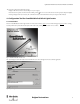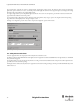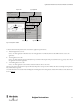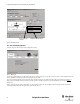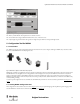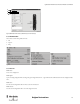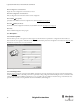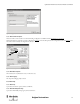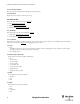Configuration and Diagnostic Software Tool User Manual Owner manual
Table Of Contents
- Content
- 1. Introduction
- 2. Installation
- 3. Optical Interface
- 4. Configuration Tool for GuardShield Safe 2/Safe 4 Light Curtains
- 5. Configuration Tool for MSR42
- 5.1. Introduction
- 5.2. Starting MSR42 Configuration Tool
- 5.3. The menu bar
- 5.4. Main window
- 5.4.1. Tab “Design”
- 5.4.2. Tab “Diagnosis”
- 5.4.3. Tab “Application info”
- 5.4.4. Possible Configurations
- 5.4.5. Micro 400 Light Curtain
- 5.4.6. One Device (2 NC)
- 5.4.7. One or Two Device (OSSDs)
- 5.4.8. Safety override
- 5.4.9. Muting Micro 400
- 5.4.10. Muting other device (OSSDs)
- 5.4.11. Function “EDM” + “Start Release”
- 5.4.12. Function “Stop delay”
- 5.5. Download, Verify & Upload
- 5.6. Muting
- 5.6.1. General
- 5.6.2. Muting lamp
- 5.6.3. Muting sensors
- 5.6.4. Mute dependant override function
- 5.6.5. Sensor output delay function
- 5.6.6. Muting with enable signal
- 5.6.7. Muting disable function
- 5.6.8. Safety light curtain interruption monitoring function
- 5.6.9. 43BMuting time recorder
- 5.6.10. 44BSetup: 2 sensor T-type
- 5.6.11. Setup: four sensor T-type
- 5.6.12. Setup: two sensor L-type
- 5.6.13. Setup: two sensor T-type with enable signal
- 5.7. Blanking
- 6. Appendix
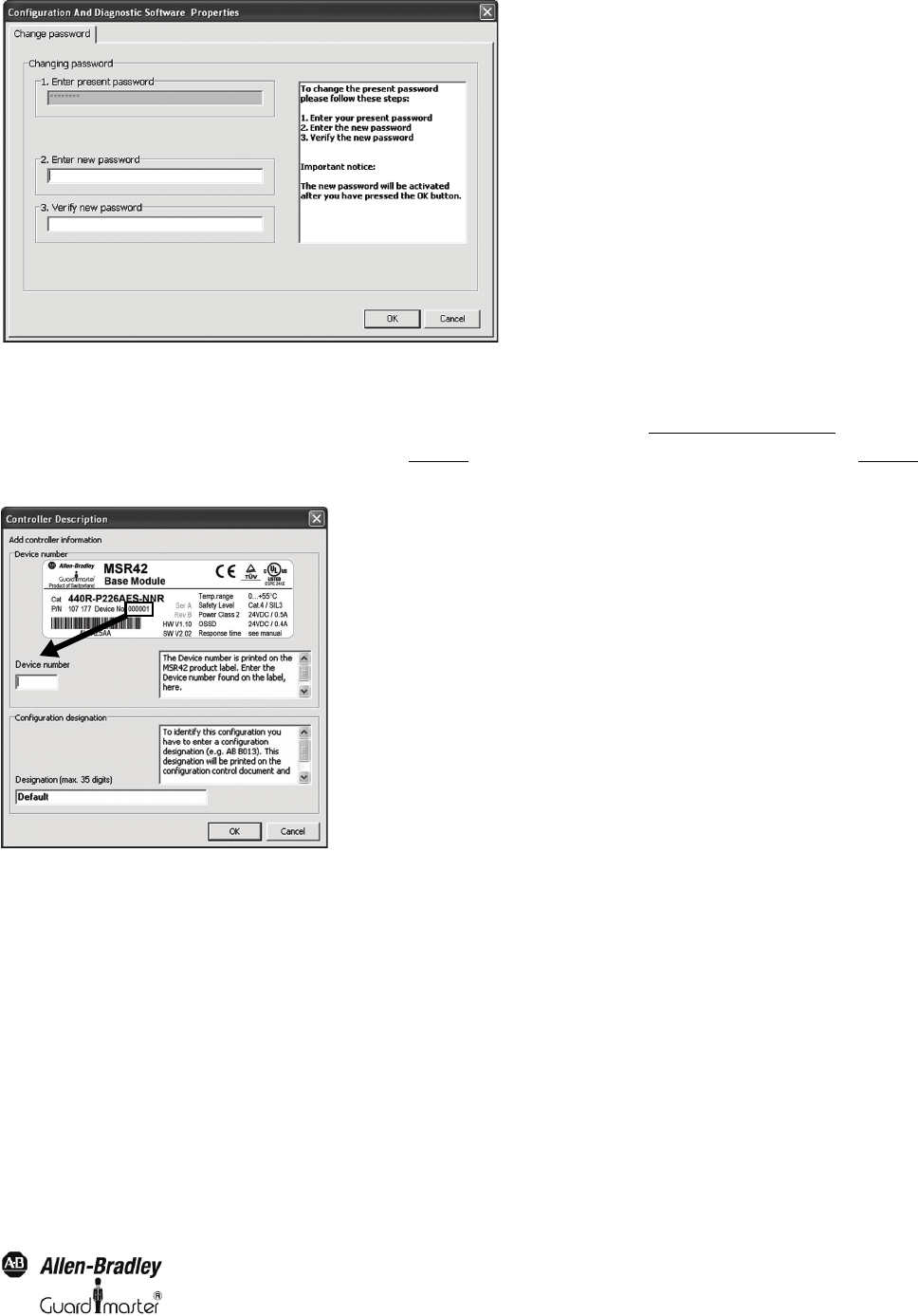
17
Light Curtain Multi-Function Control Module User Manual
Original instructions
Figure 23: Change password
5.3.2.3. Menu “Controller Description”
The device number can be entered here or when downloading a configuration to a MSR42 controller (See chapter 5.5.1 on page 31)
.
The field “Designation” can be used to name the configuration (Figure 24
). This name will be printed on the configuration document (Figure 51). This
name makes it easier to identify the configuration in the future.
Figure 24: Controller description
5.3.2.4. Menu “Advanced Options”
This menu button is only intended for service / maintenance cases.
5.3.2.5. Menu “Language”
Here the preferred language maybe selected.
5.3.3. Menu “Help”
5.3.3.1. Menu “Help”
Opens this user manual in a separate window as a PDF-file.
5.3.3.2. Menu “Allen Bradley Home Page”
Opens the the Allen-Bradley homepage in your Internet-Browser.