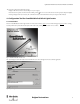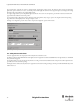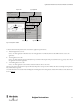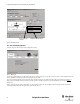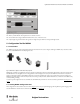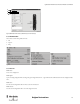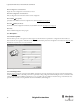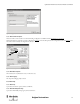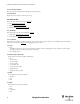Configuration and Diagnostic Software Tool User Manual Owner manual
Table Of Contents
- Content
- 1. Introduction
- 2. Installation
- 3. Optical Interface
- 4. Configuration Tool for GuardShield Safe 2/Safe 4 Light Curtains
- 5. Configuration Tool for MSR42
- 5.1. Introduction
- 5.2. Starting MSR42 Configuration Tool
- 5.3. The menu bar
- 5.4. Main window
- 5.4.1. Tab “Design”
- 5.4.2. Tab “Diagnosis”
- 5.4.3. Tab “Application info”
- 5.4.4. Possible Configurations
- 5.4.5. Micro 400 Light Curtain
- 5.4.6. One Device (2 NC)
- 5.4.7. One or Two Device (OSSDs)
- 5.4.8. Safety override
- 5.4.9. Muting Micro 400
- 5.4.10. Muting other device (OSSDs)
- 5.4.11. Function “EDM” + “Start Release”
- 5.4.12. Function “Stop delay”
- 5.5. Download, Verify & Upload
- 5.6. Muting
- 5.6.1. General
- 5.6.2. Muting lamp
- 5.6.3. Muting sensors
- 5.6.4. Mute dependant override function
- 5.6.5. Sensor output delay function
- 5.6.6. Muting with enable signal
- 5.6.7. Muting disable function
- 5.6.8. Safety light curtain interruption monitoring function
- 5.6.9. 43BMuting time recorder
- 5.6.10. 44BSetup: 2 sensor T-type
- 5.6.11. Setup: four sensor T-type
- 5.6.12. Setup: two sensor L-type
- 5.6.13. Setup: two sensor T-type with enable signal
- 5.7. Blanking
- 6. Appendix
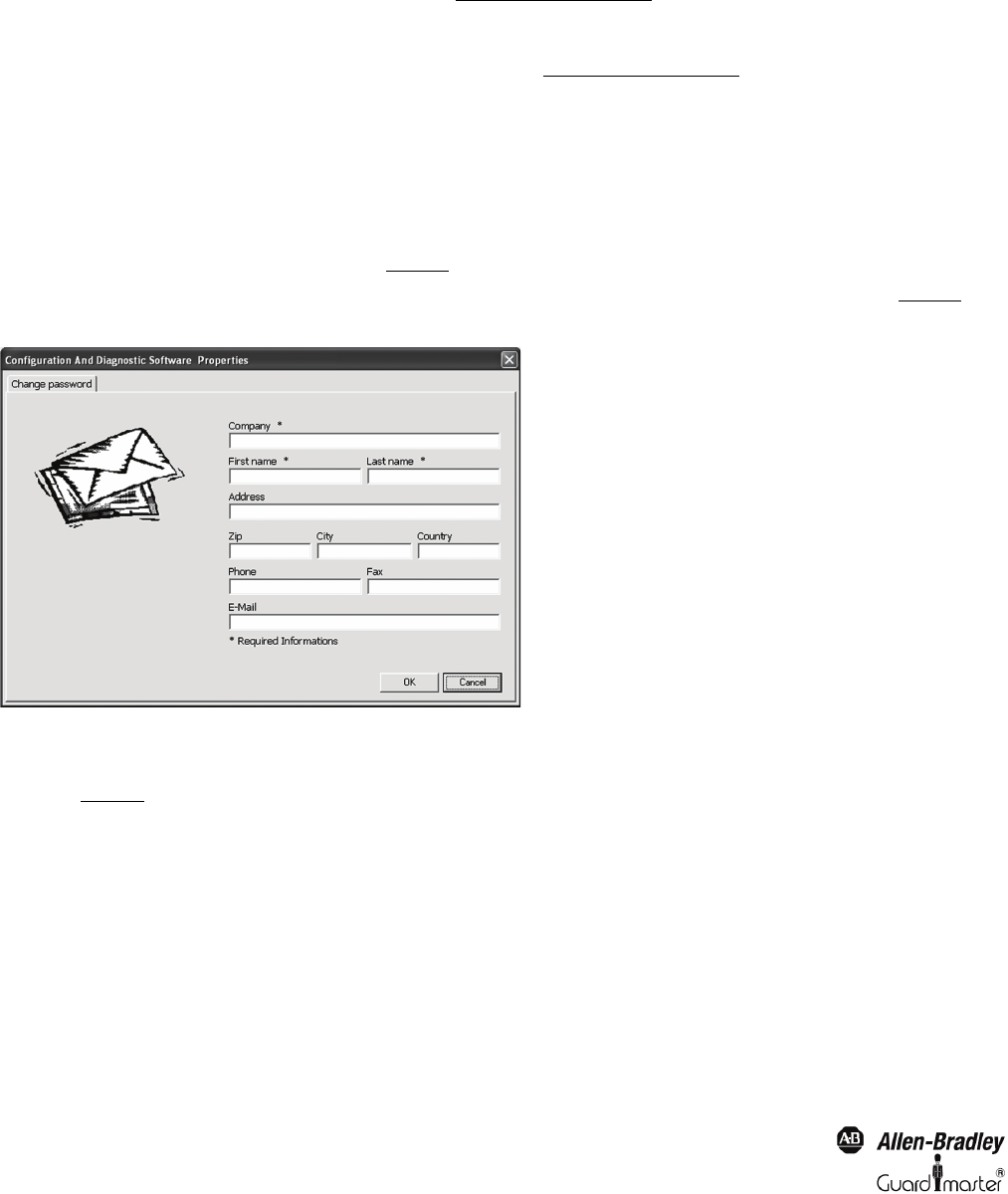
16
Light Curtain Multi-Function Control Module User Manual
Original instructions
Menu “Configuration control document”
Displays the current configuration control document on screen.
Menu “Print configuration control document”
Prints a Configuration Control Document with the current configuration.
Menu “MSR42
Ö PC (Upload)”
Uploads the current MSR42 control unit configuration into the PC (See chapter 5.5.4 on page 37)
.
Menu “PC
Ö MSR42 (Download)”
Downloads the current configuration from the PC, into the MSR42 control unit (See chapter 5.5.1 on page 31)
.
Menu “Exit”
Ends the “MSR42 Configuration Tool” program.
5.3.2. Menu “Options”
5.3.2.1. Menu “User registration”
This menu button opens the “User registration” window (Figure 22
). This information is required before a configuration download is allowed.
Data entered in the “User registration” fields will be used to complete the information printed on the Configuration control document (Figure 51
). This
information be only entered once, as it is saved in the PC.
Figure 22: User registration
5.3.2.2. Menu “Change password”
This menu (Figure 23
) allows the existing download “ABGM” (capital letters) password to be changed. The password as well as the Optical Interface
should only be made available to authorized personnel who are permitted to change configurations. When installing the software, care should be taken
to change the standard password “ABGM” (capital letters!) as soon as possible so that any possibility of unauthorized usage can be eliminated. A lost
password can be recovered by contacting Rockwell Automation/Allen-Bradley Technical Support.