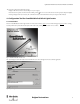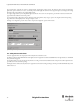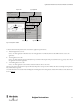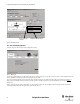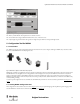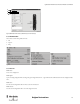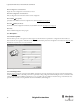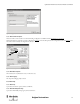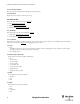Configuration and Diagnostic Software Tool User Manual Owner manual
Table Of Contents
- Content
- 1. Introduction
- 2. Installation
- 3. Optical Interface
- 4. Configuration Tool for GuardShield Safe 2/Safe 4 Light Curtains
- 5. Configuration Tool for MSR42
- 5.1. Introduction
- 5.2. Starting MSR42 Configuration Tool
- 5.3. The menu bar
- 5.4. Main window
- 5.4.1. Tab “Design”
- 5.4.2. Tab “Diagnosis”
- 5.4.3. Tab “Application info”
- 5.4.4. Possible Configurations
- 5.4.5. Micro 400 Light Curtain
- 5.4.6. One Device (2 NC)
- 5.4.7. One or Two Device (OSSDs)
- 5.4.8. Safety override
- 5.4.9. Muting Micro 400
- 5.4.10. Muting other device (OSSDs)
- 5.4.11. Function “EDM” + “Start Release”
- 5.4.12. Function “Stop delay”
- 5.5. Download, Verify & Upload
- 5.6. Muting
- 5.6.1. General
- 5.6.2. Muting lamp
- 5.6.3. Muting sensors
- 5.6.4. Mute dependant override function
- 5.6.5. Sensor output delay function
- 5.6.6. Muting with enable signal
- 5.6.7. Muting disable function
- 5.6.8. Safety light curtain interruption monitoring function
- 5.6.9. 43BMuting time recorder
- 5.6.10. 44BSetup: 2 sensor T-type
- 5.6.11. Setup: four sensor T-type
- 5.6.12. Setup: two sensor L-type
- 5.6.13. Setup: two sensor T-type with enable signal
- 5.7. Blanking
- 6. Appendix

14
Light Curtain Multi-Function Control Module User Manual
Original instructions
Figure 19: “Welcome window” for MSR42.
A “Warning: read safety information” symbol is shown on this welcome window. Click on this warning symbol (2) and read this safety information. By
clicking on the “OK” Button (1) you accept this safety information, and the program will start.
The MSR42 configuration window will appear (Figure 20
). This window contains the menu bar (#1), as well as the following three main tabs (#2):
•Design
• Diagnosis
• Application Info
Each of these main tabs may be divided into further sub-tabs (#3).
1
2
After installation, the authorized user is prompted to immediately enter their user registration information, as
well as to change the password if desired. See Menu ‘Options’
Access to the password, as well as the Optical Interface must only be permitted for authorized users.