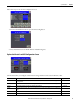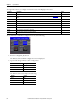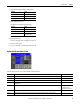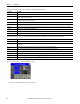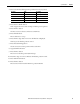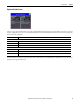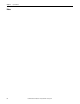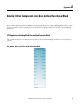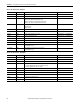User Manual
54 Rockwell Automation Publication CC-QS033A-EN-P - February 2014
Chapter 2 System Validation
The right side shows some numeric displays and inputs described below.
The bottom of the screen has control buttons that are inactive depending on the program operation mode.
To use the Advance Move screen, follow these steps.
1. Press the Select Move button once for Velocity.
Parameter Description
Axis Enabled The status indicator shows whether the axis is active and the drive is maintaining control of the motor.
Homed This status indicator shows the home status of the drive. When the status indicator is gray, the drive is not homed. When the status indicator is green, the
drive has an absolute position reference.
Homing This status indicator displays the homing status of the drive. When this status indicator is green, the drive has started homing but has not attained an
absolute position reference; otherwise, it is gray.
In Motion When this status indicator is green the axis is moving.
Axis Error When this status indicator is gray, the motion axis is healthy. When it is red, there is a fault on the motion axis and the text shows the error number.
Motion Error When this status indicator is gray, the instruction executed properly. When it is red, instruction execution faulted and the text shows the error number.
HSC cnts This status indicator shows the count value of the HSC.
mm/s This display the axis velocity when the controller is controlling the axis.
mm This display the axis position. Homing resets this to the home value.
Parameter Description
Servo Enable/Disable This maintain push button enables and disables the servo drive.
Start Homing This momentary push button starts the homing process for the drive. It is available only when the drive is stopped and enabled while the program is in
Manual mode.
Move This momentary push button triggers the move command according to the selection and parameters defined.
Halt This momentary push button stops the axis regardless of whether the axis has completed its previous command.
Axis Config This is a Go To Button. When pressed, the configuration page for motion axis screen is displayed.
Drive Status This is a Go To Button. When pressed, the servo drive status screen is displayed.
Fault Help This is a Go To Button. When pressed an information screen appears for diagnosing motion instructions and motion axis faults.
Clear Faults When the Clear Faults button appears, you can use this momentary push button to attempt to clear faults on the controller.