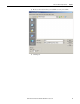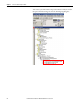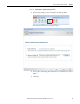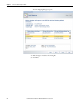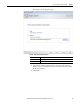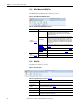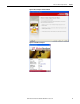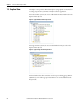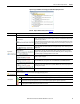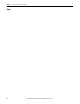Software Owner manual
76 Rockwell Automation Publication MOTION-UM004B-EN-P - October 2012
Chapter 1 Welcome to Motion Analyzer Software
1.2.5. Bill of Materials (BOM) Tab
The Bill of Materials (BOM) tab contains two sections.
Figure 58 - Bill of Materials (BOM) Tab Options
Table 45 - Bill of Materials (BOM) Tab Descriptions
1.2.6. Help Tab
The Help tab contains one section.
Figure 59 - Help Tab Options
Table 46 - Help Tab Descriptions (refer to Figure 59
)
Options Description
Configure
(label 1 in Figure 58)
Axis
This is a combo item and contains the axis names of all the axes in the
Drives Group that have a solution. It lets you navigate to the
Configure Axis BOM tab of Axis view where you can configure the
BOM for the axis chosen.
System Module
This is a combo item for single-axis drive family and a button item for
multi-axis drive family. For single-axis drive family, it contains the
axis names of all the axes in Drives Group that have a solution. It lets
you navigate to Configure Power Supply BOM tab of the Power Supply
& Accessories view where you can configure the Power Supply BOM
for the system.
Software and
Accessories Tab
Navigate to the Software & Accessories tab of System BOM view on
page 38.
Additional Parts Tab
Navigate to the Additional Parts tab of System BOM view on page 39.
Configuration
Summary Tab
Navigate to the BOM tab of System BOM view on page 37.
Export
(label 2 in Figure 58
)
BOM to Word Exports Bill of Material to Microsoft Word document.
BOM to Excel Exports Bill of Material to Microsoft Excel file.
Options Description
Motion Analyzer Help Launches Motion Analyzer help.
Activate Motion
Analyzer
Launches the Motion Analyzer Activation wizard. You can Purchase License or Activate their
Motion Analyzer installation (refer to Figure 60
).
Send Feedback Provides contact information for Motion Analyzer software support.
Release Notes Launches the Release Notes for the installed Motion Analyzer software revision.
About Motion Analyzer
Launches the About Motion Analyzer dialog box that displays details of the installed copy of
Motion Analyzer software (refer to Figure 61
).