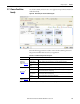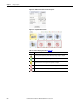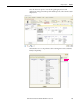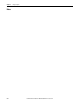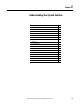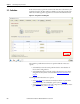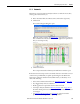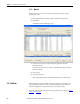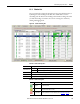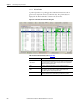Software Owner manual
Rockwell Automation Publication MOTION-UM004B-EN-P - October 2012 209
Understanding Your System Solution Chapter 3
3.2.1. Solution List
You can organize the solutions by using the List Categories pull-down menu, or
by clicking one of the headings in the table. The column data is sorted in
descending order the first time the heading is clicked and ascending order when
you click the heading a second time. You can also rearrange the columns by
clicking and dragging them.
Figure 153 - Solution List Dialog Box
Table 122 - Solution Tab Properties
Table 123 - Solution List Legend
Parameters Description
View Utilizations as
Text Data in columns appear only as text (for example, 17%).
Graphically Data in columns appears as text and graphic ally to enhance the view (this is the default setting).
Solution View Setup Click to adjust display options for the solution list.
View Solution Click to open the View Solution dialog box.
System Notes Enter system notes for the application (optional).
Symbol Status Definition
Supports All parameters passed.
Marginal
One or more parameters exceeded the recommended limit, but the solution is viable
provided all customer data is accurate.
Not
Recommended
One or more parameters exceeds 100%. The solution is not viable as entered, but may
respond to optimization. For more information, refer to Automatic on page 207.