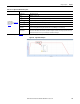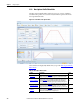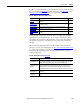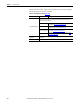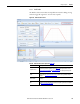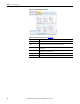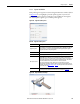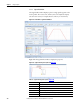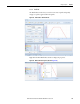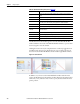Software Owner manual
Rockwell Automation Publication MOTION-UM004B-EN-P - October 2012 143
Sizing Your System Chapter 2
In addition to the windows that are opened by default, there are several tabs along
the bottom (label 6 in Figure 102
) and left side (red arrow in Figure 102) of the
More Options Profile Editor Mode
that open other windows.
Table 77 - Additional More Options Mode Features
In these windows, you can click the thumb-tack icon to toggle between Fixed
mode and Auto-hide mode. In Fixed mode, the window is held in place and in
Auto-hide mode, the window is displayed when you hover over the window tab.
The window reverts back to a tab when the mouse pointer is moved off of the
window.
When you have completed your motion profile and have entered the relevant
parameters, you can export the data from the More Options Profile Editor Mode
to external programs. Prior to exporting the data, make sure that the master and
slave units are properly designated. From the Settings menu, choose Custom
Units to change these.
Table 78 - Export Options (refer to Figure 102)
Feature Description Page
Profile Grid
Lets you quickly input parameters into a table for each segment of your motion
profile.
152
Derived Parameters
Displays various calculated values related to Time, Position, Speed,
Acceleration, and Jerk.
153
Comments Window Enter comments for the motion profile or for particular profile segments. 154
Error List Window Contains a list of errors as they occur. 155
Segment Parameters
Window
Enter load values for individual profile segments or for the entire motion
profile.
167
Feature Description
Logix CAM Profile Editor
With this option you can export the motion profile data to RSLogix 5000 software as a fixed
cam profile. When using this export option, you must choose whether to export the data as
a Motion Axis Time Cam (MATC) or a Motion Axis Position Cam (MAPC) profile.
Logix Ladder Add-On
Instructions
With this option you can export the motion profile data as a rung of RSLogix 5000 code that
dynamically builds the cam at run time. When using this export option, you choose
whether to export the data as a Motion Axis Time Cam (MATC) or a Motion Axis Position
Cam (MAPC) profile. This type of instruction lets you adjust portions of the motion profile.
SolidWorks Motion
Study Move Profile
With this option you can export the motion profile data that SolidWorks uses for its
animations.
User Defined
With this option you can export the motion profile data to the clipboard or to a specified file
type.