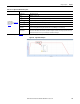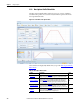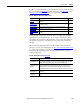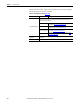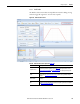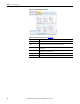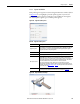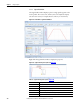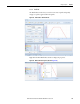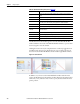Software Owner manual
142 Rockwell Automation Publication MOTION-UM004B-EN-P - October 2012
Chapter 2 Sizing Your System
2.2.2. More Options Profile Editor Mode
The More Options Profile Editor mode helps you create a variety of industry-
standard motion profiles. To access this mode, click More Options when in the
Less Options Profile mode.
Figure 102 - Profile Editor - More Options Mode
These windows are displayed by default when you open the More Options Profile
Editor Mode.
Table 76 - More Options Mode Features
Feature Description Page
Profile Toolbar
This toolbar (label 1 in Figure 102) contains buttons and pull-down menus for
adding, moving, and removing profile segments or an entire motion profile.
145
Segment Load Window
Each profile segment type has an associated Segment Parameters window
(label 2 in Figure 102. As you highlight a particular profile segment in your
motion profile, that segment’s parameter window becomes available for
entering data. The default profile segment type is an Index profile segment.
147
Segment Plot Window
This window (label 3 in Figure 102) displays a plot for a single profile segment
in the motion profile. The x-axis is time, and the y-axis can be adjusted to
display various motion curves (for example, Distance, Velocity, or Acceleration.
148
Profile Plot
This window (label 5 in Figure 102) displays the entire motion Profile Plot that
consists of a series of profile segments. The plot can be adjusted and analyzed
with the two sub-windows that accompany the plot.
149