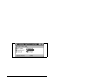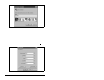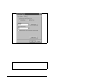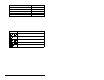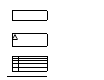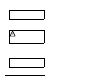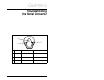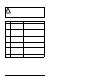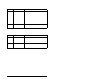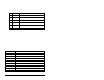User Manual
Configuring the Serial Converter 4-7
To set the serial port rate:
Step 1. Set DF1 Rate Cfg (03) to the desired rate. Figure 4.7
shows a sample HyperTerminal screen.
Step 2. Reset the Serial Converter. Refer to section 4.6.
Step 3. Set the serial port rate in your software to match the new
serial port rate in the Serial Converter.
4.5 Setting the Fault Action
By default, when DF1 serial communications are disrupted (for
example, a serial cable is disconnected) and control I/O is being
transmitted, the Serial Con verter and connected product respond b y
faulting. You can set the actions listed in table 4.3.
Figure 4.7 – DF1 Rate Cfg Parameter (03) in HyperTerminal
Press the UP ARROW or DOWN ARROW key to scroll
through the parameter list. Press the LEFT ARROW or
RIGHT ARROW key to modify parameter values. Press
the ENTER key to save a new value.
3> DF1 Rate Cfg = 9600
!
ATTENTION: The setting of Comm Flt Action (04)
determines the action of the Serial Converter and
connected product if DF1 serial communications are
disrupted. By default, this parameter faults the
product. You can set this parameter so that the
product continues to run. Ensure that the setting of
this parameter does not create a hazard. Failure to
observ e this precaution could result in bodily injury
and/or damage to equipment.
Table 4.3 – Selections for Product Response to Communication Fault
Action Description
Fault The product will fault (Default).
Stop The product will stop and not fault (drive products
only).
Zero data The product is sent 0 for output data after a
communications disruption. This does not command a
stop.
Hold last The product continues in its present state after a
communications disruption.