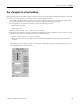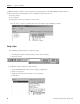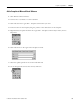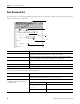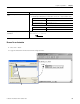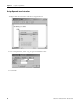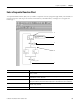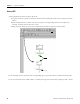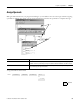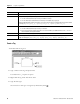Quick Start Owner's manual
Table Of Contents
- 1756-QS001E-EN-P, Logix5000 Controllers Quick Start
- Summary of Changes
- Table of Contents
- 1 - Program and Test a Simple Project
- What You Need
- Before You Begin
- Follow These Steps
- Create a Project for the Controller
- Add Your I/O Modules
- Look at Your I/O Data
- Ladder Logic
- Enter a Function Block Diagram
- Assign Alias Tags for Your Devices
- Establish a Serial Connection to the Controller
- Download a Project to the Controller
- Select the Operating Mode of the Controller
- 2 - Organize a Project
- 3 - Program Add-On Instructions
- What You Need
- Follow These Steps
- Insert an Add-On Instruction
- Copy an Add-On Instruction Definition
- Import an Add-On Instruction Definition
- Access a Parameter That Is Not Visible
- Monitor or Change the Value of a Parameter of an Add-On Instruction
- View the Logic of an Add-On Instruction
- Edit and Monitor an Add-On Instruction
- Update an Add-On Instruction to a Newer Revision
- 4 - Program an Equipment Phase
- 5 - Program a Project Offline
- 6 - Document a Project
- 7 - Go Online to the Controller
- 8 - Program a Project Online
- 9 - Troubleshoot the Controller
- Index
- Back Cover
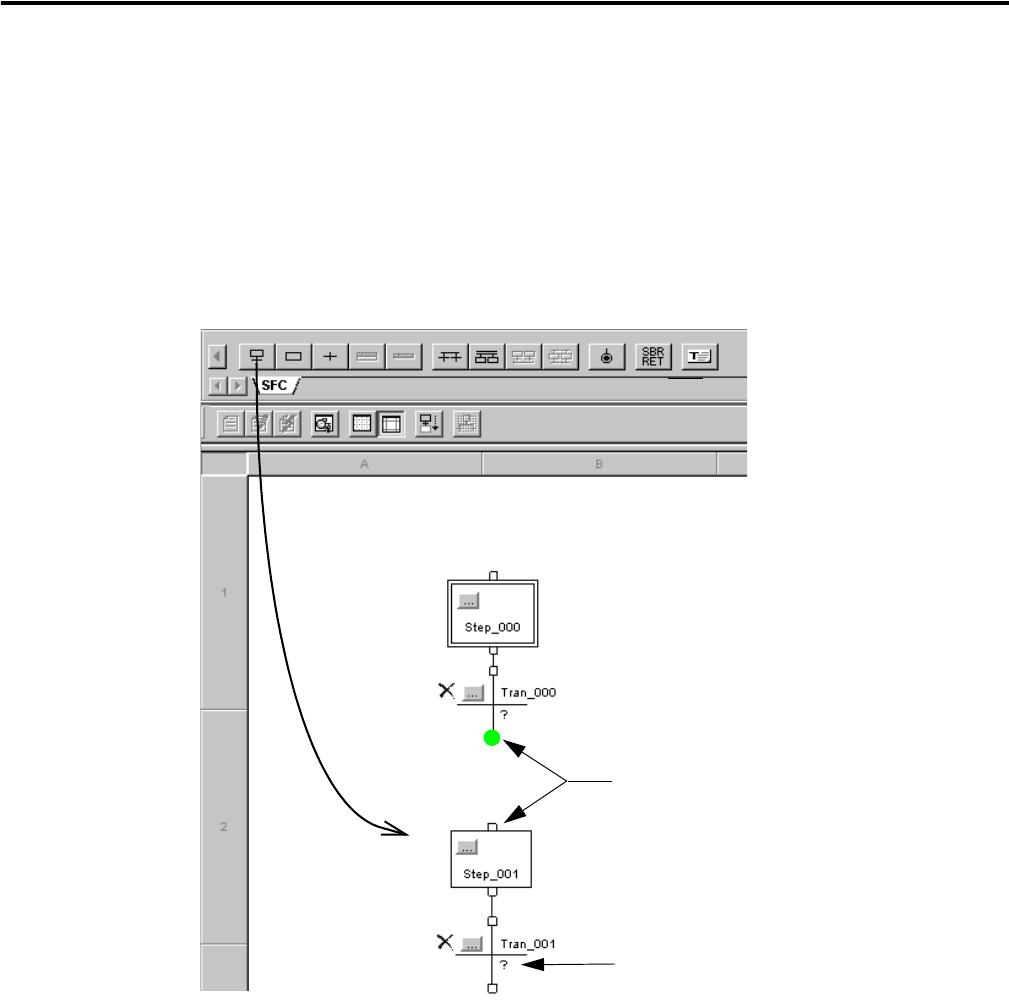
88 Publication 1756-QS001E-EN-P - October 2009
Chapter 5 Program a Project Offline
Enter an SFC
1. Drag elements from the toolbar to the chart.
• A green dot shows a point to which the element will automatically connect if you release the mouse
button.
• Some toolbar buttons are active only after you select a corresponding element on the SFC. For
example, to add an action, first select a step.
• Drag an action until it is on top of the required step and then release the mouse button.
2. To manually connect elements, click corresponding pins. A green dot shows a valid connection point
3. To enter structured text, double-click a ? symbol. Then type the structured text and press Ctrl + Enter.