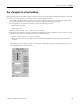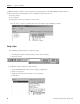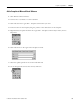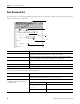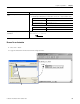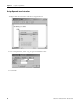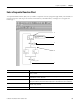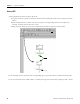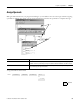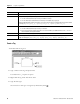Quick Start Owner's manual
Table Of Contents
- 1756-QS001E-EN-P, Logix5000 Controllers Quick Start
- Summary of Changes
- Table of Contents
- 1 - Program and Test a Simple Project
- What You Need
- Before You Begin
- Follow These Steps
- Create a Project for the Controller
- Add Your I/O Modules
- Look at Your I/O Data
- Ladder Logic
- Enter a Function Block Diagram
- Assign Alias Tags for Your Devices
- Establish a Serial Connection to the Controller
- Download a Project to the Controller
- Select the Operating Mode of the Controller
- 2 - Organize a Project
- 3 - Program Add-On Instructions
- What You Need
- Follow These Steps
- Insert an Add-On Instruction
- Copy an Add-On Instruction Definition
- Import an Add-On Instruction Definition
- Access a Parameter That Is Not Visible
- Monitor or Change the Value of a Parameter of an Add-On Instruction
- View the Logic of an Add-On Instruction
- Edit and Monitor an Add-On Instruction
- Update an Add-On Instruction to a Newer Revision
- 4 - Program an Equipment Phase
- 5 - Program a Project Offline
- 6 - Document a Project
- 7 - Go Online to the Controller
- 8 - Program a Project Online
- 9 - Troubleshoot the Controller
- Index
- Back Cover
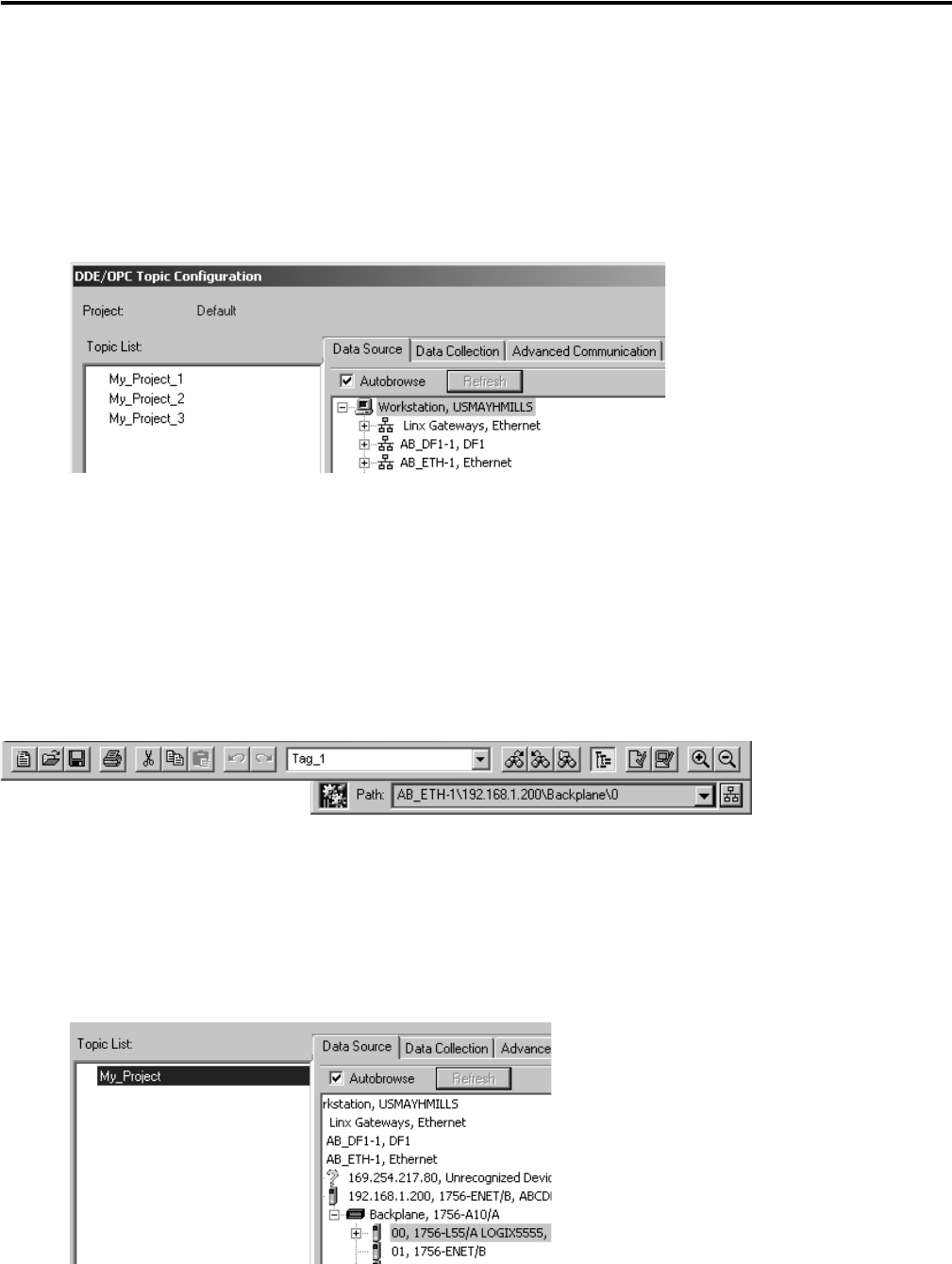
82 Publication 1756-QS001E-EN-P - October 2009
Chapter 5 Program a Project Offline
In RSLinx Classic software, a topic represents a specific path to a controller. RSLogix 5000 software,
revision 10.0 or later, automatically creates an RSLinx topic whenever you:
• create a project.
• save a project.
• change the revision of a project to 10.0 or later.
In some cases, you have to update the data source for the topic in RSLinx software.
Set Up a Topic
1. Use RSLogix 5000 software to create the topic.
a. Set the project path (communication route to the controller).
b. Save the project.
2. In RSLinx Classic software, check the topic.
a. From the DDE/OPC menu, choose Topic Configuration.
b. Select your project.
c. Make sure the data source points to your controller.
d. Click Done.