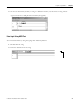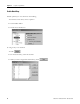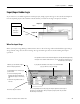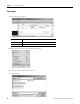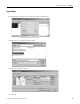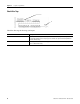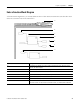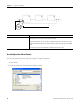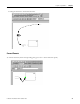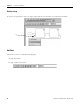Quick Start Owner's manual
Table Of Contents
- 1756-QS001E-EN-P, Logix5000 Controllers Quick Start
- Summary of Changes
- Table of Contents
- 1 - Program and Test a Simple Project
- What You Need
- Before You Begin
- Follow These Steps
- Create a Project for the Controller
- Add Your I/O Modules
- Look at Your I/O Data
- Ladder Logic
- Enter a Function Block Diagram
- Assign Alias Tags for Your Devices
- Establish a Serial Connection to the Controller
- Download a Project to the Controller
- Select the Operating Mode of the Controller
- 2 - Organize a Project
- 3 - Program Add-On Instructions
- What You Need
- Follow These Steps
- Insert an Add-On Instruction
- Copy an Add-On Instruction Definition
- Import an Add-On Instruction Definition
- Access a Parameter That Is Not Visible
- Monitor or Change the Value of a Parameter of an Add-On Instruction
- View the Logic of an Add-On Instruction
- Edit and Monitor an Add-On Instruction
- Update an Add-On Instruction to a Newer Revision
- 4 - Program an Equipment Phase
- 5 - Program a Project Offline
- 6 - Document a Project
- 7 - Go Online to the Controller
- 8 - Program a Project Online
- 9 - Troubleshoot the Controller
- Index
- Back Cover
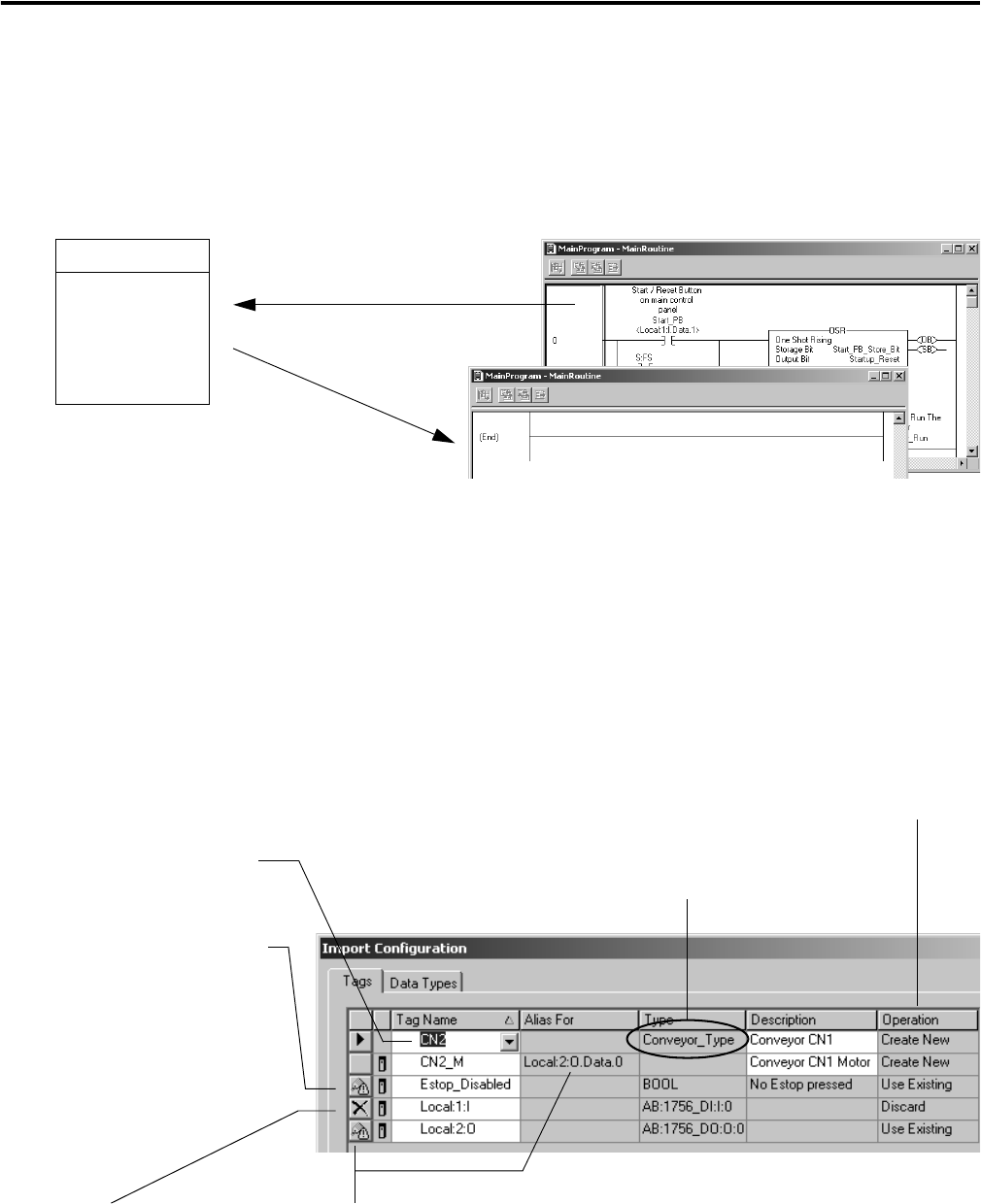
Publication 1756-QS001E-EN-P - October 2009 73
Program a Project Offline Chapter 5
Export/Import Ladder Logic
If you want to re-use ladder logic from another project, simply export the logic to an L5X file and import it
into the required project. The L5X file contains all that you need for the logic except I/O modules.
When You Import Rungs
When you import rungs, RSLogix 5000 software shows a list of the tags and user-defined data types that go
along with the rungs. Use the list to manage the tags and data types that are created during the import
operation.
L5X file
rungs
tags
data types
comments
Project A
Export
Import
Project B
If you place the variables for the rungs in a user-defined data
type, you have less tags to manage.
If desired, you can rename a tag to
make it fit the project better.
If a tag already exists in the project,
you can either:
• use the existing tag, which
discards the tag in the library file
and binds the logic to the existing
tag.
• rename the tag, which creates a
new one.
If an I/O tag already exists in the project, the import operation uses this tag for
any aliases to that tag name. Once you import a project, make sure you check
the alias tags for accuracy.
No new I/O tags are created.
The Operation column shows what will happen to each tag and data type during
the import. The software either creates it, uses an existing one in the project, or
discards it (does not import it).