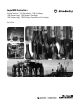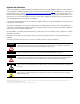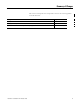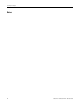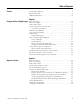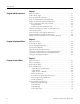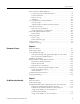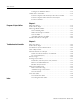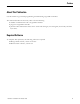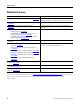Quick Start Owner's manual
Table Of Contents
- 1756-QS001E-EN-P, Logix5000 Controllers Quick Start
- Summary of Changes
- Table of Contents
- 1 - Program and Test a Simple Project
- What You Need
- Before You Begin
- Follow These Steps
- Create a Project for the Controller
- Add Your I/O Modules
- Look at Your I/O Data
- Ladder Logic
- Enter a Function Block Diagram
- Assign Alias Tags for Your Devices
- Establish a Serial Connection to the Controller
- Download a Project to the Controller
- Select the Operating Mode of the Controller
- 2 - Organize a Project
- 3 - Program Add-On Instructions
- What You Need
- Follow These Steps
- Insert an Add-On Instruction
- Copy an Add-On Instruction Definition
- Import an Add-On Instruction Definition
- Access a Parameter That Is Not Visible
- Monitor or Change the Value of a Parameter of an Add-On Instruction
- View the Logic of an Add-On Instruction
- Edit and Monitor an Add-On Instruction
- Update an Add-On Instruction to a Newer Revision
- 4 - Program an Equipment Phase
- 5 - Program a Project Offline
- 6 - Document a Project
- 7 - Go Online to the Controller
- 8 - Program a Project Online
- 9 - Troubleshoot the Controller
- Index
- Back Cover

Publication 1756-QS001E-EN-P - October 2009 7
Table of Contents
Enter a Function Block Diagram . . . . . . . . . . . . . . . . . . . . . . . . . . . . . 77
Use the Keyboard to Add an Element . . . . . . . . . . . . . . . . . . . . . . 78
Connect Elements . . . . . . . . . . . . . . . . . . . . . . . . . . . . . . . . . . . . . . 79
Resolve a Loop. . . . . . . . . . . . . . . . . . . . . . . . . . . . . . . . . . . . . . . . . 80
Add Sheet. . . . . . . . . . . . . . . . . . . . . . . . . . . . . . . . . . . . . . . . . . . . . 80
Use a Faceplate for a Function Block . . . . . . . . . . . . . . . . . . . . . . . . . . 81
Set Up a Topic . . . . . . . . . . . . . . . . . . . . . . . . . . . . . . . . . . . . . . . . . 82
Add a Faceplate to Microsoft Excel Software . . . . . . . . . . . . . . . . 83
Enter Structured Text . . . . . . . . . . . . . . . . . . . . . . . . . . . . . . . . . . . . . . 84
Browse For an Instruction . . . . . . . . . . . . . . . . . . . . . . . . . . . . . . . 85
Assign Operands to an Instruction. . . . . . . . . . . . . . . . . . . . . . . . . 86
Enter a Sequential Function Chart . . . . . . . . . . . . . . . . . . . . . . . . . . . . 87
Enter an SFC . . . . . . . . . . . . . . . . . . . . . . . . . . . . . . . . . . . . . . . . . . 88
Assign Operands . . . . . . . . . . . . . . . . . . . . . . . . . . . . . . . . . . . . . . . . . . 89
Create a Tag . . . . . . . . . . . . . . . . . . . . . . . . . . . . . . . . . . . . . . . . . . . 90
Select an Existing Tag . . . . . . . . . . . . . . . . . . . . . . . . . . . . . . . . . . . 91
Verify a Project. . . . . . . . . . . . . . . . . . . . . . . . . . . . . . . . . . . . . . . . . . . . 92
Guidelines for Tags . . . . . . . . . . . . . . . . . . . . . . . . . . . . . . . . . . . . . . . . 94
Chapter 6
Document a Project
What You Need . . . . . . . . . . . . . . . . . . . . . . . . . . . . . . . . . . . . . . . . . . . 97
Follow These Steps . . . . . . . . . . . . . . . . . . . . . . . . . . . . . . . . . . . . . . . . 97
User-defined Data Type. . . . . . . . . . . . . . . . . . . . . . . . . . . . . . . . . . . . . 98
Turn Pass-Through and Append Descriptions On or Off . . . . . . 99
Paste a Pass-Through Description . . . . . . . . . . . . . . . . . . . . . . . . 100
Add Rung Comments . . . . . . . . . . . . . . . . . . . . . . . . . . . . . . . . . . . . . 101
Rung Comments Using Microsoft Excel . . . . . . . . . . . . . . . . . . . . . . 102
Export the Existing Comments . . . . . . . . . . . . . . . . . . . . . . . . . . 102
Edit the Export File. . . . . . . . . . . . . . . . . . . . . . . . . . . . . . . . . . . . 103
Import the New Comments . . . . . . . . . . . . . . . . . . . . . . . . . . . . . 104
Comments in a Function Block Diagram or SFC . . . . . . . . . . . . . . . 105
Set the Word Wrap Option. . . . . . . . . . . . . . . . . . . . . . . . . . . . . . 105
Add a Text Box . . . . . . . . . . . . . . . . . . . . . . . . . . . . . . . . . . . . . . . 106
Comments in Structured Text . . . . . . . . . . . . . . . . . . . . . . . . . . . . . . . 107
Language Switching . . . . . . . . . . . . . . . . . . . . . . . . . . . . . . . . . . . . . . . 108
Chapter 7
Go Online to the Controller
What You Need . . . . . . . . . . . . . . . . . . . . . . . . . . . . . . . . . . . . . . . . . . 109
Follow These Steps . . . . . . . . . . . . . . . . . . . . . . . . . . . . . . . . . . . . . . . 109
Establish EtherNet/IP Communication with the Controller . . . . . . 110
Equipment and Information That You Need . . . . . . . . . . . . . . . 111
Connect Your EtherNet/IP Device and Computer . . . . . . . . . . 112
Assign an IP Address to the Controller or
Communication Module . . . . . . . . . . . . . . . . . . . . . . . . . . . . . . . . 112
Assign an IP Address to Your Computer. . . . . . . . . . . . . . . . . . . 114