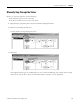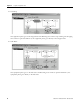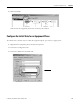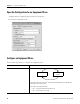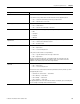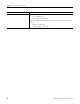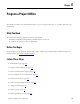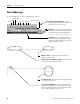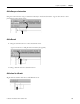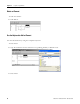Quick Start Owner's manual
Table Of Contents
- 1756-QS001E-EN-P, Logix5000 Controllers Quick Start
- Summary of Changes
- Table of Contents
- 1 - Program and Test a Simple Project
- What You Need
- Before You Begin
- Follow These Steps
- Create a Project for the Controller
- Add Your I/O Modules
- Look at Your I/O Data
- Ladder Logic
- Enter a Function Block Diagram
- Assign Alias Tags for Your Devices
- Establish a Serial Connection to the Controller
- Download a Project to the Controller
- Select the Operating Mode of the Controller
- 2 - Organize a Project
- 3 - Program Add-On Instructions
- What You Need
- Follow These Steps
- Insert an Add-On Instruction
- Copy an Add-On Instruction Definition
- Import an Add-On Instruction Definition
- Access a Parameter That Is Not Visible
- Monitor or Change the Value of a Parameter of an Add-On Instruction
- View the Logic of an Add-On Instruction
- Edit and Monitor an Add-On Instruction
- Update an Add-On Instruction to a Newer Revision
- 4 - Program an Equipment Phase
- 5 - Program a Project Offline
- 6 - Document a Project
- 7 - Go Online to the Controller
- 8 - Program a Project Online
- 9 - Troubleshoot the Controller
- Index
- Back Cover
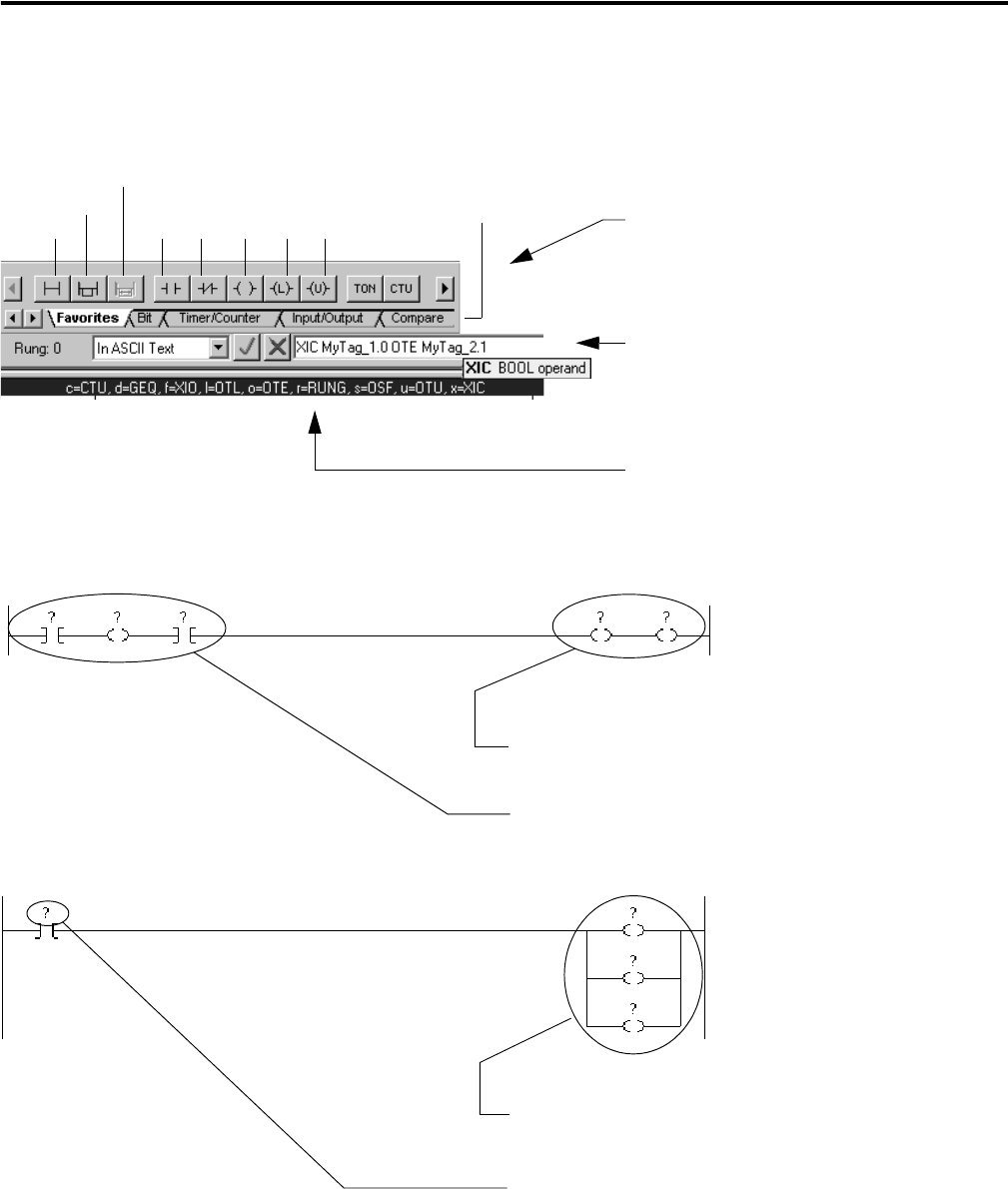
68 Publication 1756-QS001E-EN-P - October 2009
Chapter 5 Program a Project Offline
Enter Ladder Logic
To enter ladder logic, you have the following options:
Quick keys – Assign a logic element (rung,
branch, instruction) to a keyboard key. To add an
element to the right or below the cursor, press the
designated key for the element.
ASCII text – Use ASCII text to enter or edit logic.
A tool tip helps you enter the required operands.
ASCII text typically uses the following format:
mnemonic operand_1 operand_2
Rung
XIC
Branch
Branch Level
XIO OTE OTU OTL
More Instructions
Drag and drop logic elements – Use the
Language Element toolbar to drag and drop a rung,
branch, or instruction to your routine.
Interlace input and output instructions – The last instruction
on the rung must be an output instruction.
Outputs in series – Place multiple output instructions in
sequence (serial) on a rung.
Leave operands undefined – enter logic without defining
operands. RSLogix 5000 software lets you enter and save logic
without assigning operands. This lets you develop your logic in
iterations and save libraries of code for re-use.
Parallel branches – No limit to the number of parallel branches
on a rung (nest up to 6 levels).