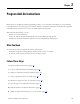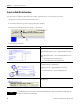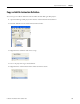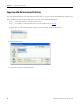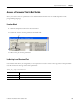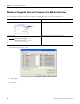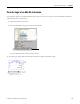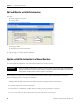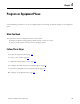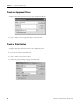Quick Start Owner's manual
Table Of Contents
- 1756-QS001E-EN-P, Logix5000 Controllers Quick Start
- Summary of Changes
- Table of Contents
- 1 - Program and Test a Simple Project
- What You Need
- Before You Begin
- Follow These Steps
- Create a Project for the Controller
- Add Your I/O Modules
- Look at Your I/O Data
- Ladder Logic
- Enter a Function Block Diagram
- Assign Alias Tags for Your Devices
- Establish a Serial Connection to the Controller
- Download a Project to the Controller
- Select the Operating Mode of the Controller
- 2 - Organize a Project
- 3 - Program Add-On Instructions
- What You Need
- Follow These Steps
- Insert an Add-On Instruction
- Copy an Add-On Instruction Definition
- Import an Add-On Instruction Definition
- Access a Parameter That Is Not Visible
- Monitor or Change the Value of a Parameter of an Add-On Instruction
- View the Logic of an Add-On Instruction
- Edit and Monitor an Add-On Instruction
- Update an Add-On Instruction to a Newer Revision
- 4 - Program an Equipment Phase
- 5 - Program a Project Offline
- 6 - Document a Project
- 7 - Go Online to the Controller
- 8 - Program a Project Online
- 9 - Troubleshoot the Controller
- Index
- Back Cover
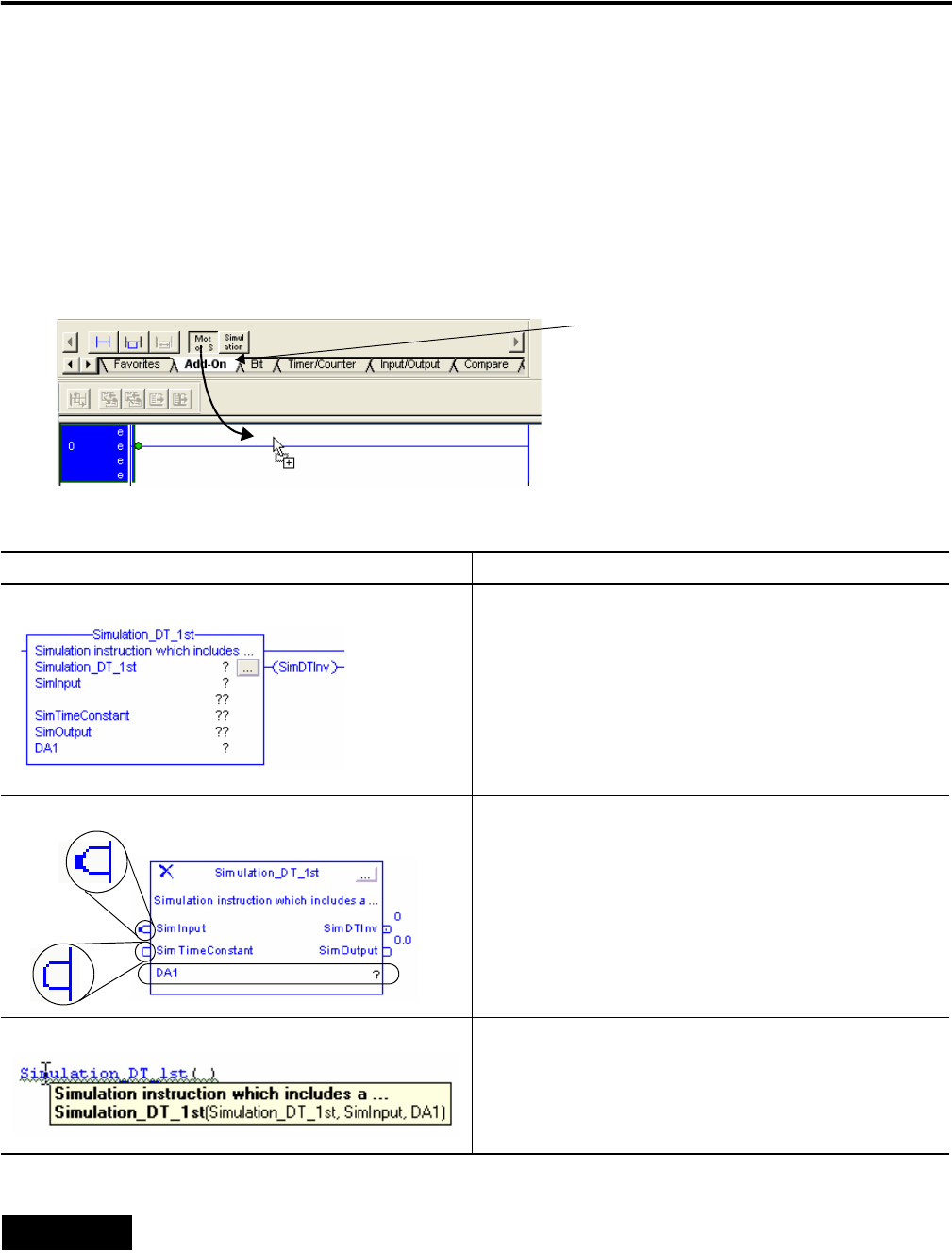
52 Publication 1756-QS001E-EN-P - October 2009
Chapter 3 Program Add-On Instructions
Insert an Add-On Instruction
You can create an Add-On Instruction in a ladder, function block, or structured text routine.
1. Open the routine that will use the instruction.
2. Click the Add-On tab of the Language Element toolbar.
3. Drag the instruction from the toolbar to the routine.
4. Enter the parameters.
Routine Type Parameters
Ladder Single question mark — Required parameter. Enter a tag.
Single and double question marks — Required parameter. Enter a
tag.
Only double question marks — Not a required parameter. You can
either:
• leave it blank and use the default value.
• if it’s an input value, enter a different value.
Function block Nub on the end of a pin — Required parameter. Wire the pin to an
IREF, OREF, connector, or another block.
Single question mark — Required parameter. Enter a tag.
No nub on the end of a pin — Not a required parameter.
Structured text The instruction takes only the required parameters. Enter a tag for
each parameter.
TIP
For help with an instruction, select the instruction and then press [F1]. In structured text, make sure the
cursor is in the blue instruction name.