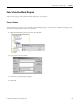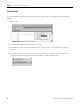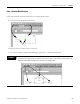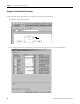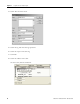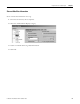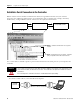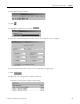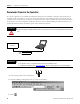Quick Start Owner's manual
Table Of Contents
- 1756-QS001E-EN-P, Logix5000 Controllers Quick Start
- Summary of Changes
- Table of Contents
- 1 - Program and Test a Simple Project
- What You Need
- Before You Begin
- Follow These Steps
- Create a Project for the Controller
- Add Your I/O Modules
- Look at Your I/O Data
- Ladder Logic
- Enter a Function Block Diagram
- Assign Alias Tags for Your Devices
- Establish a Serial Connection to the Controller
- Download a Project to the Controller
- Select the Operating Mode of the Controller
- 2 - Organize a Project
- 3 - Program Add-On Instructions
- What You Need
- Follow These Steps
- Insert an Add-On Instruction
- Copy an Add-On Instruction Definition
- Import an Add-On Instruction Definition
- Access a Parameter That Is Not Visible
- Monitor or Change the Value of a Parameter of an Add-On Instruction
- View the Logic of an Add-On Instruction
- Edit and Monitor an Add-On Instruction
- Update an Add-On Instruction to a Newer Revision
- 4 - Program an Equipment Phase
- 5 - Program a Project Offline
- 6 - Document a Project
- 7 - Go Online to the Controller
- 8 - Program a Project Online
- 9 - Troubleshoot the Controller
- Index
- Back Cover
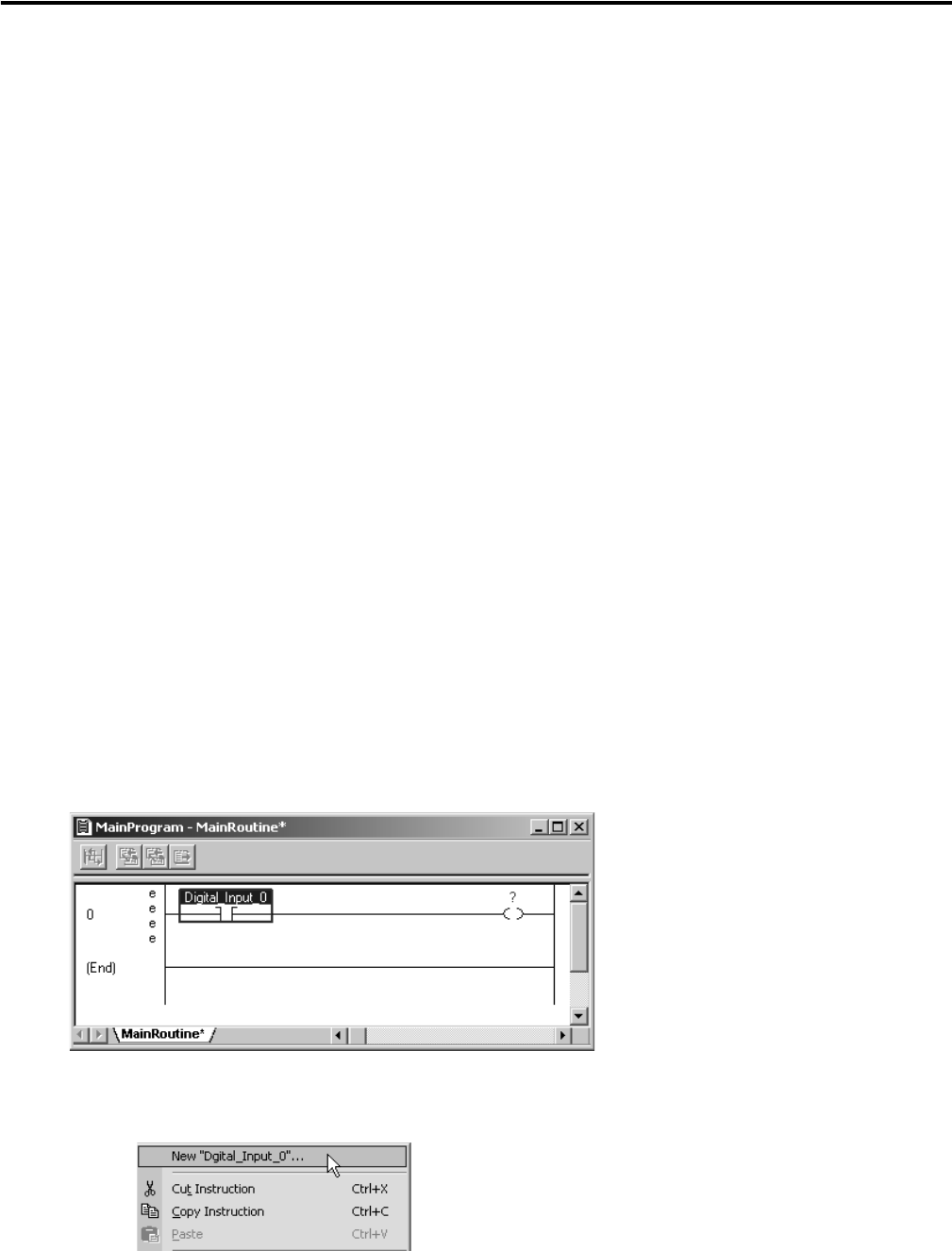
Publication 1756-QS001E-EN-P - October 2009 25
Program and Test a Simple Project Chapter 1
For example, in the SCL instruction, specify the following parameters:
• InRawMax – maximum input value
• InRawMin – minimum input value
• InEUMax – maximum engineering value
• InEUMin – minimum engineering value
3. Click OK.
Assign Alias Tags for Your Devices
While you can use the input and output tags of a module directly in your logic, it is easier to use alias tags. An
alias tag is a tag that represents another tag.
• Both tags share the same data.
• When the data changes, both tags change.
• An alias tag provides a descriptive name for data, such as DeviceNet input or output data.
• If the location of the data changes, simply point the alias tag goes to the new location without editing
your logic.
As an option, create tags that describe each device without pointing them to the actual addresses of the
devices. Later, convert the tags to aliases for the data of the devices.
1. Enter the logic.
2. Type a descriptive tag name for the device.
3. Right-click the tag name and choose New…