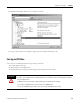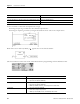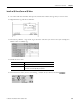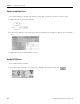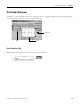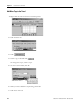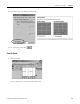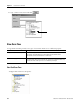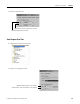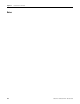Quick Start Owner's manual
Table Of Contents
- 1756-QS001E-EN-P, Logix5000 Controllers Quick Start
- Summary of Changes
- Table of Contents
- 1 - Program and Test a Simple Project
- What You Need
- Before You Begin
- Follow These Steps
- Create a Project for the Controller
- Add Your I/O Modules
- Look at Your I/O Data
- Ladder Logic
- Enter a Function Block Diagram
- Assign Alias Tags for Your Devices
- Establish a Serial Connection to the Controller
- Download a Project to the Controller
- Select the Operating Mode of the Controller
- 2 - Organize a Project
- 3 - Program Add-On Instructions
- What You Need
- Follow These Steps
- Insert an Add-On Instruction
- Copy an Add-On Instruction Definition
- Import an Add-On Instruction Definition
- Access a Parameter That Is Not Visible
- Monitor or Change the Value of a Parameter of an Add-On Instruction
- View the Logic of an Add-On Instruction
- Edit and Monitor an Add-On Instruction
- Update an Add-On Instruction to a Newer Revision
- 4 - Program an Equipment Phase
- 5 - Program a Project Offline
- 6 - Document a Project
- 7 - Go Online to the Controller
- 8 - Program a Project Online
- 9 - Troubleshoot the Controller
- Index
- Back Cover
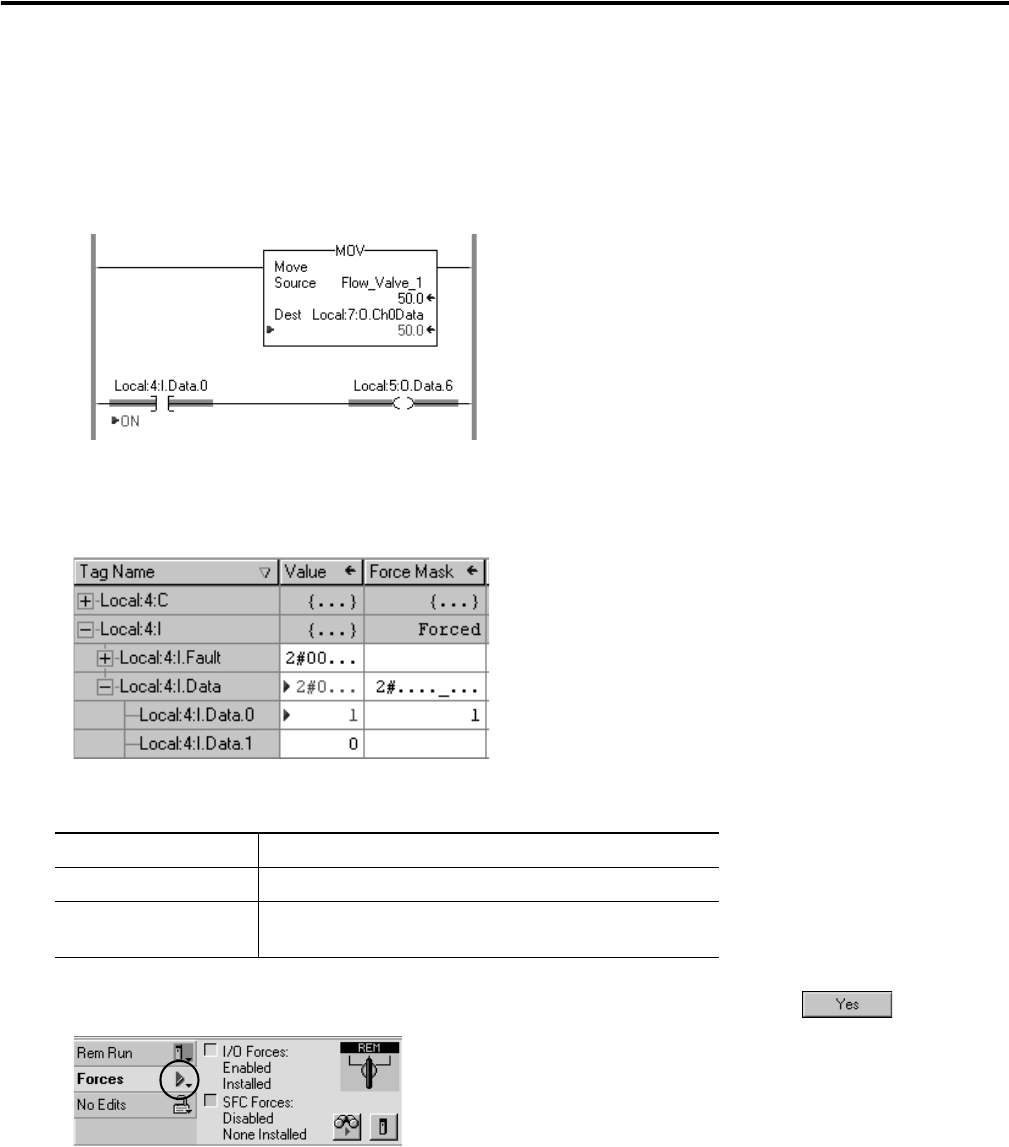
Publication 1756-QS001E-EN-P - October 2009 133
Troubleshoot the Controller Chapter 7
Install an I/O Force (Force an I/O Value
1. Go online with the controller and open the routine that contains the tag that you want to force.
2. Right-click the tag and choose Monitor.
3. If necessary, click the + sign of the tag to show the value that you want to force (for example, the
BOOL value of a DINT tag).
4. Install the force value:
5. From the Forces menu, choose I/O Forcing > Enable All I/O Forces and click .
To force a Do this
BOOL value Right-click the tag and choose Force ON or Force OFF.
Integer or REAL value In the Force Mask column for the tag, type the value to which
you want to force the tag and press [Enter}.