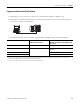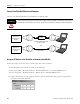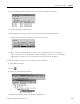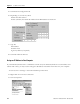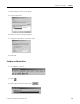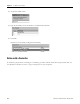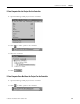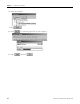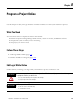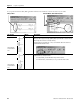Quick Start Owner's manual
Table Of Contents
- 1756-QS001E-EN-P, Logix5000 Controllers Quick Start
- Summary of Changes
- Table of Contents
- 1 - Program and Test a Simple Project
- What You Need
- Before You Begin
- Follow These Steps
- Create a Project for the Controller
- Add Your I/O Modules
- Look at Your I/O Data
- Ladder Logic
- Enter a Function Block Diagram
- Assign Alias Tags for Your Devices
- Establish a Serial Connection to the Controller
- Download a Project to the Controller
- Select the Operating Mode of the Controller
- 2 - Organize a Project
- 3 - Program Add-On Instructions
- What You Need
- Follow These Steps
- Insert an Add-On Instruction
- Copy an Add-On Instruction Definition
- Import an Add-On Instruction Definition
- Access a Parameter That Is Not Visible
- Monitor or Change the Value of a Parameter of an Add-On Instruction
- View the Logic of an Add-On Instruction
- Edit and Monitor an Add-On Instruction
- Update an Add-On Instruction to a Newer Revision
- 4 - Program an Equipment Phase
- 5 - Program a Project Offline
- 6 - Document a Project
- 7 - Go Online to the Controller
- 8 - Program a Project Online
- 9 - Troubleshoot the Controller
- Index
- Back Cover
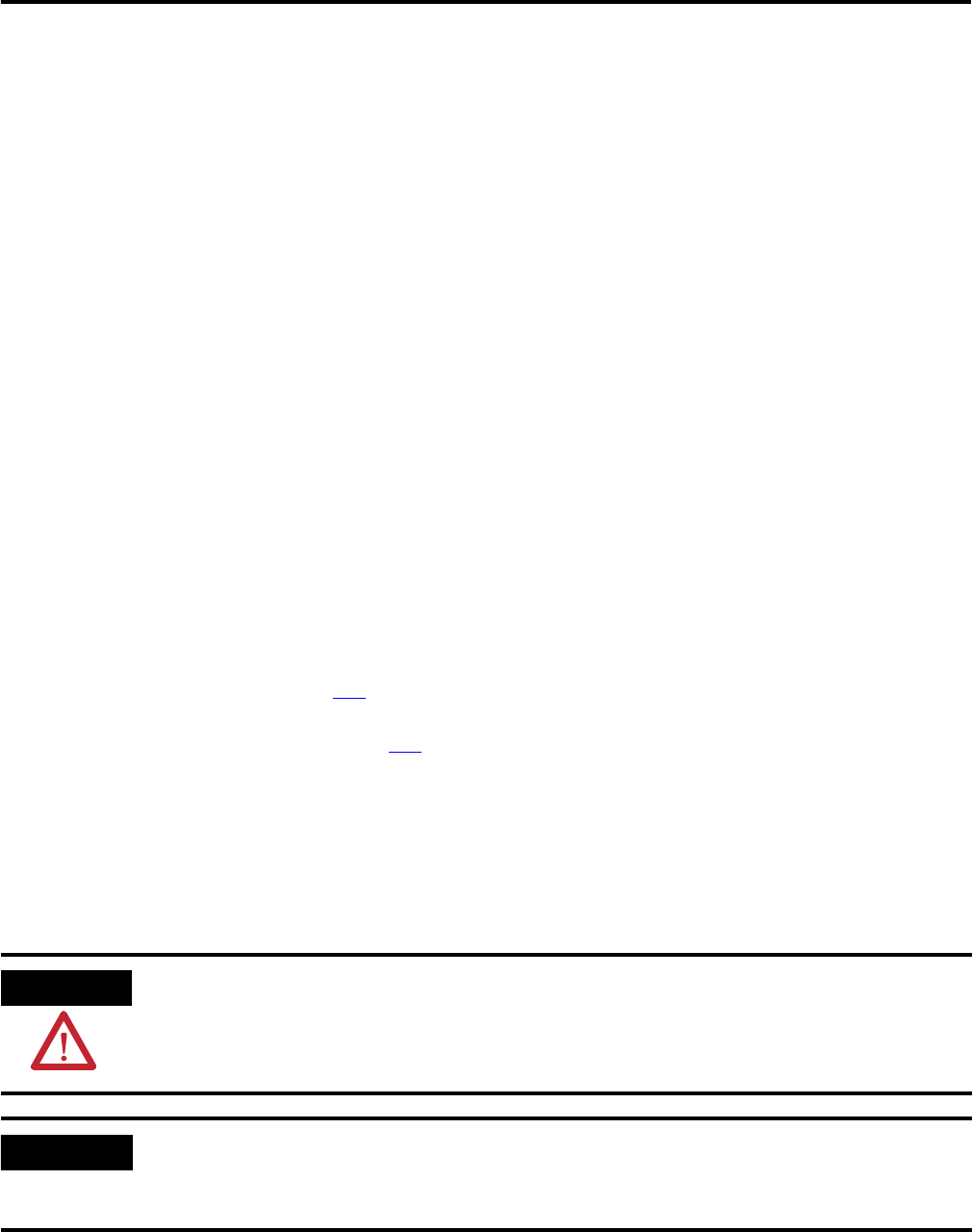
119Publication 1756-QS001E-EN-P - October 2009 119
Chapter
8
Program a Project Online
Use this chapter to edit your logic while the controller continues to control your machine or process.
What You Need
You need these items to complete the tasks in this manual:
• Personal computer running RSLogix 5000 software, version 16 or later, and RSLinx software
• The physical system to which you are connecting
• The project you want to access
Follow These Steps
1. Edit Logic While Online (page 119)
2. Finalize All Edits in a Program (page 124)
Edit Logic While Online
Online edits let you change your logic while your machine or process continues to run.
ATTENTION
Use extreme caution when you edit logic online. Mistakes can injure personnel and damage
equipment. Before you edit online:
• assess how machinery will respond to the changes.
• notify all personnel of the changes.
IMPORTANT
When you edit an SFC online:
• the SFC resets to the initial step.
• stored actions turn off.