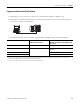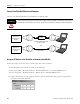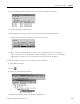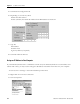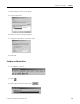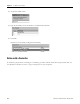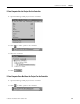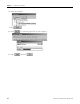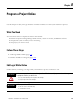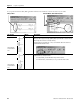Quick Start Owner's manual
Table Of Contents
- 1756-QS001E-EN-P, Logix5000 Controllers Quick Start
- Summary of Changes
- Table of Contents
- 1 - Program and Test a Simple Project
- What You Need
- Before You Begin
- Follow These Steps
- Create a Project for the Controller
- Add Your I/O Modules
- Look at Your I/O Data
- Ladder Logic
- Enter a Function Block Diagram
- Assign Alias Tags for Your Devices
- Establish a Serial Connection to the Controller
- Download a Project to the Controller
- Select the Operating Mode of the Controller
- 2 - Organize a Project
- 3 - Program Add-On Instructions
- What You Need
- Follow These Steps
- Insert an Add-On Instruction
- Copy an Add-On Instruction Definition
- Import an Add-On Instruction Definition
- Access a Parameter That Is Not Visible
- Monitor or Change the Value of a Parameter of an Add-On Instruction
- View the Logic of an Add-On Instruction
- Edit and Monitor an Add-On Instruction
- Update an Add-On Instruction to a Newer Revision
- 4 - Program an Equipment Phase
- 5 - Program a Project Offline
- 6 - Document a Project
- 7 - Go Online to the Controller
- 8 - Program a Project Online
- 9 - Troubleshoot the Controller
- Index
- Back Cover
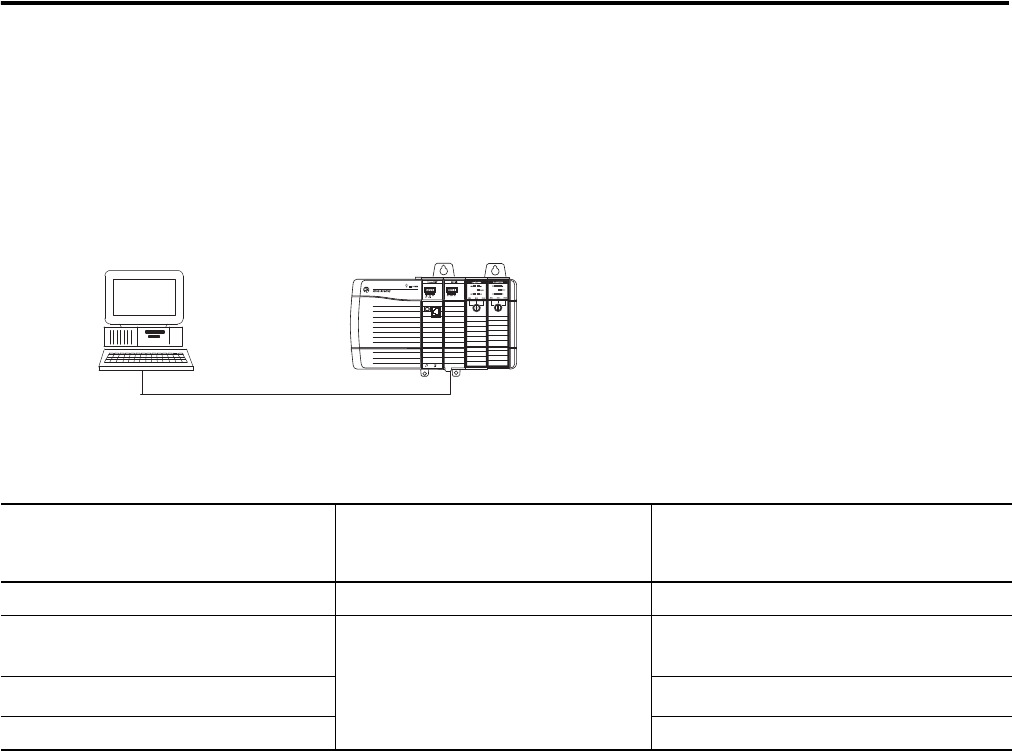
Publication 1756-QS001E-EN-P - October 2009 111
Go Online to the Controller Chapter 7
Equipment and Information That You Need
1. Depending on your controller, you may need a communication module or daughter card.
2. Determine if your EtherNet/IP network is connected to the Internet or if it is a standalone network
that does not connect to the Internet?
3. For the EtherNet/IP device (controller, bridge module, or daughter card), obtain the following:
Obtain this If your network is connected to the
Internet, from this source
If your network is a standalone network
that does not connect to the Internet, from
this source
Ethernet address Sticker on the device Sticker on the device
IP address Network administrator 192.168.1.x, where x = any value between 1
and 254
(1)
(1)
In this case, your computer must use an IP address that is close to the EtherNet/IP device’s IP address. For example, if the EtherNet/IP device uses the 192.168.1.x
addressing, the computer must also use that addressing but with a different x value.
Subnet mask
255.255.255.0
(2)
(2)
In this case, your computer must use the same subnet mask value as the EtherNet/IP device.
Gateway address (may not be required) Not needed