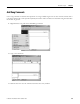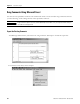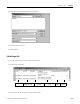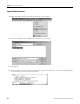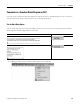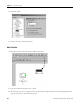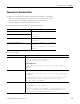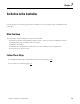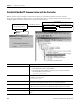Quick Start Owner's manual
Table Of Contents
- 1756-QS001E-EN-P, Logix5000 Controllers Quick Start
- Summary of Changes
- Table of Contents
- 1 - Program and Test a Simple Project
- What You Need
- Before You Begin
- Follow These Steps
- Create a Project for the Controller
- Add Your I/O Modules
- Look at Your I/O Data
- Ladder Logic
- Enter a Function Block Diagram
- Assign Alias Tags for Your Devices
- Establish a Serial Connection to the Controller
- Download a Project to the Controller
- Select the Operating Mode of the Controller
- 2 - Organize a Project
- 3 - Program Add-On Instructions
- What You Need
- Follow These Steps
- Insert an Add-On Instruction
- Copy an Add-On Instruction Definition
- Import an Add-On Instruction Definition
- Access a Parameter That Is Not Visible
- Monitor or Change the Value of a Parameter of an Add-On Instruction
- View the Logic of an Add-On Instruction
- Edit and Monitor an Add-On Instruction
- Update an Add-On Instruction to a Newer Revision
- 4 - Program an Equipment Phase
- 5 - Program a Project Offline
- 6 - Document a Project
- 7 - Go Online to the Controller
- 8 - Program a Project Online
- 9 - Troubleshoot the Controller
- Index
- Back Cover
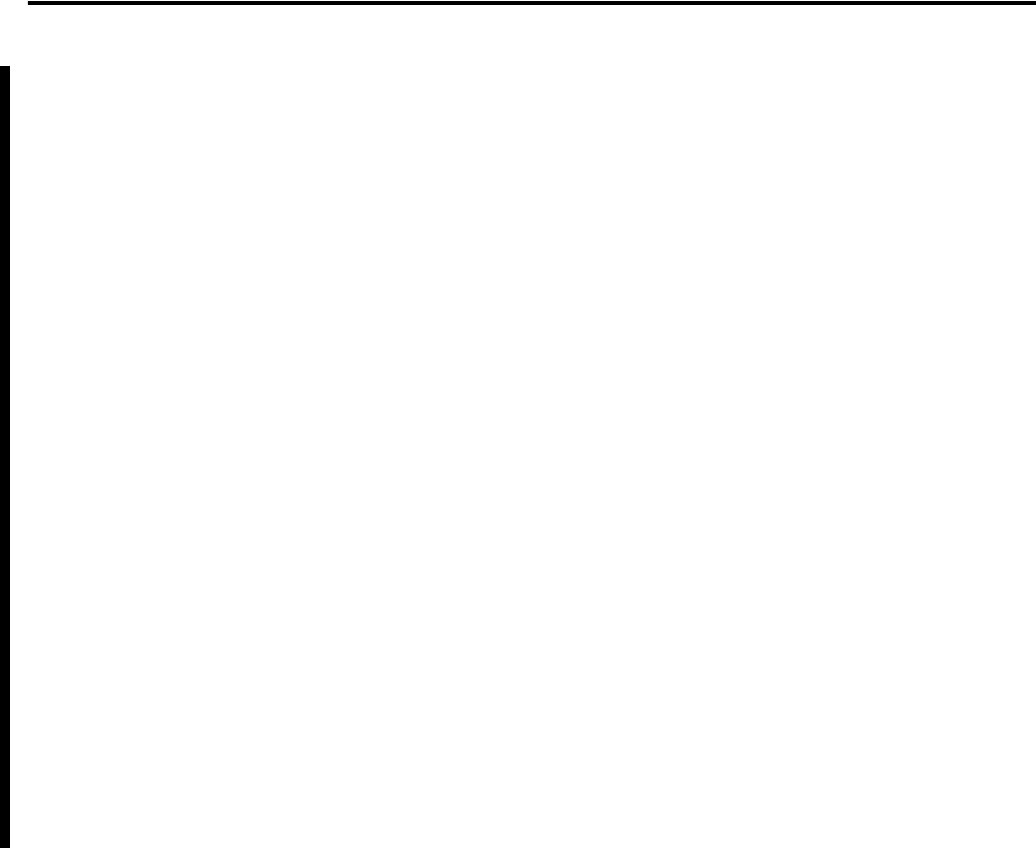
108 Publication 1756-QS001E-EN-P - October 2009
Chapter 6 Document a Project
Language Switching
With RSLogix 5000 software, version 17, you have the option to display project documentation, such as tag
descriptions and rung comments for any supported localized language. You can store project documentation
for multiple languages in a single project file rather than in language-specific project files. You define all the
localized languages that the project will support and set the current, default, and optional custom localized
language. The software uses the default language if the current language's content is blank for a particular
component of the project. However, you can use a custom language to tailor documentation to a specific
type of project file user.
Enter the localized descriptions in your RSLogix 5000 project, either when programming in that language or
by using the import/export utility to translate the documentation off-line and then import it back into the
project. Once you enable language switching in RSLogix 5000 software, you can dynamically switch between
languages as you use the software.
Project documentation that supports multiple translations within a project includes:
• Component descriptions in tags, routines, programs, user-defined data types, and Add-On Instructions
• Equipment phases
• Trends
• Controllers
• Alarm messages (in ALARM_ANALOG and ALARM_DIGITAL configuration)
• Tasks
• Property descriptions for modules in the Controller Organizer
• Rung comments, SFC text boxes, and FBD text boxes
For more information on enabling a project to support multiple translations of project documentation, see
the online help.