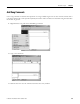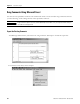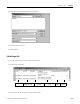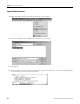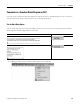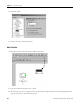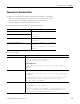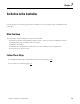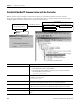Quick Start Owner's manual
Table Of Contents
- 1756-QS001E-EN-P, Logix5000 Controllers Quick Start
- Summary of Changes
- Table of Contents
- 1 - Program and Test a Simple Project
- What You Need
- Before You Begin
- Follow These Steps
- Create a Project for the Controller
- Add Your I/O Modules
- Look at Your I/O Data
- Ladder Logic
- Enter a Function Block Diagram
- Assign Alias Tags for Your Devices
- Establish a Serial Connection to the Controller
- Download a Project to the Controller
- Select the Operating Mode of the Controller
- 2 - Organize a Project
- 3 - Program Add-On Instructions
- What You Need
- Follow These Steps
- Insert an Add-On Instruction
- Copy an Add-On Instruction Definition
- Import an Add-On Instruction Definition
- Access a Parameter That Is Not Visible
- Monitor or Change the Value of a Parameter of an Add-On Instruction
- View the Logic of an Add-On Instruction
- Edit and Monitor an Add-On Instruction
- Update an Add-On Instruction to a Newer Revision
- 4 - Program an Equipment Phase
- 5 - Program a Project Offline
- 6 - Document a Project
- 7 - Go Online to the Controller
- 8 - Program a Project Online
- 9 - Troubleshoot the Controller
- Index
- Back Cover
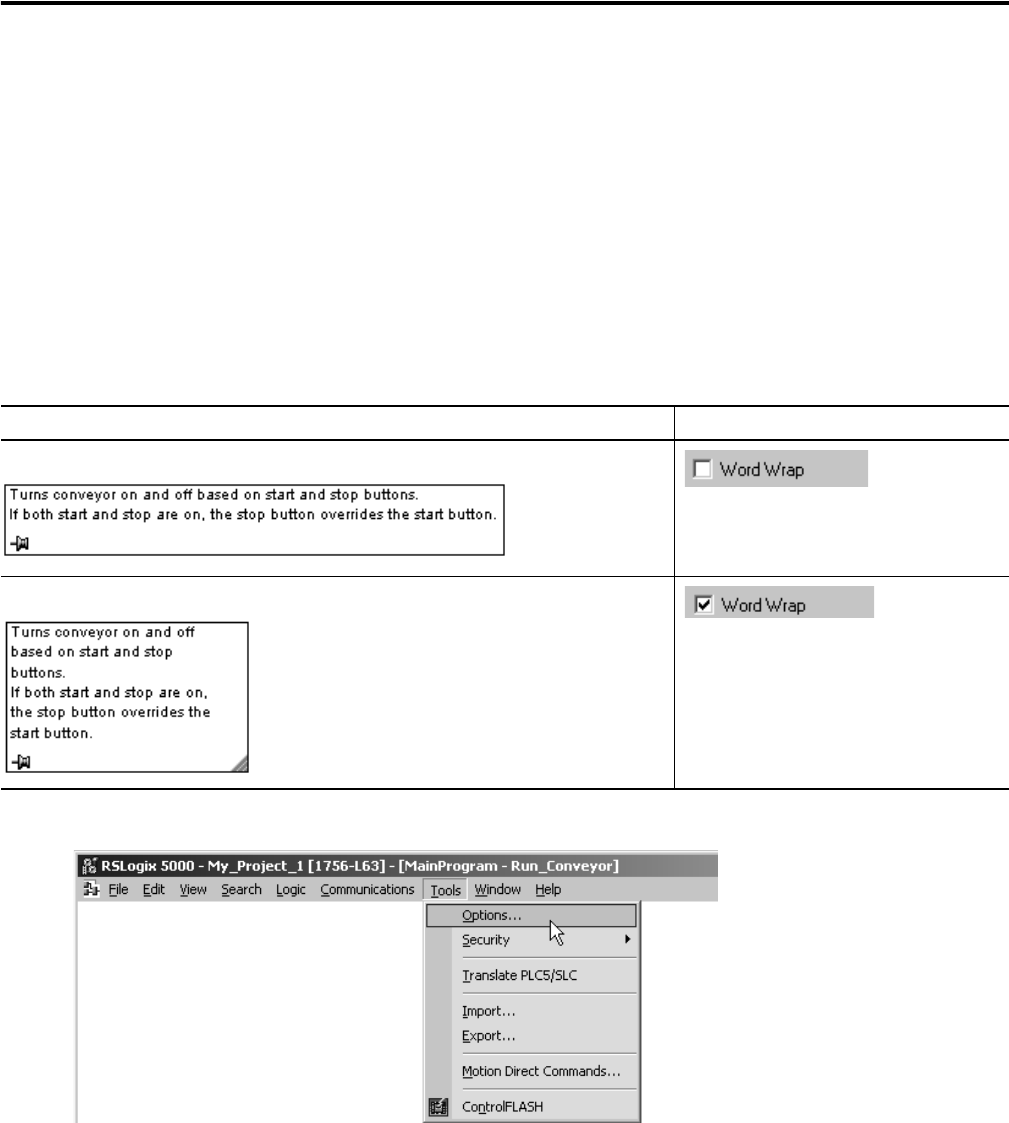
Publication 1756-QS001E-EN-P - October 2009 105
Document a Project Chapter 6
Comments in a Function Block Diagram or SFC
Use Text boxes to add notes about the diagram or chart in general or a specific element. Or use a text box to
capture information that you will use later on as you develop the project.
Set the Word Wrap Option
Use the word wrap option to control the width of the text box as you type. You set the option for function
block diagrams and SFC independent of each other.
1. In RSLogix 5000 software, from the Tools menu, choose Options.
If you want text boxes to Choose this option
Automatically grow to the width of the longest line of text in the box.
Retain a fixed width and wrap the text. You can always manually resize the box.