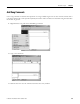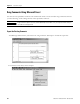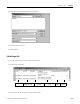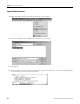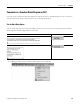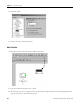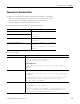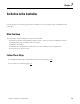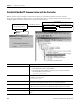Quick Start Owner's manual
Table Of Contents
- 1756-QS001E-EN-P, Logix5000 Controllers Quick Start
- Summary of Changes
- Table of Contents
- 1 - Program and Test a Simple Project
- What You Need
- Before You Begin
- Follow These Steps
- Create a Project for the Controller
- Add Your I/O Modules
- Look at Your I/O Data
- Ladder Logic
- Enter a Function Block Diagram
- Assign Alias Tags for Your Devices
- Establish a Serial Connection to the Controller
- Download a Project to the Controller
- Select the Operating Mode of the Controller
- 2 - Organize a Project
- 3 - Program Add-On Instructions
- What You Need
- Follow These Steps
- Insert an Add-On Instruction
- Copy an Add-On Instruction Definition
- Import an Add-On Instruction Definition
- Access a Parameter That Is Not Visible
- Monitor or Change the Value of a Parameter of an Add-On Instruction
- View the Logic of an Add-On Instruction
- Edit and Monitor an Add-On Instruction
- Update an Add-On Instruction to a Newer Revision
- 4 - Program an Equipment Phase
- 5 - Program a Project Offline
- 6 - Document a Project
- 7 - Go Online to the Controller
- 8 - Program a Project Online
- 9 - Troubleshoot the Controller
- Index
- Back Cover

102 Publication 1756-QS001E-EN-P - October 2009
Chapter 6 Document a Project
Rung Comments Using Microsoft Excel
You can also use spreadsheet software such as Microsoft Excel to create and edit rung comments. This lets
you take advantage of the editing features in the spreadsheet software.
Export the Existing Comments
1. In RSLogix 5000 software, add at least one rung comment. This helps to format the export file.
2. From the Tools menu, choose Export.
IMPORTANT
Rung comments export in the CSV (comma delimited) format. Make sure you keep that format when you
save and close the export file.