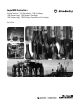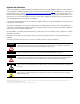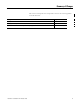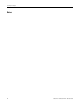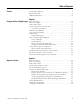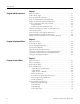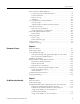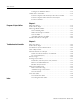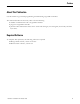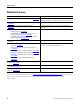Logix5000 Controllers Catalog Numbers 1756 ControlLogix, 1756 GuardLogix, 1768 CompactLogix, 1768 Compact GuardLogix, 1769 CompactLogix, 1789 SoftLogix, PowerFlex with DriveLogix Quick Start
Important User Information Solid state equipment has operational characteristics differing from those of electromechanical equipment. Safety Guidelines for the Application, Installation and Maintenance of Solid State Controls (publication SGI-1.1 available from your local Rockwell Automation sales office or online at http://www.rockwellautomation.com/literature/) describes some important differences between solid state equipment and hard-wired electromechanical devices.
Summary of Changes This version of the quick start corresponds to revision 18 of the Logix5000 controller firmware.
Summary of Changes Notes: 4 Publication 1756-QS001E-EN-P - October 2009
Table of Contents Preface About This Publication . . . . . . . . . . . . . . . . . . . . . . . . . . . . . . . . . . . . . . 9 Required Software . . . . . . . . . . . . . . . . . . . . . . . . . . . . . . . . . . . . . . . . . . 9 Additional Resources . . . . . . . . . . . . . . . . . . . . . . . . . . . . . . . . . . . . . . . 10 Chapter 1 Program and Test a Simple Project What You Need . . . . . . . . . . . . . . . . . . . . . . . . . . . . . . . . . . . . . . . . . . . 11 Before You Begin. . . . . . .
Table of Contents Chapter 3 Program Add-On Instructions What You Need . . . . . . . . . . . . . . . . . . . . . . . . . . . . . . . . . . . . . . . . . . . 51 Follow These Steps . . . . . . . . . . . . . . . . . . . . . . . . . . . . . . . . . . . . . . . . 51 Insert an Add-On Instruction . . . . . . . . . . . . . . . . . . . . . . . . . . . . . . . . 52 Copy an Add-On Instruction Definition . . . . . . . . . . . . . . . . . . . . . . . 53 Import an Add-On Instruction Definition . . . . . . . . . . . . .
Table of Contents Enter a Function Block Diagram . . . . . . . . . . . . . . . . . . . . . . . . . . . . . 77 Use the Keyboard to Add an Element . . . . . . . . . . . . . . . . . . . . . . 78 Connect Elements . . . . . . . . . . . . . . . . . . . . . . . . . . . . . . . . . . . . . . 79 Resolve a Loop. . . . . . . . . . . . . . . . . . . . . . . . . . . . . . . . . . . . . . . . . 80 Add Sheet . . . . . . . . . . . . . . . . . . . . . . . . . . . . . . . . . . . . . . . . . . . . .
Table of Contents Configure an Ethernet Driver . . . . . . . . . . . . . . . . . . . . . . . . . . . . 115 Online with a Controller . . . . . . . . . . . . . . . . . . . . . . . . . . . . . . . . . . . 116 If Your Computer Has the Project For the Controller . . . . . . . . 117 If Your Computer Does Not Have the Project For the Controller . . . . . . . . . . . . . . . . . . . . . . . . . . . . . . . . . . . . . 117 Chapter 8 Program a Project Online What You Need . . . . . . . . . . . . . . . . . . . . .
Preface About This Publication Use this manual to get started programming and maintaining Logix5000 controllers. This manual describes the necessary tasks to do the following. • establish communication with a Logix5000 controller • program a Logix5000 controller • perform online maintenance tasks such a search and edit logic, run a histogram, clear faults, and force I/O values.
Chapter Preface Additional Resources Resource Description Logix5000 Controllers System Reference, publication 1756-QR107 Look up abbreviated information and procedures regarding programming languages, instructions, communications, and status Logix5000 Controllers Design Considerations Reference, publication Design and optimize a controller application.
Chapter 1 Program and Test a Simple Project This chapter introduces the basic programming sequence for a Logix5000 controller. • It covers the steps required to develop and test a ladder or function block diagram. • The examples in the chapter show how to control a digital or analog output based on the state of a digital or analog input.
Chapter 1 Program and Test a Simple Project Before You Begin To configure and program a Logix5000 controller, you use RSLogix 5000 software to create and manage a project for the controller. A project is the file on your workstation (or server) that stores the logic, configuration, data, and documentation for a controller. • The file for the project has an .ACD extension. • When you create a project, the project name is the same as the name of the controller.
Program and Test a Simple Project Chapter 1 Follow These Steps 1. Create a project for the controller (page 14). 2. Add I/O modules (page 15). 3. Look at I/O data (page 17). 4. Enter ladder logic (page 19). 5. Enter a function block diagram (page 21). 6. Assign alias tags for your devices (page 25). 7. Establish a serial connection to the controller (page 28). 8. Download a project to the controller (page 30). 9. Select the operating mode of the controller (page 32).
Chapter 1 Program and Test a Simple Project Create a Project for the Controller 1. Start RSLogix 5000 software. 2. Click New. 3. Specify the general configuration for the controller. Specify these items (some items apply to only certain controllers): • Type of controller. • Major revision of firmware for the controller. • Name for the controller. • Chassis type for the controller. • Slot number of the controller. • The path where the project will be stored. 4. Click OK.
Program and Test a Simple Project Chapter 1 Conventions for Names Throughout a Logix5000 project, you define names for the different elements of the project, such as the controller, data addresses (tags), routines, and I/O modules. As you enter names, follow these rules.
Chapter 1 Program and Test a Simple Project 2. Select the module and click OK. 3. From the Major Revision pull-down menu, choose the revision of the module. 4. Define the module and click OK.
Program and Test a Simple Project Chapter 1 Look at Your I/O Data I/O information is presented as a set of tags. When you add a module to the I/O Configuration folder… …the software automatically creates controller-scoped tags for the module. An I/O address follows this format. Location :Slot :Type .Member .SubMember .
Chapter 1 Program and Test a Simple Project 1. Right-click Controller Tags and choose Monitor Tags. The Tag Monitor displays the tags. Values are shown in the following styles. Style Base Notation Binary 2 2# Decimal 10 NA Hexadecimal 16 16# Octal 8 8# Exponential NA 0.0000000e+000 Float NA 0.0 A blue arrow indicates that when you change the value, it immediately takes effect. 2. To see a value in a different style, select the desired style. 3.
Program and Test a Simple Project Chapter 1 Ladder Logic For a Logix5000 controller, you enter your logic in routines. A B C Item Description A A routine provides the executable code (logic) for a program (similar to a program file in a PLC or SLC controller). B There is one main routine you assign for each program. • When the program executes, its main routine automatically executes. • Use the main routine to control the execution of the other routines in the program.
Chapter 1 Program and Test a Simple Project Enter Ladder Logic One way to enter logic is to drag buttons from a toolbar to the desired location. A green dot shows a valid placement location (drop point). To add ladder logic, drag the button for the rung or instruction directly to the desired location. You can enter your logic and leave the operands undefined. After you enter a section of logic, go back and assign the operands.
Program and Test a Simple Project Chapter 1 Enter a Function Block Diagram Follow these steps to add a function block diagram to your project. Create a Routine Each routine in your project uses a specific programming language. To program in a different language, such as function block diagram, create a new routine. 1. Right-click MainProgram and choose New Routine. 2. Type a name for the routine. 3. Choose the programming language. 4. Click OK.
Chapter 1 Program and Test a Simple Project Call the Routine To execute a routine other than the main routine, use a Jump to Subroutine (JSR) instruction to call the routine. 1. Add a rung. 2. On the Program Control tab, add a JSR instruction. 3. In the Routine Name field of the JSR instruction, type the name of the routine that you want to execute. 4. To simply call the routine, remove the rest of the parameters for the JSR instruction.
Program and Test a Simple Project Chapter 1 Enter a Function Block Diagram Enter function block diagram instructions in a function block routine. 1. Click the tab for the desired instructions. 2. Drag elements from the toolbar to the sheet. 3. To connect elements, click corresponding pins (green dot = valid connection point). EXAMPLE In the following example, an Input Reference (IREF) reads the value of an analog input and sends the value to a Scale (SCL) instruction.
Chapter 1 Program and Test a Simple Project Configure a Function Block Instruction Assign specific values (parameters) to configure a function block instruction. 1. Click the configuration button. 2. To change the value of a parameter, click the value cell, type the new value, and click Enter.
Program and Test a Simple Project Chapter 1 For example, in the SCL instruction, specify the following parameters: • InRawMax – maximum input value • InRawMin – minimum input value • InEUMax – maximum engineering value • InEUMin – minimum engineering value 3. Click OK. Assign Alias Tags for Your Devices While you can use the input and output tags of a module directly in your logic, it is easier to use alias tags. An alias tag is a tag that represents another tag. • Both tags share the same data.
Chapter 1 Program and Test a Simple Project 4. Select Alias from the menu. 5. Select the tag that this alias tag represents. 6. Select the scope for the alias tag. 7. Click OK. 8. Select the address of the data. To select a bit, click the b button.
Program and Test a Simple Project Chapter 1 Show or Hide Alias Information Show or hide alias information for a tag. 1. From the Tools menu, choose Options. 2. Select the Ladder Editor Display category. 3. Check or uncheck Show Tag Alias Information. 4. Click OK.
Chapter 1 Program and Test a Simple Project Establish a Serial Connection to the Controller RSLinx Classic software handles communication between Logix5000 controllers and your software programs, such as RSLogix 5000 software. To communicate with a controller (for example, download, monitor data), configure RSLinx Classic software for the required communication. Logix5000 Controller RSLinx Classic Software RSLogix 5000 Software Driver – establish communication over a specific network.
Program and Test a Simple Project Chapter 1 2. Start RSLinx Classic software. 3. Click . 4. Select RS-232 DF1 devices and click . 5. From the Comm Port pull-down menu, choose the COM port of your computer. 6. From the Device pull-down menu, choose Logix 5550/CompactLogix. 7. Click . 8. When the auto-configuration completes, click OK. The driver is successfully configured and running.
Chapter 1 Program and Test a Simple Project Download a Project to the Controller To execute a project in a controller, download the project to the controller to transfer a project from your computer to the controller so you can run the project. When you download a project, you lose the project and data that is currently in the controller, if any. If the revision of the controller does not match the revision of the project, you are prompted to update the firmware of the controller.
Program and Test a Simple Project Chapter 1 4. Browse to the controller. 5. To download the project, click . If the process failed to download to the controller. The revision of the offline project and controller’s firmware are not compatible. 1. Choose . 2. Select the revision for the controller. 3. Choose and then Publication 1756-QS001E-EN-P - October 2009 .
Chapter 1 Program and Test a Simple Project Select the Operating Mode of the Controller To execute or stop executing the logic in a controller, change the operating mode of the controller. 1. Determine which mode you want for the controller. Do you want to execute the logic in the controller? No Choose Program mode. Yes Yes Do you want the logic to control the output devices? Choose Run mode. No Choose Test mode. RUN REM PROG 2. Turn the keyswitch to 3. Go online with the controller. 4.
Program and Test a Simple Project Chapter 1 Mode Description Program Logic is not executing, outputs are not controlled, and editing operations are available. If you are configuring an output module, the owner controller is in Program Mode. Newly received output values are ignored and all outputs will transition to their Program mode state (which you can configure on the Configuration tab). The output module’s health LED will flash green when in Program mode.
Chapter 1 Program and Test a Simple Project Notes: 34 Publication 1756-QS001E-EN-P - October 2009
Chapter 2 Organize a Project This chapter provides more detailed information on how to organize the program layout and data structures for the controller. What You Need You need these items to complete the tasks in this manual: • Personal computer running RSLogix 5000 software, version 16 or later • A layout of the system for which you are creating a project Before You Begin A new project contains a default task for the execution of your logic.
Chapter 2 Organize a Project Follow These Steps 1. Configure the task execution (page 36). 2. Create additional programs (page 38). 3. Create user-defined data types (page 40). 4. Define your routines (page 43). 5. Assign main routines (page 47). 6. Configure the controller (page 48). 7. Configure I/O modules (page 49). Configure the Task Execution In this quick start, we limit the project to a single task with one of the following types of execution.
Organize a Project Chapter 2 1. Right-click MainTask and choose Properties. 2. Click the Configuration tab. 3. From the Type pull-down menu, choose Periodic. 4. Type the period for the task and click OK. To use multiple tasks or execute a task when a specific event (trigger) occurs, see Logix5000 Controllers Common Procedures, publication 1756-PM001.
Chapter 2 Organize a Project Create Additional Programs A Logix5000 controller lets you divide your application into multiple programs, each with its own tags (data). A C B Item Description A Tag stores data. There is no fixed data table or numeric format for data addresses. The tag name is the address (no cross-reference to a physical address). You create the tags that you want to use. B Program isolates logic and data from other logic and data.
Organize a Project Chapter 2 If you have multiple machines, stations, or processes that use identical logic but different data, create a program for each machine, station, or process. • You can re-use both code and tag names in the programs. • There is no need to manage conflicting tag names between the programs. 1. Right-click MainTask and choose New Program. 2. Type a name for the program and click OK.
Chapter 2 Organize a Project Create User-defined Data Types User-defined data types let you organize your data to match your machine or process. This streamlines program development and creates self-documenting code that is easier to maintain. A B C D E F Item Description A Tag stores data. There is no fixed data table or numeric format for data addresses. The tag name is the address. You create the tags that you want to use.
Organize a Project Chapter 2 As you create user-defined data types, follow these guidelines. Guideline Details Consider the pass-through of descriptions. See User-defined Data Type on page 98. Data that represents an I/O device requires additional programming. If you include members that represent I/O devices, you must use logic to copy the data between the members in the user-defined data type and the corresponding I/O tags.
Chapter 2 Organize a Project 3. Enter the members. As an option, type a description for each member. 4. Click OK. Follow these steps to create a tag that uses a user-defined data type. 1. Right-click the scope that you want for the tag and choose Edit Tags. 2. Type a name for the tag. 3. Type the name of the user-defined data type.
Organize a Project Chapter 2 4. Do the following if you want the tag to be an array (multiple instances of the data type). a. Select the data type and click . b. Specify the array dimensions and click OK. Define Your Routines Once your project has the required programs, you have to define and create the routines for each program. A B C Item Description A Routine provides the executable code (logic) for a program (similar to a program file in a PLC or SLC controller).
Chapter 2 Organize a Project Define a Routine for Each Section of Your Machine or Process To make your project easier to develop, test, and troubleshoot, divide it into routines (subroutines). 1. Identify each physical section of your machine or process. 2. Assign a routine for each of those sections.
Organize a Project Chapter 2 Assign a Programming Language to Each Routine For each routine, choose a programming language. • Logix5000 controllers let you use the following languages: – Ladder logic – Function block diagram – Sequential function chart – Structured text • Use any combination of the languages in the same project.
Chapter 2 Organize a Project Divide Each Routine Into More Meaningful Increments If a routine uses this language Then Example Ladder logic Break up large routines into several smaller routines To continuously execute several complex boolean operations… Structured text routine Function block diagram (FBD) routine Within the FBD routine, make a sheet for each functional loop for a device, such as a motor or valve.
Organize a Project Chapter 2 Assign Main Routines Each program requires a main routine. Once you create your routines, assign a main routine for each program. IMPORTANT In the default project, MainProgram already has a main routine (MainRoutine). You have to assign a main routine only for each additional program that you create. Follow these steps to assign a main routine. 1. Right-click the program folder and choose Properties. 2. Click the Configuration tab. 3. Select the main routine and click OK.
Chapter 2 Organize a Project Configure the Controller If you want to change the configuration of the controller, such as name, chassis size, or slot number, use the Controller Properties dialog box. 1. Click the Controller Properties button. 2. Change the required properties (some items apply only to certain controllers) and click OK.
Organize a Project Chapter 2 Configure I/O Modules To change the behavior of a module, use the Module Properties window for the module. The configuration options vary from module to module. 1. Right-click the module and choose Properties. 2. To change the name or slot number, use the General tab. 3. To change the configuration, click the Configuration tab. Some modules have several configuration tabs.
Chapter 2 Organize a Project Notes: 50 Publication 1756-QS001E-EN-P - October 2009
Chapter 3 Program Add-On Instructions With version 16 of RSLogix 5000 programming software, you can design and configure sets of commonly used instructions to increase project consistency. Similar to the built-in instructions contained in Logix5000 controllers, these instructions you create are called Add-On Instructions. With Add-On Instructions, you can: • insert your own instruction. • copy an Add-On Instruction definition from another RSLogix 5000 project.
Chapter 3 Program Add-On Instructions Insert an Add-On Instruction You can create an Add-On Instruction in a ladder, function block, or structured text routine. 1. Open the routine that will use the instruction. 2. Click the Add-On tab of the Language Element toolbar. 3. Drag the instruction from the toolbar to the routine. 4. Enter the parameters. Routine Type Parameters Ladder Single question mark — Required parameter. Enter a tag. Single and double question marks — Required parameter. Enter a tag.
Program Add-On Instructions Chapter 3 Copy an Add-On Instruction Definition You can copy an Add-On Instruction from within another RSLogix 5000 project. 1. Open the RSLogix 5000 project that has the Add-On Instruction definition. 2. Find the definition in the Add-On Instructions folder. 3. Right-click the definition and choose Copy. 4. Go to the project that gets the definition. 5. Right-click the Add-On Instructions folder and choose Paste.
Chapter 3 Program Add-On Instructions Import an Add-On Instruction Definition You can add the definition of an Add-On Instruction that was exported from another RSLogix 5000 project. Does the RSLogix 5000 project already have a revision of this Add-On Instruction? • No — use this procedure to import the instruction. • Yes — see Update an Add-On Instruction to a Newer Revision on page 58 1. Right-click the Add-On Instructions folder and choose Import Add-On Instruction. 2. Find the instruction. 3.
Program Add-On Instructions Chapter 3 Access a Parameter That Is Not Visible How you read or write to a parameter of an Add-On Instruction that is not visible depends on the programming language. Function Block 1. Click the Properties button for the instruction. 2. Check the Vis box for the parameter and click OK. 3. Wire to the pin for the parameter. Ladder Logic and Structured Text Use another instruction, an assignment, or an expression to read or write to the tag name of the parameter.
Chapter 3 Program Add-On Instructions Monitor or Change the Value of a Parameter of an Add-On Instruction Use the Properties dialog to monitor or change a parameter value of an Add-On Instruction. Routine Type Parameters Ladder logic or function block Click the Properties button for the instruction. Structured text Right-click the instruction and choose Properties. Motor_Starter(Motor_St arter_ST,Stop_PB,Start _PB,Motor_Out_ST); 1. Click and type the new value. 2. Click Apply. 3. Click OK.
Program Add-On Instructions Chapter 3 View the Logic of an Add-On Instruction It’s possible to protect an Add-On Instruction so that you can’t see its logic. You can determine whether an Add-On Instruction is protected. 1. Select the add-on instruction. 2. Look in the Quick View pane for Source Protection. If it isn’t listed, then the routine isn’t protected. To view the logic, right-click the instruction and choose Open Instruction Logic.
Chapter 3 Program Add-On Instructions Edit and Monitor an Add-On Instruction You can: • see the logic as it executes. • see tag values. • change tag and parameter values. You cannot: • edit logic online. • edit logic for just this instruction. To edit the logic, you must edit the definition. Update an Add-On Instruction to a Newer Revision You can update the definition of an Add-On Instruction to a newer revision.
Chapter 4 Program an Equipment Phase Use PhaseManager software to create an equipment phase and change the default settings for the equipment phase. What You Need You need these items to complete the tasks in this manual: • Personal computer running RSLogix 5000 software, version 16 or later • A layout of the system for which you are creating a project Follow These Steps 5. Create an equipment phase (page 60). 6. Create a state routine (page 60). 7. Manually step through the states (page 61). 8.
Chapter 4 Program an Equipment Phase Create an Equipment Phase 1. Right-click Main Task and choose New Equipment Phase. 2. Type a name for the equipment phase and click OK. Create a State Routine 1. Right-click Main Task and choose the equipment phase. 2. Choose New Phase State Routine. 3. Type a name for the state routine. 4. Select the programming language and click OK.
Program an Equipment Phase Chapter 4 Manually Step Through the States Before you step through states, do the following: • Download the project to the controller. • Put the controller in run or remote run mode. 1. Right-click the equipment phase and choose Monitor Equipment Phase. 2. Click the Ownership and then Yes. Use this window to step through the states. 3. Click Start. The equipment phase goes to the Running state. Any code in the Running state routine starts running.
Chapter 4 Program an Equipment Phase 4. Click Stop. The equipment phase goes to the Stopped state.The Running state routine stops running. The Stopping state routine is optional. Without it, the equipment phase goes directly to the Stopped state. 5. Click Reset. The equipment phase goes to the Idle state. The Resetting state routine is optional. Without it, the equipment phase goes directly to the Idle state.
Program an Equipment Phase Chapter 4 6. Click Ownership. This releases the equipment phase from control by this window. Configure the Initial State for an Equipment Phase The initial state is the first state to which the equipment phase goes after you apply power. 1. Right-click the equipment phase and choose Properties. 2. Choose the Configuration tab. 3. Choose the Initial State and click OK.
Chapter 4 Program an Equipment Phase Open the Configuration for an Equipment Phase 1. Right-click the equipment phase and choose Properties. 2. Click the Configuration tab. Configure an Equipment Phase Use the following settings to configure an equipment phase. Setting Choices Prestate prestate routine current state routine The prestate routine runs all the time, even when the equipment phase is in the idle state. It runs before each scan of a state.
Program an Equipment Phase Setting Choices Fault A fault routine lets you clear a major fault made by an instruction. Chapter 4 Do you want to set up a fault routine for the instructions in this equipment phase? • Yes — Select the routine that you want as your fault routine. • No — Leave this box set to Inhibit Equipment Phase Do you want the controller to inhibit this equipment phase? • Yes — Check this box. • No — Leave this box unchecked or uncheck it.
Chapter 4 Program an Equipment Phase Setting Choices External Request Hold Action Are you using any PXRQ instructions? • No — Skip this box. • Yes — Go to the next question. What do you want to do if an equipment phase goes to holding while a PXRQ instruction is in process? • Nothing — Select None. • Stop the request — Select Clear.
Chapter 5 Program a Project Offline This chapter provides more detailed information on how to program the logic for a routine and create tags for the logic. What You Need You need these items to complete the tasks in this manual: • Personal computer running RSLogix 5000 Software, version 16 • A plan for the project you are programming Before You Begin In this chapter, you program the project while offline. Online programming requires additional steps. See chapter Chapter 8, Program a Project Online.
Chapter 5 Program a Project Offline Enter Ladder Logic To enter ladder logic, you have the following options: Branch Level Branch Rung XIC XIO OTE OTU OTL More Instructions Drag and drop logic elements – Use the Language Element toolbar to drag and drop a rung, branch, or instruction to your routine. ASCII text – Use ASCII text to enter or edit logic. A tool tip helps you enter the required operands.
Program a Project Offline Chapter 5 Add a Rung or an Instruction Drag the button for the rung or instruction directly to the desired location. A green dot shows a valid placement location (drop point). Add a Branch 1. Drag the branch button to where the branch starts. A green dot shows a valid placement location (drop point). 2. Drag a branch rail to the desired location. Add a Level to a Branch Right-click the branch and choose Add Branch Level.
Chapter 5 Program a Project Offline Delete an Element 1. Click the element. 2. Click Delete. Use the Keyboard to Add an Element You can add elements by using the computer keyboard. 1. Press Insert. 2. Type the mnemonic for the instruction or type Rung, Branch, or Branch Level. 3. Press Enter.
Program a Project Offline Chapter 5 4. To move an instruction, branch, or rung to a different location, use the mouse to drag it there. A green dot shows a valid placement location (drop point). Enter Logic Using ASCII Text You can add elements by using the typing their ASCII equivalents. 1. Double-click the rung. 2. Enter the ASCII text for the rung.
Chapter 5 Program a Project Offline Enable Quick Keys Enable quick keys to use shortcuts when editing. 1. From the Tools menu, choose Options. 2. Click Ladder Editor. 3. Check these checkboxes. To assign a key to an element: 1. Click . 2. For the desired key, select the element. 3. When you have assigned the desired keys, click 72 .
Program a Project Offline Chapter 5 Export/Import Ladder Logic If you want to re-use ladder logic from another project, simply export the logic to an L5X file and import it into the required project. The L5X file contains all that you need for the logic except I/O modules. Project A L5X file Export rungs tags data types Project B comments Import When You Import Rungs When you import rungs, RSLogix 5000 software shows a list of the tags and user-defined data types that go along with the rungs.
Chapter 5 Program a Project Offline Export Rungs 1. Select the rungs to export. If rungs are Do this In sequence Click the first rung and then Shift + click the last rung. Out Of sequence Click the first rung and then Ctrl + click each additional rung. 2. Right-click the selection and choose Export Rung. 3. Choose a location and name for the file. 4. Create the file.
Program a Project Offline Chapter 5 Import Rungs 1. Right-click the location for the rungs and choose Import Rung. 2. Select the file to import and click Import. 3. Check for conflicts in names. 4. Click OK.
Chapter 5 Program a Project Offline Check Alias Tags A B Check the alias tags in the rungs you import. Item Description A If you import an alias tag, make sure it points to the correct base tag. When a tag is an alias for a tag that already exists in the project, the software sets up the relationship between the alias and base tags. B If the project does not have the base tag, you have to either create the base tag or point the alias to a different base tag.
Program a Project Offline Chapter 5 Enter a Function Block Diagram A function block diagram lets you visually define the flow of data between instructions. The data flow then drives the execution order of the instructions. A B C D E F G Item Description A Sheet divides the diagram into sections without affecting execution. When the routine executes, all sheets execute.
Chapter 5 Program a Project Offline 1 2 3 H Item Description H Assume data available indicator defines the data flow within the loop. The arrow indicates that the data serves as input to the first block in the loop. If a group of blocks are in a loop, you have to identify which block to execute first. Use the Assume Data Available indicator to mark the input wire that creates the loop (the feedback wire). This input pin uses the output that block 3 produced on the previous scan.
Program a Project Offline Chapter 5 3. Drag the element to the desired location. Connect Elements To connect elements, click corresponding pins (green dot = valid connection point).
Chapter 5 Program a Project Offline Resolve a Loop To resolve a loop (define a wire as an input), right-click the wire and choose Assume Data Available. Add Sheet Add sheets as need to a function block diagram. 1. Click New Sheet. 2. Type a name for the sheet.
Program a Project Offline Chapter 5 Use a Faceplate for a Function Block RSLogix 5000 software includes faceplates (controls) for some of the function block instructions. A faceplate is an Active-X control that lets you interact with a function block instruction. • Your RSLogix 5000 software package includes the faceplates but does not automatically install them. To use the faceplates, locate them on your software CD and install them separately.
Chapter 5 Program a Project Offline In RSLinx Classic software, a topic represents a specific path to a controller. RSLogix 5000 software, revision 10.0 or later, automatically creates an RSLinx topic whenever you: • create a project. • save a project. • change the revision of a project to 10.0 or later. In some cases, you have to update the data source for the topic in RSLinx software. Set Up a Topic 1. Use RSLogix 5000 software to create the topic. a.
Program a Project Offline Chapter 5 Add a Faceplate to Microsoft Excel Software 1. Start Microsoft Excel software. 2. Choose View > Toolbars > Control Toolbox. 3. Click and select the Logix 5000…Faceplate Control that you want. 4. In the location for the faceplate, drag the pointer to the desired size of the faceplate. 5. Right-click the faceplate and from the Logix 5000…Faceplate Control Object menu, choose Properties. 6. Click and browse to the tag that the faceplate controls. 7.
Chapter 5 Program a Project Offline Enter Structured Text Structured text is a textual programming language that uses statements to define what to execute. Structured text can contain these components. A B C D E Item Description A Construct defines logical conditions for the execution of other structured text code (other statements). In this example, the construct is If…Then…Else…End_if. B BOOL expression checks if a tag or equation is true or false.
Program a Project Offline Guideline Description Write BOOL expressions as either true or false Use a BOOL expression to determine if specific conditions are true (1) or false (0). Chapter 5 • A BOOL tag is already true (1) or false (0). Do not use an “=” sign to check its state. This is OK This is NOT OK If Bool1 … If Bool1 = 1 … If Not(Bool2) … If Bool2 = 0 … • To check an integer, REAL, or string, make a comparison (=, <, <=, >, >=, <>). For an assignment, start with the destination.
Chapter 5 Program a Project Offline Assign Operands to an Instruction 1. Right-click the instruction and choose Argument List. 2. For each parameter, select a tag or type an immediate value. 3. Click OK.
Program a Project Offline Chapter 5 Enter a Sequential Function Chart A sequential function chart (SFC) lets you define a sequence of states (steps) through which your machine or process progresses. The steps can execute structured text, call subroutines, or simply serve as signals for other logic. A B C D E Item Description A Step is major function of your process. It contains the actions that occur at a particular time, phase, or station. B Action is one of the functions that a step performs.
Chapter 5 Program a Project Offline Enter an SFC 1. Drag elements from the toolbar to the chart. • A green dot shows a point to which the element will automatically connect if you release the mouse button. • Some toolbar buttons are active only after you select a corresponding element on the SFC. For example, to add an action, first select a step. • Drag an action until it is on top of the required step and then release the mouse button. 2. To manually connect elements, click corresponding pins.
Program a Project Offline Chapter 5 Assign Operands RSLogix 5000 software lets you program according to your workflow. You can enter logic without assigning operands or defining tags. Later, you can go back and assign or define the operands to complete the logic. A B Item Description A This instruction is missing an operand. You can enter and save logic without assigning operands. This lets you develop your logic in iterations and save libraries of code for re-use. B This is an undefined tag.
Chapter 5 Program a Project Offline Where Is Name Name that identifies this specific tag. Element Subscript or subscripts that point to a specific element within an array. • Use the element identifier only if the tag or member is an array. • Use one subscript for each dimension of the array. For example: [5], [2,8], [3,2,7]. To indirectly (dynamically) reference an element, use a tag or numeric expression that provides the element number.
Program a Project Offline Chapter 5 5. Choose the scope for the tag. 6. Click OK. Select an Existing Tag 1. Double-click the tag area. 2. Click the b. 3. Select the desired tag.
Chapter 5 Program a Project Offline To select a bit, click the b. 4. To change the scope of tags in which to look, click the appropriate button. Verify a Project As you program your project, periodically verify your work.
Program a Project Offline Chapter 5 Item Description Verify Check a routine or project for programming errors or incomplete configuration. Warning A situation that may prevent the project from executing as expected. RSLogix 5000 software lets you download a project that contains warnings. Warnings include situations such as duplicate destructive bits and unassigned main routines. Error A situation that you must correct before you download the project.
Chapter 5 Program a Project Offline 4. To turn off duplicate destructive bit detection (it’s on by default), from the Tools menu, choose Options. Guidelines for Tags Use the following guidelines to create tags for a Logix5000 project. Guideline Details Create user-defined data types. User-defined data types (structures) let you organize your data to match your machine or process.
Program a Project Offline Chapter 5 Guideline Details Take advantage of program-scoped tags. If you want multiple tags with the same name, define each tag at the program scope (program tags) for a different program. This lets you re-use both logic and tag names in multiple programs. Avoid using the same name for both a controller tag and a program tag. Within a program, you cannot reference a controller tag if a tag of the same name exists as a program tag for that program.
Chapter 5 Program a Project Offline Guideline Details Limit a tag name to 40 characters. Here are the rules for a tag name: • Only alphabetic characters (A-Z or a-z), numeric characters (0-9), and underscores (_) • Must start with an alphabetic character or an underscore • No more than 40 characters • No consecutive or trailing underscore characters (_) • Not case sensitive Use mixed case. Although tags are not case sensitive (upper case A is the same as lower case a), mixed case is easier to read.
Chapter 6 Document a Project Use this chapter to document your RSLogix 5000 project. This makes the system easier to debug, maintain, and troubleshoot. What You Need You need these items to complete the tasks in this manual: • Personal computer running RSLogix 5000 software, version 16 • The project you are documenting Follow These Steps 1. Describe a user-defined data type (page 98). 2. Add rung comments (page 101). 3. Enter and edit rung comments using Microsoft Excel (page 102). 4.
Chapter 6 Document a Project User-defined Data Type RSLogix 5000 software lets you automatically build descriptions out of the descriptions in your user-defined data types. This greatly reduces the amount of time you have to spend documenting your project.
Document a Project Chapter 6 RSLogix 5000 software uses different colors for descriptions: A description in this color Is a Gray Pass-through description Black Manually entered description Turn Pass-Through and Append Descriptions On or Off 1. In RSLogix 5000 software, from the Tools menu, choose Options. 2. Select the Display. 3. Turn on (check) or turn off (uncheck) the desired options.
Chapter 6 Document a Project Paste a Pass-Through Description To use a pass-through description as the starting point for a more specific description. 1. Right-click the pass-through description and choose Paste Pass-Through. 2. Edit the description and press Ctrl + Enter.
Document a Project Chapter 6 Add Rung Comments Use a rung comment to describe the operation of a rung of ladder logic. You can also start the routine with a rung that contains only a No Operation (NOP) instruction. Add a comment to this initial rung that describes the routine in general. 1. Right-click the rung and choose Edit Rung Comment. 2. Type your comments. 3. Click the check to save the comment and close the entry window.
Chapter 6 Document a Project Rung Comments Using Microsoft Excel You can also use spreadsheet software such as Microsoft Excel to create and edit rung comments. This lets you take advantage of the editing features in the spreadsheet software. IMPORTANT Rung comments export in the CSV (comma delimited) format. Make sure you keep that format when you save and close the export file. Export the Existing Comments 1. In RSLogix 5000 software, add at least one rung comment.
Document a Project Chapter 6 3. Note the location and name of the export file. 4. Choose what to export. 5. Click Export. Edit the Export File 1. In Microsoft Excel software, open the export file. 2. Enter rung comments. RCOMMENT program that contains the rung routine that contains the rung comments for the rung leave blank rung number 4. Save and close the file (keep it in the CSV format).
Chapter 6 Document a Project Import the New Comments 1. In RSLogix 5000 software, from the Tools menu, choose Import. 2. Select the file that has the comments you entered (the export file). 3. Click Import. 4. Check the Errors tab for the results of the import operation. To refresh the view of the ladder logic and see the comments, close and open the routine.
Document a Project Chapter 6 Comments in a Function Block Diagram or SFC Use Text boxes to add notes about the diagram or chart in general or a specific element. Or use a text box to capture information that you will use later on as you develop the project. Set the Word Wrap Option Use the word wrap option to control the width of the text box as you type. You set the option for function block diagrams and SFC independent of each other.
Chapter 6 Document a Project 2. Select the editor. 3. Select or clear the word wrap option. Add a Text Box 1. Drag the text box button from the toolbar to the chart. 2. Type the comment and press Ctrl + Enter. 3. To attach the text box to a specific element, click the pin symbol and then the corresponding element. A green dot shows a valid connection point.
Document a Project Chapter 6 Comments in Structured Text To make your structured text easier to interpret, add comments. Comments: • let you use plain language to describe how your structured text works. • download to the controller and upload from the controller. • do not affect the execution of the structured text. Follow these steps to add comments to your structured text.
Chapter 6 Document a Project Language Switching With RSLogix 5000 software, version 17, you have the option to display project documentation, such as tag descriptions and rung comments for any supported localized language. You can store project documentation for multiple languages in a single project file rather than in language-specific project files. You define all the localized languages that the project will support and set the current, default, and optional custom localized language.
Chapter 7 Go Online to the Controller Use this chapter to access the project in the controller so you can monitor, edit, or troubleshoot the controller.
Chapter 7 Go Online to the Controller Establish EtherNet/IP Communication with the Controller RSLinx Classic software handles communication between Logix5000 controllers and your software programs, such as RSLogix 5000 software. To communicate with a controller (download or monitor data), configure RSLinx Classic software for the required communication.
Go Online to the Controller Chapter 7 Equipment and Information That You Need 1. Depending on your controller, you may need a communication module or daughter card. 2. Determine if your EtherNet/IP network is connected to the Internet or if it is a standalone network that does not connect to the Internet? 3.
Chapter 7 Go Online to the Controller Connect Your EtherNet/IP Device and Computer Connect your EtherNet/IP device and computer via ethernet cable. ATTENTION If you connect or disconnect the communications cable with power applied to this module or any device on the network, an electrical arc can occur. This could cause an explosion in hazardous location installations.
Go Online to the Controller Chapter 7 3. Double-click the Ethernet address of the controller/communication module. 4. Type the IP address and click OK. 5. In the Relation List (lower section), select the device and click Disable BOOTP. This lets the device keep the address even after a power cycle. 6. When you close the BOOTP server software, you are prompted to save your changes. • If you want a record of the IP address that you assigned to the device, save the changes.
Chapter 7 Go Online to the Controller 5. Click the Port Configuration tab. 6. Depending on your device, either: • Select the Static button. • Clear (uncheck) the Obtain IP Address from BOOTP Server check box. 7. Type the: • IP address. • subnet mask. • gateway address (if required). 8. Click OK and then click Yes.
Go Online to the Controller Chapter 7 4. Select Internet Protocol (TCP/IP). 5. Choose Properties. 6. Select Use the following IP address. 7. Change the IP address and subnet mask. 8. Click OK. Configure an Ethernet Driver 1. Start RSLinx software. 2. Click . 3. Select Ethernet devices and choose Publication 1756-QS001E-EN-P - October 2009 .
Chapter 7 Go Online to the Controller 4. Accept the default name. 5. Type the IP address of the controller or communication module. 6. Click OK. The driver is successfully configured and running. Online with a Controller To monitor a project that is executing in a controller, go online with the controller. The procedure that you use depends on whether you have a copy of the project on your computer.
Go Online to the Controller Chapter 7 If Your Computer Has the Project For the Controller 1. Open the RSLogix 5000 project for the controller. 2. Click to define a path to the controller. 3. Select the controller. 4. Click . If Your Computer Does Not Have the Project For the Controller 1. Open the RSLogix 5000 project for the controller. 2. Click to define a path to the controller.
Chapter 7 Go Online to the Controller 3. Select the controller. 4. Click 118 . 5. Click to create the project file on your computer. 6. Click and then .
Chapter 8 Program a Project Online Use this chapter to edit your logic while the controller continues to control your machine or process. What You Need You need these items to complete the tasks in this manual: • Personal computer running RSLogix 5000 software, version 16 or later, and RSLinx software • The physical system to which you are connecting • The project you want to access Follow These Steps 1. Edit Logic While Online (page 119) 2.
Chapter 8 Program a Project Online As you perform online edits, RSLogix 5000 software uses markers to show the state of your edits. Relay Ladder Function Block, Structured Text, SFC This marker Means Description Relay ladder Original logic When online, RSLogix 5000 software continues to show you the original logic while you edit a copy of the logic (pending edit). A green border or side rail shows which logic the controller is currently running.
Program a Project Online Chapter 8 This marker Means Description Relay ladder Test edits When you accept your pending edits, the software downloads them to the controller and marks them as test edits but the controller continues to execute the original logic. You then manually switch execution to the test edits or back to the original logic (test and untest the edits).
Chapter 8 Program a Project Online Make and Accept Your Edits 1. Make your changes. 2. Accept your changes. The changes download to the controller and become test edits. Relay Ladder Function Block, Structured Text, SFC Test the Edits 1. Test the edits to see if they execute as intended.
Program a Project Online Chapter 8 2. Click Yes to test the edits. 3. If the edits are not correct, click to switch execution back to your original logic (untest the edits). To make changes, start another pending edit. Assemble and Save the Edits 1. Assemble the edits. The edits become permanent and the original logic is removed. Relay Ladder Function Block, Structured Text, SFC 2. Save the project.
Chapter 8 Program a Project Online Finalize All Edits in a Program The Finalize All Edits in Program option lets you make an online change to your logic without testing the change. ATTENTION Use extreme caution when you edit logic online. Mistakes can injure personnel and damage equipment. Before you edit online: • assess how machinery will respond to the changes. • notify all personnel of the changes.
Chapter 9 Troubleshoot the Controller Use this chapter to obtain basic diagnostic information about your system and perform basic tasks. What You Need You need these items to complete the tasks in this manual: • Personal computer running RSLogix 5000 software, version 16 and RSLinx software • The physical system you are troubleshooting • The project you want to troubleshoot Follow These Steps 4. Troubleshoot I/O communication (page 126). 5. Clear a major fault (page 127). 6.
Chapter 7 Troubleshoot the Controller Troubleshoot I/O Communication If there is a problem with several of the devices in your system, communication with an I/O module may have failed. The I/O indicator on the front of the controller and in the programming software indicates status. If the indicator is Then Off Either: • There are no modules in the I/O configuration of the controller. • The controller does not contain a project (controller memory is empty).
Troubleshoot the Controller Indicator Chapter 7 Description Shows that the controller is not communicating with the module. ! Module fault Communication with a module has failed. Connection Communication link between 2 devices, such as between a controller and I/O module, PanelView terminal, or another controller. Logix5000 controllers use connections to communicate with the modules in its I/O configuration.
Chapter 7 Troubleshoot the Controller Search Functions in a Project You can find an element of your logic (such as a tag, instruction, or comment) based on the characters that you search for. To find a(n) Specify Example Tag Full or partial tag name MyTag_1 Comment/description Text within the comment/description fan Instruction Mnemonic of the instruction OTE Instruction and tag Mnemonic and tag OTE MyTag_1 Search for All Occurrences of a Element 1.
Troubleshoot the Controller Chapter 7 3. Specify the search criteria. a. Type the characters to find. To browse for a tag, click , select the tag, and click OK. To select a bit number, click the b. b. Choose Text Only. c. Choose All Routines. d. Select each language and check the options in which to search. To display this section of the dialog box, click 4. Click . . Go to an Instruction 1. To go to an instruction, double-click it. 2.
Chapter 7 Troubleshoot the Controller 3. To go to an instruction, double-click it. A “Y” means this instruction changes the value of the tag. Browse Logic To browse the logic of a routine for a specific item (such as an instruction, element, tag, or comment), use the Browse Logic window. 1. In RSLogix 5000 software, from the Search menu, choose Browse Logic.
Troubleshoot the Controller Chapter 7 2. Expand and collapse entries to see or hide its contents. 3. To go to the location of a element in logic, select the element and click Go To. Forcing an I/O Value Use a force to override input data or logic when you need to: • test and debug your logic. • check wiring to an output device. • temporarily keep your process functioning when an input device has failed. ATTENTION Forcing can cause unexpected machine motion that could injure personnel.
Chapter 7 Troubleshoot the Controller If you want to Then Override a value Install an I/O force (force an I/O value) Stop an individual force but leave other forces enabled and in effect Remove an individual force Stop all I/O forces but leave the I/O forces in the project Disable all I/O forces When forces are in effect (enabled), a ▼ A force overrides a value from an input device or logic. • Forcing an input tag overrides the value from the input device.
Troubleshoot the Controller Chapter 7 Install an I/O Force (Force an I/O Value 1. Go online with the controller and open the routine that contains the tag that you want to force. 2. Right-click the tag and choose Monitor. 3. If necessary, click the + sign of the tag to show the value that you want to force (for example, the BOOL value of a DINT tag). 4. Install the force value: To force a Do this BOOL value Right-click the tag and choose Force ON or Force OFF.
Chapter 7 Troubleshoot the Controller Remove an Individual Force 1. Go online with the controller and open the routine that contains the tag that you want to force. 2. Right-click the tag and choose Monitor. 3. If necessary, click the + sign of the tag to show its members (for example, the BOOL value of a DINT tag). 4. Right-click the tag and choose Remove Force. Disable All I/O Forces 1. Go online with the controller. 2.
Troubleshoot the Controller Chapter 7 Data Trend (Histogram) Trends let you view sampled tag data over a period of time on a graphical display. Tag data is sampled by the controller and then displayed as point(s) on a trend chart. Tag Values Tags Time Run a Trend for a Tag Right-click the first tag that you want to trend and choose Trend.
Chapter 7 Troubleshoot the Controller Add More Tags to the Trend 1. Right-click the chart and choose Chart Properties. 2. Click the Pens tab. 3. Click . 4. Select a tag to add and click . To change the scope, select a scope. 5. To select a bit number, click b. 6. When you have added the required tags, click OK. 7. Click the Y-Axis tab.
Troubleshoot the Controller Chapter 7 8. Choose the type of graphing and click OK. 9. To resume the trend, click . Save the Trend 1. Close the trend. You get the choice to save the trend for future use.
Chapter 7 Troubleshoot the Controller 2. Type a name for the trend and click . View Scan Time A Logix5000 controller provides two types of scan times. Each serves a different purpose. Scan Time Description Elapsed time (task scan time) Time that has elapsed from the start of a task to the end of the task, in milliseconds. The elapsed time of a task includes the time that the task is interrupted to service communications or other tasks.
Troubleshoot the Controller Chapter 7 2. Click the Monitor tab. Elapsed Time of The Last Execution of This Task Maximum Elapsed Time of the Task View Program Scan Time 1. Right-click and choose Properties. 2. Click the Configuration tab.
Chapter 7 Troubleshoot the Controller Notes: 140 Publication 1756-QS001E-EN-P - October 2009
Index Symbols 102 A add phase state routine 60 alias tags use 25 array create 40 organize 94 use of 40 ASCII text enter logic using 68 assume data available indicator use of 77 B BOOTP use of 110 browse logic 130 C clear major fault 127 command give with RSLogix 5000 software 61 comment add to function block diagram 105 add to rung 101, 102 add to SFC 105 add to structured text 107 search for 128 communicate with controller via EtherNet/IP network 110 with controller via serial cable 28 communication fau
Index elapsed time task 138 enter function block diagram 77 ladder logic 68 logic while online 119, 124 rung comment 101 SFC 87 structured text 84 comments 107 equipment phase create a phase state routine 60 inhibit 25, 64 initial state 63 monitor 61 phase state routine 60 set initial step index 25, 64 set the initial state 63 test states 61 errors check routine for 92 EtherNet/IP network assign IP address 110 communicate with controller 110 execution choose controller mode 32 task 36 time 138 export ladde
Index logic check for errors 92 edit online 119, 124 M main routine assign 47 use of 43 major fault clear 127 mode controller 32 monitor controller 116 equipment phase 61 project in controller 118 N name guidelines for tag 94 limitations 14 O online edit logic 119, 124 finalize all edits 124 with controller 116 operand assign 89 P pass-through description 98 period define for task 36 periodic task execution 36 phase state routine add 60 program assign main routine 47 create 38 finalize all edits 124 sc
Index sequential function chart See SFC serial communication with controller 28 set hold action for a PXRQ instruction 66 initial step index 25, 64 SFC document 105 edit online 119, 124 enter 87 use for 43 sheet use of 77 state routine See phase state routine states set the initial state 63 step through 61 structure create 40 organize 94 structured text document 107 edit online 119, 124 enter 84 use for 43 subroutine See routine text box add to function block diagram 105 add to SFC 105 transition step thr
Notes: Publication 1756-QS001E-EN-P - October 2009 145
Notes: 146 Publication 1756-QS001E-EN-P - October 2009
Rockwell Automation Support Rockwell Automation provides technical information on the Web to assist you in using its products. At http://www.rockwellautomation.com/support/, you can find technical manuals, a knowledge base of FAQs, technical and application notes, sample code and links to software service packs, and a MySupport feature that you can customize to make the best use of these tools.