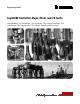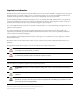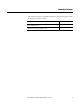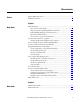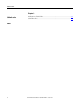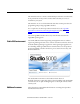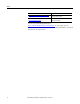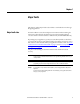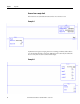Programming Manual Logix5000 Controllers Major, Minor, and I/O Faults Catalog Numbers 1756 ControlLogix, 1756 GuardLogix, 1768 Compact GuardLogix, 1768 CompactLogix, 1769 CompactLogix, 1789 SoftLogix, PowerFlex with DriveLogix
Important user information Read this document and the documents listed in the additional resources section about installation, configuration, and operation of this equipment before you install, configure, operate, or maintain this product. Users are required to familiarize themselves with installation and wiring instructions in addition to requirements of all applicable codes, laws, and standards.
Summary of changes This manual contains new and updated information. The following table contains the changes made to this revision. Topic Page Updated Program Tags to Parameters and Local Tags in text and in pictures to match changes in software version 24. Throughout the manual Updated GSV and SSV classes and attributes from all-capital letters to initial capitalization to match changes in software version 24.
Table of contents Preface Studio 5000 environment ..................................................................................... 7 Additional resources............................................................................................... 7 Chapter 1 Major faults Major fault state ...................................................................................................... 9 Recover from a major fault...........................................................................
Table of Contents Chapter 3 I/O fault codes Indications of I/O faults ...................................................................................... 39 I/O fault codes ......................................................................................................
Preface This manual shows how to monitor and handle major and minor controller faults. It also provides lists of major, minor, and I/O fault codes that you can use to troubleshoot your system. This manual is one of a set of related manuals that show common procedures for programming and operating Logix5000 controllers.
Preface Resource Description Industrial Automation Wiring and Grounding Guidelines, publication 1770-4.1. Provides general guidelines for installing a Rockwell Automation industrial system. Product Certifications webpage, available at http://ab.rockwellautomation.com. Provides declarations of conformity, certificates, and other certification details. You can view or download publications at http://www.rockwellautomation.com/literature.
Chapter 1 Major faults This chapter explains major fault codes and how to work with them in the Logix Designer application. Major fault state If a fault condition occurs that would prevent an instruction from running, the instruction is aborted and a major fault is reported. A major fault halts logic execution and the controller switches to faulted mode (the OK LED flashes red). Depending on your application, you may not want all major faults to shut down your system.
Chapter 1 Major faults Recover from a major fault If the fault is cleared, the faulted instruction does not continue to run. Example 1 A JSR instruction passes an input parameter containing an indirect address that is out of bounds. If the fault is cleared, the JSR instruction is aborted (the subroutine does not run) and execution resumes with the EQU.
Major faults Chapter 1 The logic inside an Add-On Instruction generates a fault. While the logic of an Add-On Instruction may look like a subroutine, it is not–the Add-On Instruction is an instruction. When a fault occurs inside an Add-On Instruction, the remainder of the Add-On Instruction is aborted. If the fault is cleared, execution resumes with the MOV. Important points regarding Add-On instructions • The Add-On Instruction stops running at the instruction that caused the fault.
Chapter 1 Major faults • Prescan provides a system-defined initialization of the user program when the controller is switched from program mode to run mode. • Postscan provides a system-defined re-initialization of the logic invoked from an SFC action, when the action is shut down (if SFCs are configured for Automatic Reset). If an array index is out of range during prescan, the controller could generate a major fault.
Major faults Chapter 1 Placement of fault routines You use a fault routine to program logic to take specific action after a fault, such as clearing the fault and continuing to run. Fault routines can be configured specific to a program, controller, or to the Power-Up Handler.
Chapter 1 Major faults Choose where to place the fault routine Where you place the routine depends on the type of fault that you want to handle. Use this table to determine where in the project your fault routine should be configured. See this section If you want to clear the fault when Create a fault routine for a program Condition Fault Type The execution of an instruction faults 4 Create a fault routine for a program on page 14.
Major faults Chapter 1 4. (optional) In the Description field, type a description of the routine. 5. On the Type menu, use the default setting, Ladder Diagram. 6. On the In Program or Phase menu, use the default setting, MainProgram. Tip: If you are creating a fault routine for the Power-Up Handler or Controller Fault Handler, you can specify the program name of either program for the In Program or Phase option. 7. On the Assignment menu, choose Fault. 8.
Chapter 1 Major faults If a fault routine has already been created, it is included in the main program. 2. Right-click MainProgram, and choose Properties. 3. On the Program Properties - MainProgram dialog box, click the Configuration tab. 4. In the Fault field, choose the routine you want to be the program’s fault routine. 5. Click OK. The program you specified in step 4 is now indicated as the fault routine in the main program.
Major faults Create a routine for the Controller Fault Handler Chapter 1 This section provides the steps for creating a fault routine to operate as the controller fault handler. Program tags are automatically created during this process. Important: When you program the fault handler, remember that any instruction that is skipped as part of the faulthandling program does not run when the main tasks and associated programs run.
Chapter 1 Major faults 4. In the Controller Organizer, right-click the program you created in step 2 and choose Add>New Routine. 5. On the New Routine dialog box, in the Name field, enter a name for the routine. 6. In the Assignment field, use the default setting, Main. Tip: Even though you can choose Fault in the Assignment field, assigning the routine as a fault routine within the Controller Fault Handler is not necessary. 7. Click OK.
Major faults Create a routine for the Power-Up Handler Chapter 1 The Power-Up Handler is an optional task that executes when the controller powers up in Run or Remote Run modes. To Do this Prevent the controller from returning to Run or Remote mode Leave the routine for the Power-Up Handler empty. When power is restored, a major fault (type 1, code 1) occurs and the controller enters the faulted state.
Chapter 1 Major faults 3. Click OK. The program is added to the Power-Up Handler. 4. Right-click the program you created in step 2 and choose Add>New Routine. 5. On the New Routine dialog box, in the Name field, type the name of the routine. 6. In the Assignment field, keep the default setting, Main. Tip: 20 Even though you can choose Fault in the Assignment field, assigning the routine as a fault routine within the Power-Up Handler is not necessary.
Major faults Chapter 1 7. Click OK. The fault routine is added to the Power-Up Handler. If you want to edit the new routine, double-click it to open it. Programmatically clear a major fault To clear a major fault that occurs during the execution of your project, see the following sections and complete the actions in the appropriate routine. • Create a Data Type to store fault information on page 21. • Get the fault type and code on page 25. • Check for a specific fault on page 26.
Chapter 1 Major faults To simplify access to the MajorFaultRecord attribute, complete these steps to create a user-defined data type. 1. In the Controller Organizer, right-click User-Defined and choose New Data Type. 2. On the New Data Type window, enter the data type information as shown in the following table. Data Type: FAULTRECORD Name FAULTRECORD Description Stores the MajorFaultRecord attribute or MinorFaultRecord attribute of the PROGRAM object.
Major faults Chapter 1 Get the fault type and code Enter the following rung in the fault routine for the program. The GSV instruction: • Accesses the MajorFaultRecord attribute of this program. This attribute stores information about the fault. • Stores the fault information in the major_fault_record (of type FAULTRECORD) tag. When you enter a tag that is based on a structure, enter the first member of the tag.
Chapter 1 Major faults Item Description The second CLR instruction sets to zero the value of the fault code in the major_fault_record tag. Clear the fault The SSV instruction writes: Clear a major fault during prescan • The new values to the MajorFaultRecord attribute of this program. • The values contained in the major_fault_record tag. Because the Type and Code member are set to zero, the fault clears and the controller resumes execution.
Major faults Chapter 1 Identify when the controller is in prescan In the main routine of your program, enter the following rung as the first rung in the main routine of the program. The fault routine of this program uses the status of this bit to determine if the fault occurred during prescan or normal scan of the logic. • During prescan, this bit is off. During prescan, the controller resets all bits that are referenced by OTE instructions.
Chapter 1 Major faults Check for a specific fault Enter the following rung in the fault routine for the program. Item Description During prescan, the bits of all OTE instructions are off and this instruction is true. Once the controller begins to run the logic, this instruction is always false. The first EQU instruction checks for a fault of type 4, which means that an instruction in this program caused the fault.
Major faults Chapter 1 The SSV instruction: Test a fault routine • Begins during prescan with the bits of all OTE instructions off and this instruction is true. When the controller begins to run the logic, this instruction is always false. • Writes the new values to the MajorFaultRecord attribute of this program. • Writes the values contained in the major_fault_record tag. Because the Type and Code member are set to zero, the fault clears and the logic starts running again.
Chapter 1 Major faults See the following procedures to create a user-defined major fault. • Create a fault routine for the program on page 28 • Configure the program to use the fault routine on page 28 • Jump to the Fault Routine on page 28 Creating a fault routine for the program • If a program already contains a fault routine, see Jump to the Fault Routine on page 28. If a program does not contain a fault routine, complete these steps to add one. 1.
Major faults Chapter 1 Example: Create a User-Defined Major Fault When Tag_1.0 = 1, execution jumps to name_of_fault_routine. A major fault occurs and the controller enters the faulted mode. Outputs go to the faulted state. The Controller Properties dialog box, Major Faults tab, displays the code 999. Major fault codes The type and code correspond to the type and code displayed in the following locations.
Chapter 1 Major faults Type Code Cause Recovery Method 1 60 For a controller with no memory card installed, the controller: • Detected a non-recoverable fault. 1. Clear the fault. • Cleared the project from memory. 3. Change to Remote Run or Run mode. 2. Download the project. Follow these steps if the fault persists. 1. Before you cycle power to the controller, record the state of the OK and RS232 status indicators. 2. Contact Rockwell Automation Technical Support.
Major faults Type Code Cause Recovery Method 4 89 In an SFR instruction, the target routine does not contain the target step. Correct the SFR target or add the missing step. 4 90 A safety instruction occurs outside a safety task. Place the safety instruction inside the safety task. 4 91 Equipment Phase instruction is being called from outside an Equipment Phase program. Only use the instruction in an Equipment Phase program. 4 990 4 991 User-defined major faults.
Chapter 1 Major faults Type Code Cause Recovery Method 11 7 Synchronous connection incurred a failure. Try these steps: • First, run Motion Axis Fault Reset. • If that does not work, pull the servo module out and plug it back in. • If this does not work, replace the servo module. 11 8 Servo module has detected a serious hardware fault. Replace the module. 11 9 Configuration fault has occurred. The motion module or drive rejected the update of one of the axis attributes.
Major faults Chapter 1 Type Code Cause Recovery Method 14 6 Safety partner firmware is incompatible. Update the safety partner so that the firmware major and minor revision matches the primary controller. 14 7 • Clear the fault. Safety task is inoperable. This fault occurs when the safety logic is invalid.
Chapter 1 Major faults Type Code Cause 18 9 An Absolute Position Recovery (APR) fault has occurred and the To determine the corrective action, see the APR Fault attributes to determine the cause absolute position of the axis cannot be recovered. of the fault. For more information about the APR Fault attributes, see the Integrated Motion on the Ethernet/IP Network Configuration and Startup User Manual, publication MOTIONUM003.
Chapter 2 Minor faults This chapter explains minor fault codes and how to work with them in the Logix Designer application. The following table explains how to use relay ladder logic to monitor information about common minor faults. Identify minor faults To check for a Do this Task overlap 1. Enter a GSV instruction that gets the FaultLog object, MinorFaultBits attribute. 2. Monitor bit 6. Load from nonvolatile memory 1.
Chapter 2 Minor faults The following example checks for a low battery warning. Example: Check for a minor fault. Minor_fault_check times for 1 minute (60000 ms) and then automatically restarts itself. Every minute, minor_fault_check.DN turns on for one scan. When this occurs, the GSV instruction gets the value of the FaultLog object, MinorFaultBits attribute, and stores it in the minor_fault_bits tag. Because the GSV instruction only runs once every minute, the scan time of most scans is reduced.
Minor faults Chapter 2 Minor faults are indicated in the following locations. Minor fault codes • Controller Properties dialog box, Minor Faults tab • Program object, MinorFaultRecord attribute The following tables identify the type, code, and suggested recovery method when applicable. Type Code Cause Recovery Method 1 15 • A 1769 power supply is connected directly to the controller’s 1768 CompactBus, with an invalid configuration.
Chapter 2 Minor faults Type Code Cause Recovery Method 6 4 Virtual adapter task overlap. (CompactLogix 1769-L2x and 1769-L3x controllers only) Virtual adapter has not completed running at the rate specified by the Requested Packet Interval (RPI) when it executed again. Increase the RPI for the CompactBus. 7 49 Project loaded from nonvolatile memory. 9 0 Unknown error while servicing the serial port. Contact Rockwell Automation Technical Support.
Chapter 3 I/O fault codes This chapter explains I/O fault codes and how to work with them in the Logix Designer application. Indications of I/O faults I/O faults are indicated in the following ways. • The I/O indicator of the controller (shown in examples below) flashes green or red. • I/O fault messages are indicated on the controller status display. • The I/O status indicator and messages show in the controller status area of the Logix Designer application.
Chapter 3 I/O fault codes I/O fault codes • A yellow warning symbol appears on the module in the I/O Configuration tree of the Logix Designer application. • A module fault code and description appear in the Connection tab of the Module Properties dialog box. Depending where the fault code is indicated, the code format contains either the full Hexadecimal number (for example, 16#000A) or the last characters of the code (for example, #000A).
I/O fault codes Code Interpretation #0005 The controller is attempting to make a connection to the module and has received an error. Possible causes include the following. • The configured address for the connection to the module is incorrect. Chapter 3 • The module in use (that is, the physical module) is different than the module specified in the I/O configuration tree and is therefore causing the connection or service to fail.
Chapter 3 I/O fault codes Code Interpretation #0014 A MSG instruction is configured to change an attribute that does not exist. #0015 The configuration for the module is invalid. Too much configuration data was sent. Verify that the correct module is being targeted. #0100 The connection being accessed is already in use. Possible causes include the following. • The controller is attempting to make a specific connection to a module and the module cannot support more than one of these connections.
I/O fault codes Code Interpretation #0109 The connection size is inconsistent with the expected size. Possible causes include the following. • The controller is attempting to set up a connection with the module and cannot because the size of the connection is invalid. Chapter 3 • The controller may be attempting to connect to a tag in a producing controller whose size does not match the tag in this controller.
Chapter 3 I/O fault codes Code Interpretation #0117 The connection is to an invalid port or port that is already in use. One of these conditions exists. • Another controller owns this module and has connected with a Communications Format different than the one chosen by this controller. Verify that the Communications Format chosen is identical to that chosen by the first owner controller of the module.
I/O fault codes Code Interpretation #0205 Possible causes include the following. • The controller is attempting to set up a connection with the module and has received an error (a parameter is in error). Chapter 3 • The module in use (that is, the physical module) is different than the module specified in the I/O configuration tree and is therefore causing the connection or service to fail. The fault may occur even when the module passes the electronic keying test.
Chapter 3 I/O fault codes Code Interpretation #0306 The ControlNet Configuration Master (CCM) cannot be found. The 1756-CNB module and PLC-5 ControlNet processor are the only devices capable of being a CCM and the CCM must be node 1. Verify that a 1756-CNB modules or PLC-5 ControlNet processor is at node 1 and is functioning properly. This fault may temporarily occur when the system is powered up and is being cleared when the CCM is located.
I/O fault codes Code Interpretation #FD05 The module requires an assigned axis or group table. Assign a Group or Axis. #FD06 The controller command to transition the SERCOS ring to a new phase returned an error from the module. Check for duplicate Drive Nodes. #FD07 An attempt to configure the SERCOS ring failed. The baud rate for all devices must be the same and supported by the drives and the SERCOS module. #FD08 Mainly two sets of faults may cause this fault, physical and interface faults.
Chapter 3 I/O fault codes Code Interpretation #FE09 Possible causes include the following. • The controller is attempting to set up a connection with the module and has received an error. • The module in use (that is, the physical module) is different than the module specified in the I/O configuration tree and is therefore causing the connection or service to fail. The fault may occur even when the module passes the electronic keying test.
I/O fault codes Code Interpretation #FF0B Possible causes include the following. • The configuration for the module is invalid. Chapter 3 • The module in use (that is, the physical module) is different than the module specified in the I/O configuration tree and is therefore causing the connection or service to fail. The fault may occur even when the module passes the electronic keying test.
Index routine, create 14 shown in Module Properties 43 test a fault routine 27 Fault Handler create routine 16 fault handling during prescan and postscan 11 1 1756-L2x I/O fault indicator 43 1756-L6x I/O fault indicator 43 I C I/O 44 configuration warning 43 I/O faults indication of 43 indicator I/O fault 43 indirect address 24 instruction causing minor fault 37 check specific fault 26 CIP Motion major fault codes 29 clear major fault 9, 20 codes I/O faults 43, 44 major fault 29 minor fault 39 controll
Index program create fault routine 14 R recovering from a major fault 9 important points regarding Add-On Instructions 9 routine 14 create fault 14 Fault Handler 16 Power-Up Handler, create 18 S shut down the controller 27 status controller in RSLogix 5000 43 store faults create data type 21 suspend controller 27 T test a fault routine 27 W warning low battery 37 52 Rockwell Automation Publication 1756-PM014G-EN-P – October 2014
Rockwell Automation support Rockwell Automation provides technical information on the web to assist you in using its products. At http://www.rockwellautomation.com/support you can find technical and application notes, sample code, and links to software service packs. You can also visit our Support Center at https://rockwellautomation.custhelp.com for software updates, support chats and forums, technical information, FAQs, and to sign up for product notification updates.