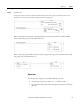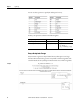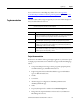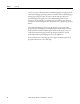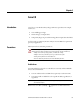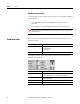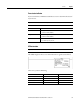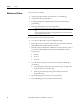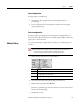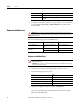User Manual
Table Of Contents
- Logix5000 Controllers I/O and Tag Data
- Summary of changes
- Table of contents
- Preface
- Communicate with I/O modules
- Organize tags
- Force I/O
- Data access control
- Introduction
- External access
- Configure external access
- External access availability
- User-defined type considerations
- Add-on instructions external access considerations
- Tag mapping considerations
- Imported tag behavior
- Constant value tags
- Configure constant tags
- Constant check box availability
- Add-on instructions constant value considerations
- Index
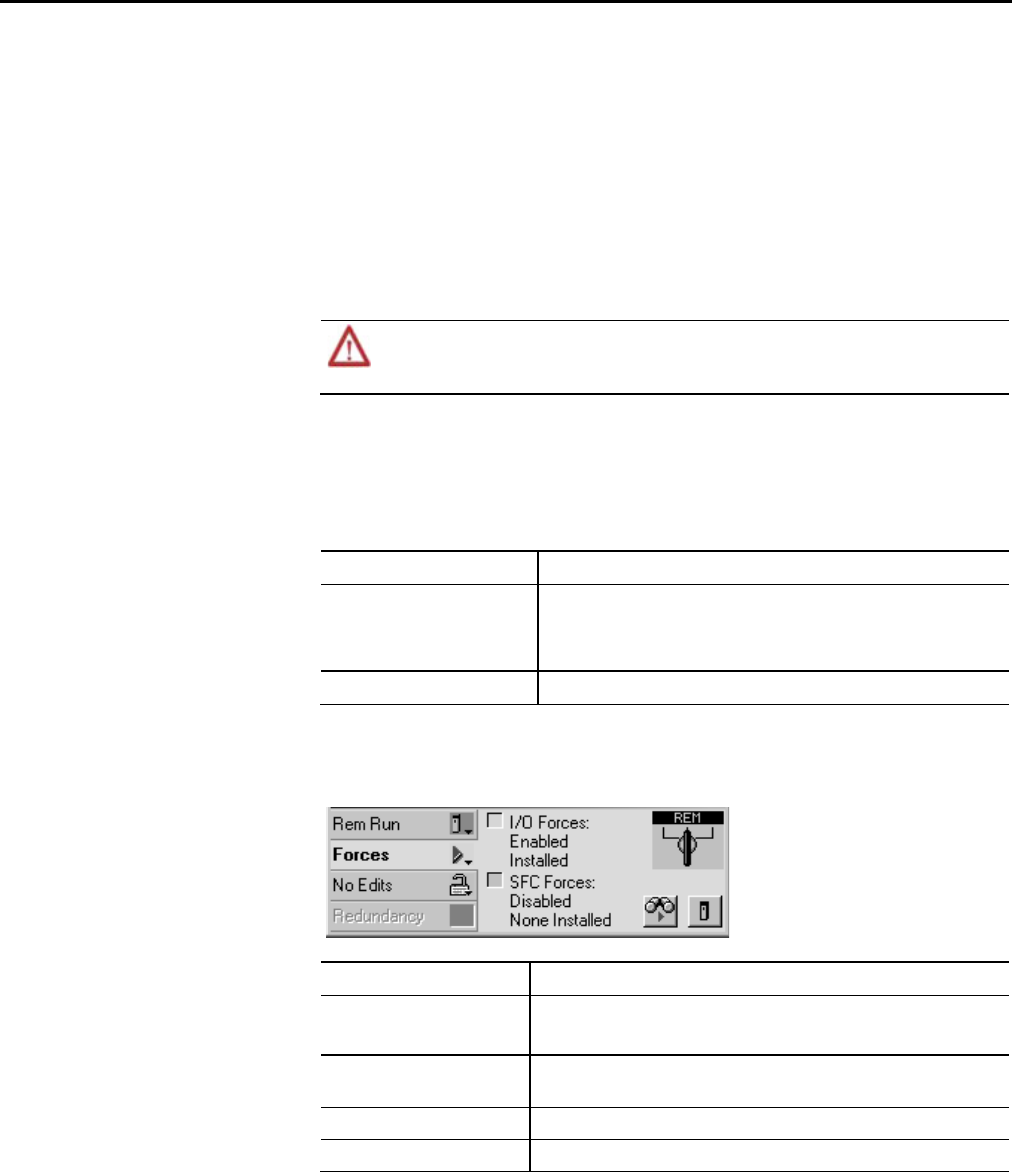
Chapter 3 Force I/O
Disable or remove a force
To stop the effect of a force and let your project execute as programmed, disable or
remove the force.
• You can disable or remove I/O and SFC forces at the same time or
separately.
• Removing a force on an alias tag also removes the force on the base tag.
ATTENTION:
Changes to forces can cause unexpected machine motion that could injure personnel. Before you
disable or remove forces, determine how the change affects your machine or process and keep personnel away
from the machine area.
Before you use a force, determine the status of forces for the controller. You can
check force status.
To determine status Use any of the following
I/O forces
• Online toolbar
• FORCE status indicator
• GSV instruction
SFC forces Online toolbar
The Online toolbar shows the status of forces. It shows the status of I/O forces
and SFC forces separately.
This Means
Enable d
• If the project contains any forces of this type, they are overriding your logic.
• If you add a force of this type, the new force immediately takes effect
Disabled Forces of this type are inactive. If the project contains any forces of this type, they
are not overriding your logic.
Installed At least one force of this type exists in the project.
None Installed No forces of this type exist in the project.
Check force status
56 Rockwell Automation Publication 1756-PM004E-EN-P - October 2014