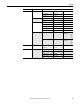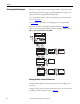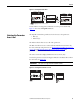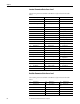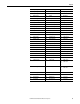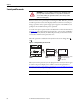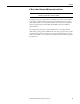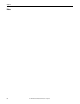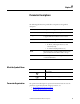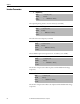Owner's manual
Table Of Contents
- Front Cover
- Important User Information
- Summary of Changes
- Table of Contents
- Introduction
- About the Drive
- Identifying the Drive by Cabinet Assembly ID Number
- LiquiFlo 2.0 Drive Component Locations
- Identifying the Power Module by Model Number
- AC Line I/O Board Description (Frame 3 Only)
- Standard I/O Board Description (Frame 3 Only)
- Combined I/O Board Description (Frame 4 Only)
- DPI Communication Ports
- Optional Equipment
- Planning the Installation
- Mounting The Power Module and Grounding the Drive
- Installing Input and Output Power Wiring
- Completing the Installation
- Using the Start-up Routines
- Programming Basics
- Parameter Descriptions
- Troubleshooting the Drive
- Verify that the DC Bus Capacitors are Discharged Before Servicing the Drive
- Determining Drive Status Using the Status LEDs
- About Alarms
- About Faults
- Diagnostic Parameters
- Common Symptoms and Corrective Actions
- Replacement Parts
- Board Replacement, Firmware Setup Procedures
- Troubleshooting the Drive Using the OIM
- Checking the Power Modules with Input Power Off
- Technical Specifications
- Using the OIM
- Installing and Removing the OIM
- Display Description
- OIM Menu Structure
- Powering Up and Adjusting the OIM
- Selecting a Device in the System
- Using the OIM to Program the Drive
- Monitoring the Drive Using the Process Display Screen on the OIM
- Displaying and Changing the OIM Reference
- Customizing the Process Display Screen
- Customizing the Function Keys
- Controlling the Drive From the OIM
- LiquiFlo 2.0 Drive Frame 3 Wiring Diagrams
- LiquiFlo 2.0 Drive Frame 4 Wiring Diagrams
- Index
- Back Cover
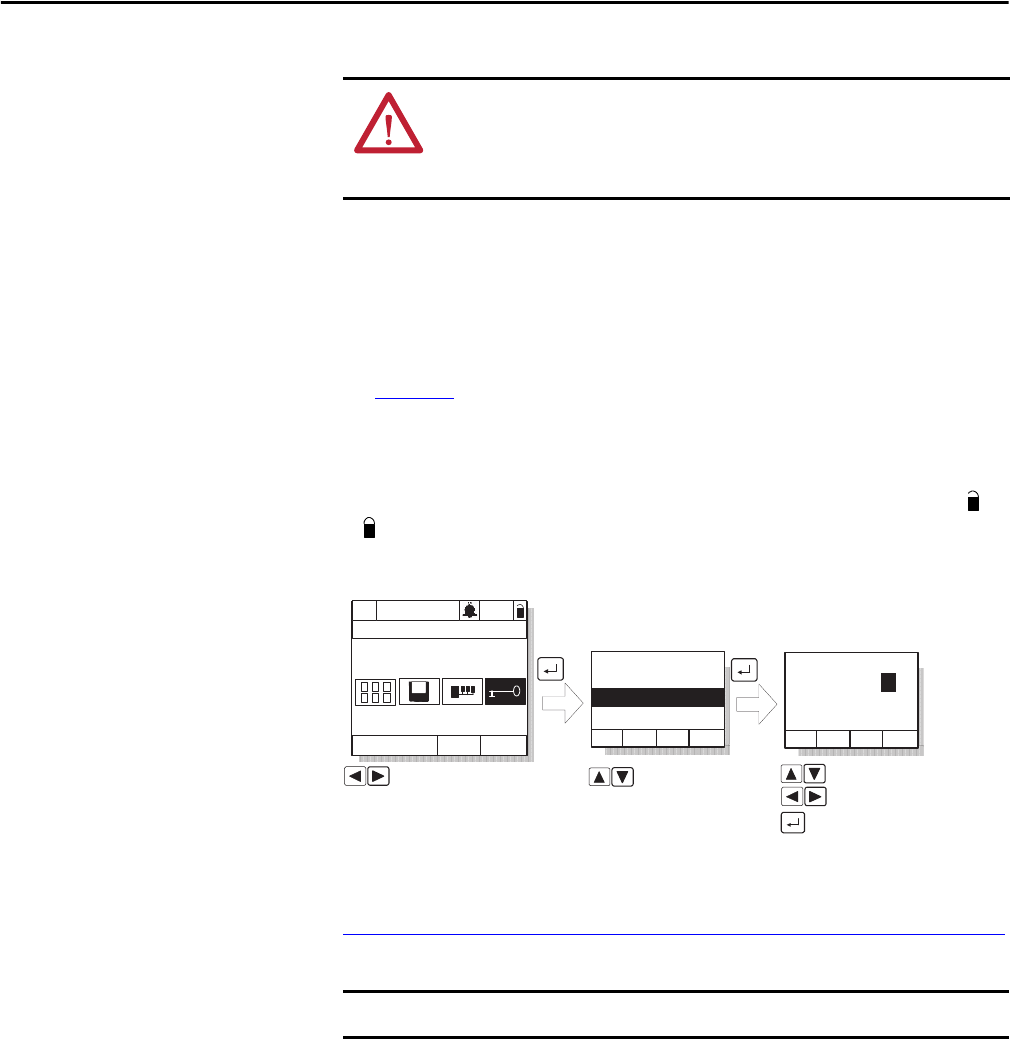
66 Rockwell Automation Publication D2-3518-3 - May 2013
Chapter 8
Security and Passwords
Parameter values can be password-protected using the OIM. When the password
is enabled, parameter values can be displayed. However, if there is an attempt to
change a parameter value, a password pop-up box appears on the OIM screen to
prompt for the user-defined write-protect password.
To set the write-protect password, select the Password icon from the main menu.
See Figure 29
. The password value can range from 1...9999. A value of 0 disables
the password (factory default). To disable the password, you must first enter the
correct value and then set the password to zero.
When the password is enabled, the lock symbol on the screen changes from
to .
Figure 29 - Setting the Write-protect Password
When you enter the password, you can adjust parameters until you select Logout
or return to the process display screen, which re-activates the password. See
Monitoring the Drive Using the Process Display Screen on the OIM
on page 242
for information about the process display screen.
ATTENTION: It is your responsibility to determine how to distribute the write-
protect password. Rockwell Automation is not responsible for unauthorized
access violations within your organization. Failure to observe this precaution
could result in bodily injury.
IMPORTANT
This option is not supported in the VS Utilities software.
Auto
Stopped
Main Menu
Password
P0: LiquiFlo 2.0
Password:
Set Wrt Prot PW
Set Access Lvl
Set Wrt Prot PW:
0
New Code:
Increase/decrease value
Move placeholder
Accept value
Highlight option
Highlight Password
icon
Monitor Lang
>>