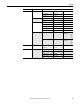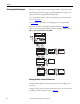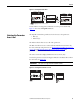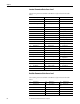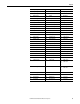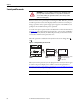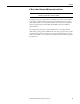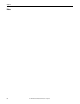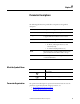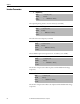Owner's manual
Table Of Contents
- Front Cover
- Important User Information
- Summary of Changes
- Table of Contents
- Introduction
- About the Drive
- Identifying the Drive by Cabinet Assembly ID Number
- LiquiFlo 2.0 Drive Component Locations
- Identifying the Power Module by Model Number
- AC Line I/O Board Description (Frame 3 Only)
- Standard I/O Board Description (Frame 3 Only)
- Combined I/O Board Description (Frame 4 Only)
- DPI Communication Ports
- Optional Equipment
- Planning the Installation
- Mounting The Power Module and Grounding the Drive
- Installing Input and Output Power Wiring
- Completing the Installation
- Using the Start-up Routines
- Programming Basics
- Parameter Descriptions
- Troubleshooting the Drive
- Verify that the DC Bus Capacitors are Discharged Before Servicing the Drive
- Determining Drive Status Using the Status LEDs
- About Alarms
- About Faults
- Diagnostic Parameters
- Common Symptoms and Corrective Actions
- Replacement Parts
- Board Replacement, Firmware Setup Procedures
- Troubleshooting the Drive Using the OIM
- Checking the Power Modules with Input Power Off
- Technical Specifications
- Using the OIM
- Installing and Removing the OIM
- Display Description
- OIM Menu Structure
- Powering Up and Adjusting the OIM
- Selecting a Device in the System
- Using the OIM to Program the Drive
- Monitoring the Drive Using the Process Display Screen on the OIM
- Displaying and Changing the OIM Reference
- Customizing the Process Display Screen
- Customizing the Function Keys
- Controlling the Drive From the OIM
- LiquiFlo 2.0 Drive Frame 3 Wiring Diagrams
- LiquiFlo 2.0 Drive Frame 4 Wiring Diagrams
- Index
- Back Cover
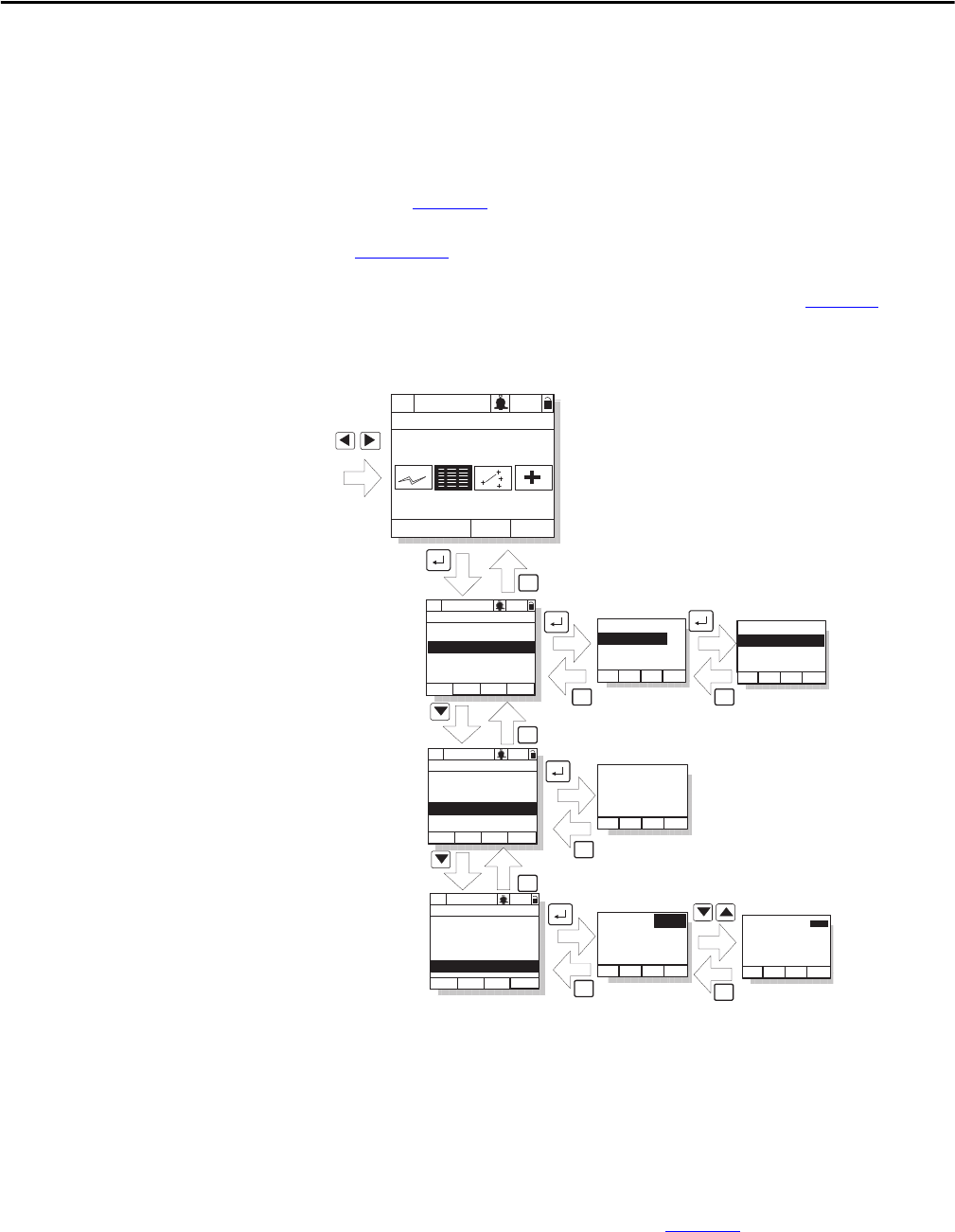
62 Rockwell Automation Publication D2-3518-3 - May 2013
Chapter 8
Accessing the Parameters
Parameters are programmed and viewed using the OIM or VS Utilities software.
The OIM displays parameters by group, by individual parameter number, and
parameters that have changed from their default value.
To access parameters using the OIM, select the Parameters icon from the main
screen. See Figure 26
.
See Appendix B
for information on modifying parameters using the OIM.
Refer to the VS Utilities Getting Results Manual, publication D2-3488
, for
information on accessing and modifying parameters using VS Utilities software.
Figure 26 - Accessing the Parameters Using the OIM
Viewing Rectifier or Inverter Parameters
The OIM initially displays information about the inverter, including inverter
parameters.
To display rectifier parameters and other information about the rectifier, switch
the OIM to the Active Rectifier device. See Figure 27
.
Stopped Auto
P0: LiquiFlo 2.0
Parameters:
Changed Params
P Numbers
By Group
File:
File 2 Name
File 3 Name
File 1 Name
Monitor Lang
Auto
Stopped
Main Menu
Parameters
P0: LiquiFlo 2.0
Stopped Auto
P0: LiquiFlo 2.0
Parameters:
P Numbers
Changed Params
By Group
Stopped Auto
P0: LiquiFlo 2.0
Parameters:
P Numbers
By Group
Changed Params
Group:
Group 2 Name
Group 3 Name
Group 1 Name
Changed: Par
Searching. . .
Parameter #
Parameter Text
+456.78 Unit
1234
Dflt
Parameter #
Parameter Text
+456.78 Unit
1234
Dflt
ESC/
PROG
ESC/
PROG
ESC/
PROG
ESC/
PROG
ESC/
PROG
ESC/
PROG
ESC/
PROG
ESC/
PROG
>>
>>
>>
>>