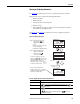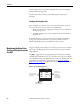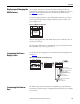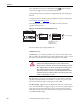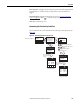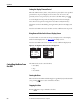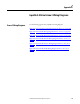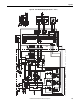Owner's manual
Table Of Contents
- Front Cover
- Important User Information
- Summary of Changes
- Table of Contents
- Introduction
- About the Drive
- Identifying the Drive by Cabinet Assembly ID Number
- LiquiFlo 2.0 Drive Component Locations
- Identifying the Power Module by Model Number
- AC Line I/O Board Description (Frame 3 Only)
- Standard I/O Board Description (Frame 3 Only)
- Combined I/O Board Description (Frame 4 Only)
- DPI Communication Ports
- Optional Equipment
- Planning the Installation
- Mounting The Power Module and Grounding the Drive
- Installing Input and Output Power Wiring
- Completing the Installation
- Using the Start-up Routines
- Programming Basics
- Parameter Descriptions
- Troubleshooting the Drive
- Verify that the DC Bus Capacitors are Discharged Before Servicing the Drive
- Determining Drive Status Using the Status LEDs
- About Alarms
- About Faults
- Diagnostic Parameters
- Common Symptoms and Corrective Actions
- Replacement Parts
- Board Replacement, Firmware Setup Procedures
- Troubleshooting the Drive Using the OIM
- Checking the Power Modules with Input Power Off
- Technical Specifications
- Using the OIM
- Installing and Removing the OIM
- Display Description
- OIM Menu Structure
- Powering Up and Adjusting the OIM
- Selecting a Device in the System
- Using the OIM to Program the Drive
- Monitoring the Drive Using the Process Display Screen on the OIM
- Displaying and Changing the OIM Reference
- Customizing the Process Display Screen
- Customizing the Function Keys
- Controlling the Drive From the OIM
- LiquiFlo 2.0 Drive Frame 3 Wiring Diagrams
- LiquiFlo 2.0 Drive Frame 4 Wiring Diagrams
- Index
- Back Cover
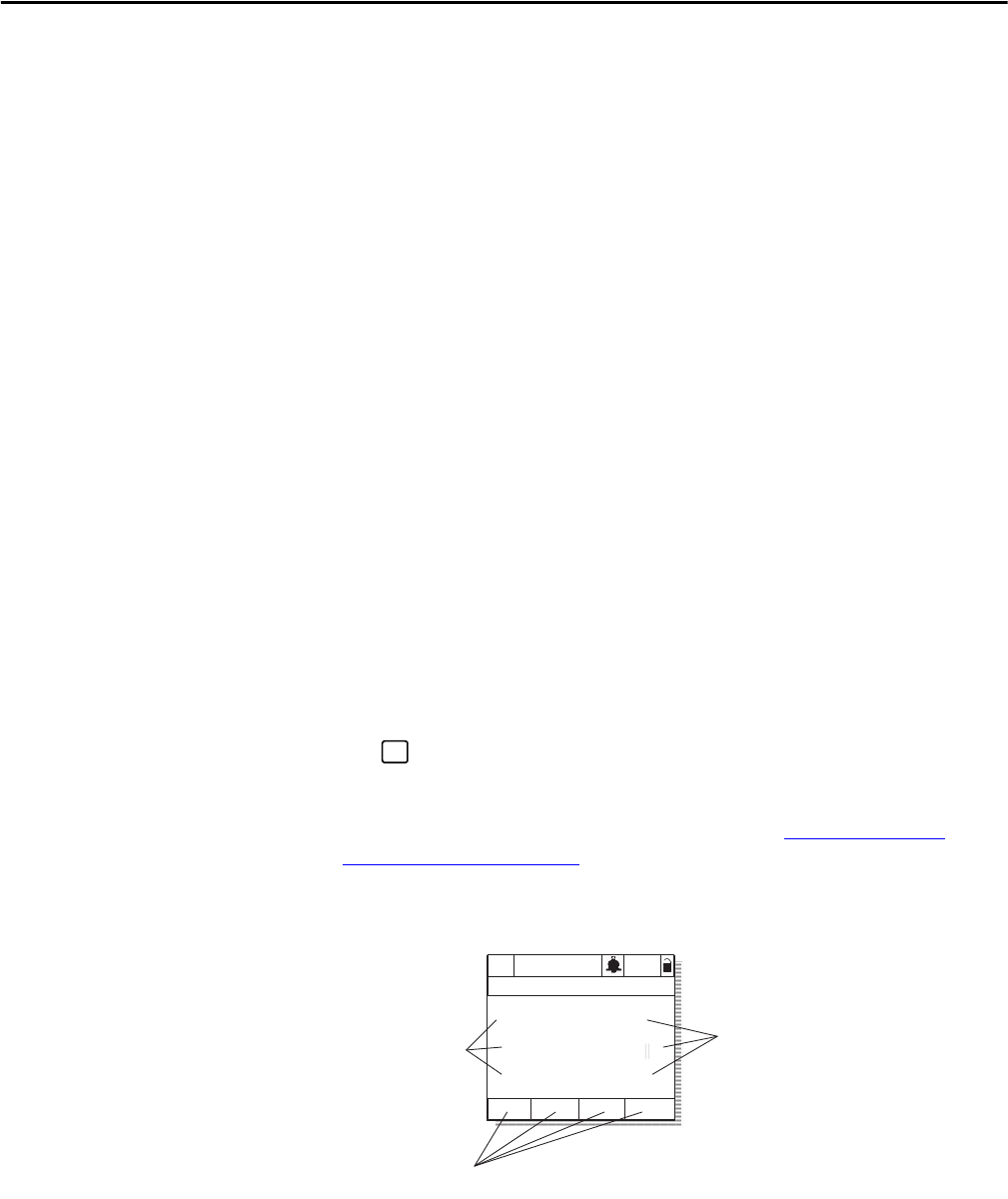
242 Rockwell Automation Publication D2-3518-3 - May 2013
Appendix B
To restore all parameters to their factory-default values, select Reset Defaults
from the Memory Storage menu.
Note that the parameter values are retained through a line dip or power
shutdown.
Loading and Saving User Sets
Drive configurations, called user sets, can be saved and recalled for use at any
time. Up to three user sets can be saved in the LiquiFlo drive.
• To save the current drive configuration, select Save to User Set from the
Memory Storage menu.
• To recall, or load, a user set, select Load Frm Usr Set from the Memory
Storage menu.
To identify which user set is active, select Active User Set from the Memory
Storage menu. The name of the last user set to be loaded into the drive is
displayed. Active Set means factory defaults have been restored.
Monitoring the Drive Using
the Process Display Screen on
the OIM
The process display screen enables you to monitor up to three process variables.
You can select the display, parameter, scale, and text for each process variable
being displayed.
The key toggles between the programming screen and the process display
screen. From the Main Menu screen, press F1 or F2 to select the process display
screen. In addition, the process display screen becomes active if no keys have been
pressed before the display timeout period expires. See Setting the Display
Timeout Period on page 246 for information about setting the display timeout
period.
Figure 97 - Process (User) Display Screen
ESC/
PROG
P0: LiquiFlo 2.0
Auto
Stopped
Fltq
0.00 Volts
Amps
Hz
0.00
0.00
Customize up to
eight F-Key labels
Select up to
three process
variables to
monitor, and
customize the
text displayed
Scale the output
values to suit the
application