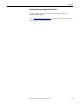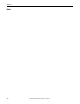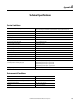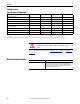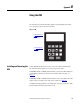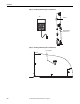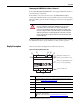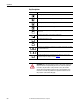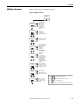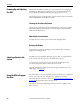Owner's manual
Table Of Contents
- Front Cover
- Important User Information
- Summary of Changes
- Table of Contents
- Introduction
- About the Drive
- Identifying the Drive by Cabinet Assembly ID Number
- LiquiFlo 2.0 Drive Component Locations
- Identifying the Power Module by Model Number
- AC Line I/O Board Description (Frame 3 Only)
- Standard I/O Board Description (Frame 3 Only)
- Combined I/O Board Description (Frame 4 Only)
- DPI Communication Ports
- Optional Equipment
- Planning the Installation
- Mounting The Power Module and Grounding the Drive
- Installing Input and Output Power Wiring
- Completing the Installation
- Using the Start-up Routines
- Programming Basics
- Parameter Descriptions
- Troubleshooting the Drive
- Verify that the DC Bus Capacitors are Discharged Before Servicing the Drive
- Determining Drive Status Using the Status LEDs
- About Alarms
- About Faults
- Diagnostic Parameters
- Common Symptoms and Corrective Actions
- Replacement Parts
- Board Replacement, Firmware Setup Procedures
- Troubleshooting the Drive Using the OIM
- Checking the Power Modules with Input Power Off
- Technical Specifications
- Using the OIM
- Installing and Removing the OIM
- Display Description
- OIM Menu Structure
- Powering Up and Adjusting the OIM
- Selecting a Device in the System
- Using the OIM to Program the Drive
- Monitoring the Drive Using the Process Display Screen on the OIM
- Displaying and Changing the OIM Reference
- Customizing the Process Display Screen
- Customizing the Function Keys
- Controlling the Drive From the OIM
- LiquiFlo 2.0 Drive Frame 3 Wiring Diagrams
- LiquiFlo 2.0 Drive Frame 4 Wiring Diagrams
- Index
- Back Cover
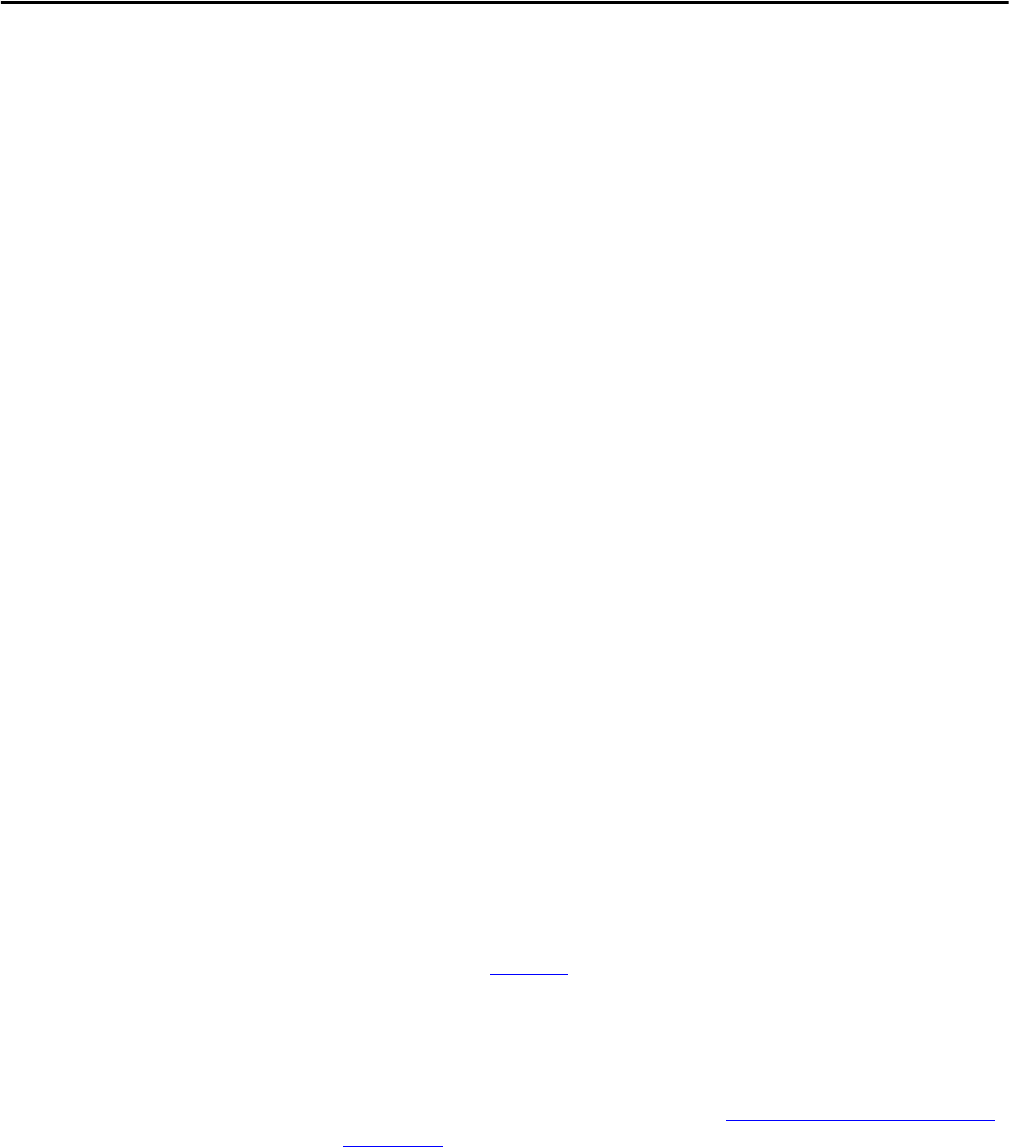
240 Rockwell Automation Publication D2-3518-3 - May 2013
Appendix B
Powering Up and Adjusting
the OIM
The first time the OIM is powered up, you are prompted to select a language for
the display text. If the Start-Up routine has not been completed, the Start-Up
menu is displayed immediately following the language selection screen.
On subsequent power ups, if both of these requirements have been met, the Main
Menu is displayed after the initialization screen.
Selecting the Fast Power Up Feature
The fast power up feature bypasses the initialization screen at power up, and the
Main Menu is displayed immediately. To select this feature, select Fast PwrUp
Mode from the Display menu.
Adjusting the Screen Contrast
To adjust the screen contrast, select Contrast from the Display menu.
Resetting the Display
To return all the options for the display to factory-default values, select Reset
Display from the Display menu.
Selecting a Device in the
System
The OIM can access and display data from any active drive or peripheral device
on the network. The drive (port 0) is the default device selected.
To select a device, select the Device Select icon from the Main Menu. The
options listed depend on what is connected to the network.
The name and DPI port number of the device being accessed is shown on the
OIM display (see Figure 94
).
Using the OIM to Program
the Drive
The OIM enables you to view and adjust parameters in the drive or in peripheral
devices connected to the drive. The parameters available for viewing or
adjustment depend on the device selected. See Selecting a Device in the System
on page 240 for information about selecting a device.
The method of viewing and adjusting parameters is the same regardless of the
device selected.