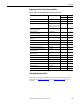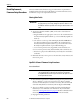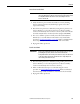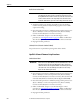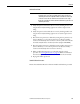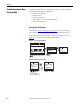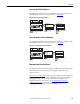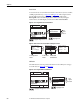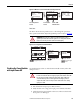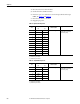Owner's manual
Table Of Contents
- Front Cover
- Important User Information
- Summary of Changes
- Table of Contents
- Introduction
- About the Drive
- Identifying the Drive by Cabinet Assembly ID Number
- LiquiFlo 2.0 Drive Component Locations
- Identifying the Power Module by Model Number
- AC Line I/O Board Description (Frame 3 Only)
- Standard I/O Board Description (Frame 3 Only)
- Combined I/O Board Description (Frame 4 Only)
- DPI Communication Ports
- Optional Equipment
- Planning the Installation
- Mounting The Power Module and Grounding the Drive
- Installing Input and Output Power Wiring
- Completing the Installation
- Using the Start-up Routines
- Programming Basics
- Parameter Descriptions
- Troubleshooting the Drive
- Verify that the DC Bus Capacitors are Discharged Before Servicing the Drive
- Determining Drive Status Using the Status LEDs
- About Alarms
- About Faults
- Diagnostic Parameters
- Common Symptoms and Corrective Actions
- Replacement Parts
- Board Replacement, Firmware Setup Procedures
- Troubleshooting the Drive Using the OIM
- Checking the Power Modules with Input Power Off
- Technical Specifications
- Using the OIM
- Installing and Removing the OIM
- Display Description
- OIM Menu Structure
- Powering Up and Adjusting the OIM
- Selecting a Device in the System
- Using the OIM to Program the Drive
- Monitoring the Drive Using the Process Display Screen on the OIM
- Displaying and Changing the OIM Reference
- Customizing the Process Display Screen
- Customizing the Function Keys
- Controlling the Drive From the OIM
- LiquiFlo 2.0 Drive Frame 3 Wiring Diagrams
- LiquiFlo 2.0 Drive Frame 4 Wiring Diagrams
- Index
- Back Cover
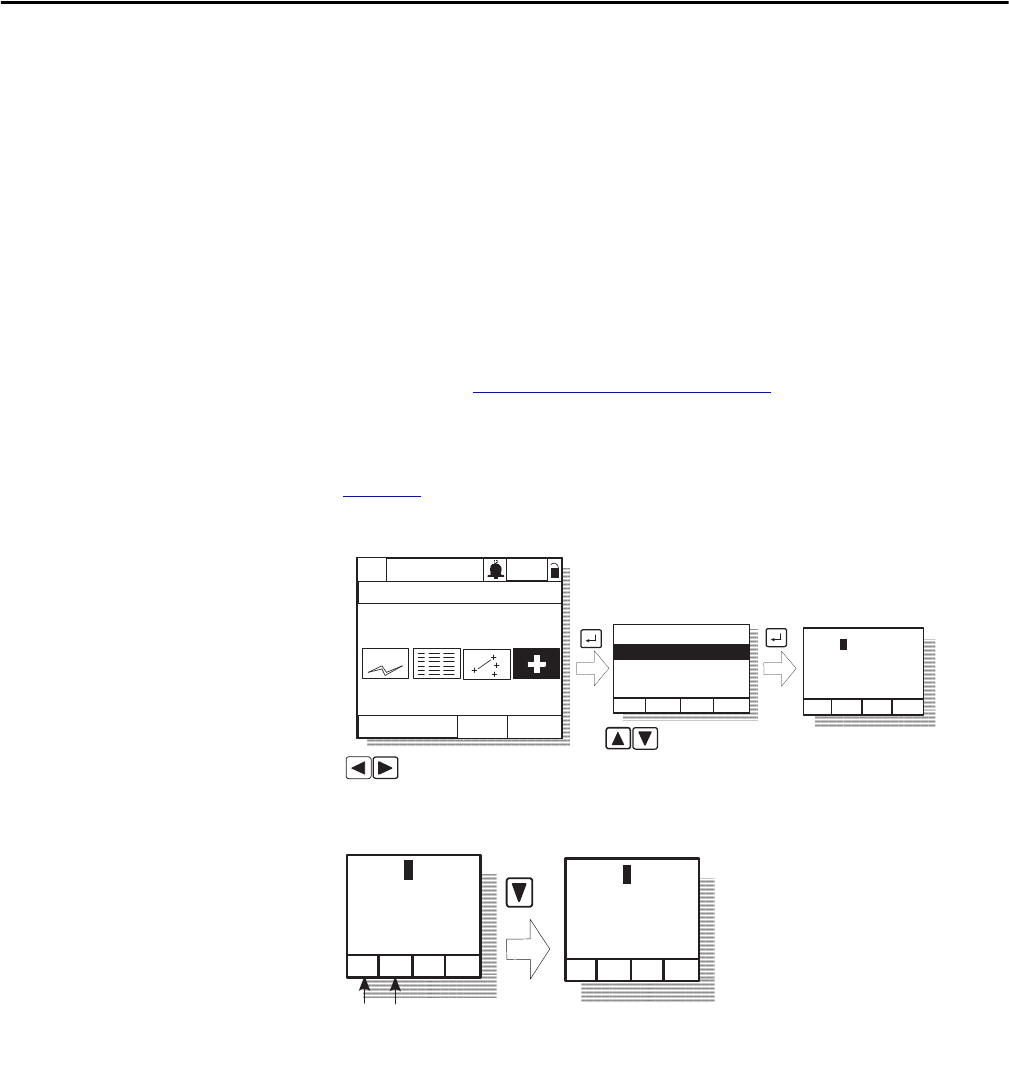
226 Rockwell Automation Publication D2-3518-3 - May 2013
Chapter 10
Troubleshooting the Drive
Using the OIM
The OIM provides immediate visual notification of alarm or fault conditions as
well as the following diagnostic information:
• Entries in the fault queue
• Fault parameters
• Drive status parameters
• Selected device version and status information
• OIM version information
Accessing the Fault Queue
As described in About the Fault Queue on page 202, the drive automatically
retains a history of the last four faults that have occurred in the fault queue.
To access the fault queue, press the F4 key at the process display screen, or see
Figure 82
to access the fault queue from the Main Menu.
Figure 82 - Accessing the Fault Queue
Figure 83 - Sample Fault Queue Entry
Diagnostics:
Device Version
OIM Version
View Fault Queue
P0: LiquiFlo 2.0
Stopped Auto
Main Menu
Diagnostics
FltQ# : F#xxxxx
Fault Text String
Accum:
hours:min:sec
1
Cflt Clrqu
Highlight Diagnostics icon
Highlight item
Monitor
Lang
>>
F2 = Clear fault
FltQ# : F#xxxxx
Fault1 Text String
Accum:
hours:min:sec
1
Cflt Clrqu
FltQ# : F#xxxxx
Fault2 Text String
Accum:
hours:min:sec
2
Cflt
Clrqu
F3
F2
F3 = Clear fault queue