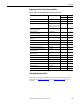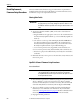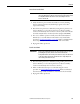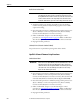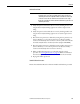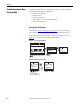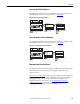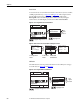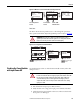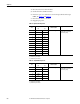Owner's manual
Table Of Contents
- Front Cover
- Important User Information
- Summary of Changes
- Table of Contents
- Introduction
- About the Drive
- Identifying the Drive by Cabinet Assembly ID Number
- LiquiFlo 2.0 Drive Component Locations
- Identifying the Power Module by Model Number
- AC Line I/O Board Description (Frame 3 Only)
- Standard I/O Board Description (Frame 3 Only)
- Combined I/O Board Description (Frame 4 Only)
- DPI Communication Ports
- Optional Equipment
- Planning the Installation
- Mounting The Power Module and Grounding the Drive
- Installing Input and Output Power Wiring
- Completing the Installation
- Using the Start-up Routines
- Programming Basics
- Parameter Descriptions
- Troubleshooting the Drive
- Verify that the DC Bus Capacitors are Discharged Before Servicing the Drive
- Determining Drive Status Using the Status LEDs
- About Alarms
- About Faults
- Diagnostic Parameters
- Common Symptoms and Corrective Actions
- Replacement Parts
- Board Replacement, Firmware Setup Procedures
- Troubleshooting the Drive Using the OIM
- Checking the Power Modules with Input Power Off
- Technical Specifications
- Using the OIM
- Installing and Removing the OIM
- Display Description
- OIM Menu Structure
- Powering Up and Adjusting the OIM
- Selecting a Device in the System
- Using the OIM to Program the Drive
- Monitoring the Drive Using the Process Display Screen on the OIM
- Displaying and Changing the OIM Reference
- Customizing the Process Display Screen
- Customizing the Function Keys
- Controlling the Drive From the OIM
- LiquiFlo 2.0 Drive Frame 3 Wiring Diagrams
- LiquiFlo 2.0 Drive Frame 4 Wiring Diagrams
- Index
- Back Cover
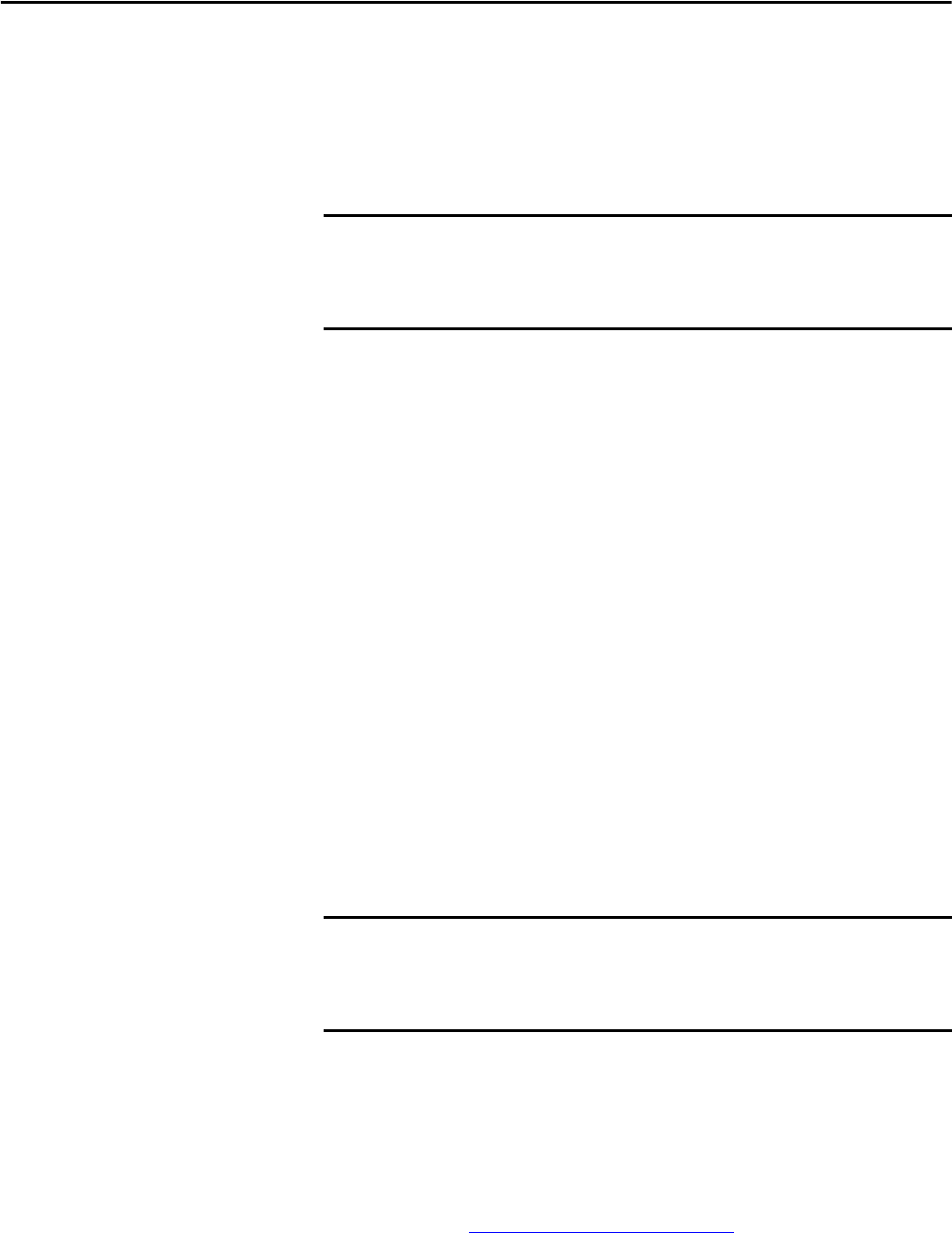
222 Rockwell Automation Publication D2-3518-3 - May 2013
Chapter 10
Board Replacement,
Firmware Setup Procedures
This section defines drive firmware setup procedures that are required after a
LiquiFlo 2.0 drive board is replaced. If a board is not mentioned in this section,
then firmware setup is not required for that board.
Clearing Drive Faults
1. An Operator Interface Module (OIM) can be used to clear faults if an
OIM is available:
a. Plug the OIM into the appropriate connector on the Communications
Interface Board (LiquiFlo 2.0 Frame 3), or Control Board (LiquiFlo 2.0
Frame 4).
b. The status area at the top of the OIM display should be Faulted, and
the drive status LED (inverter status LED on the Communications
Interface Board [for LiquiFlo 2.0 Frame 3] or the Combined Control
Board [for LiquiFlo 2.0 Frame 4]), should be blinking red.
c. Go to inverter parameter 276 (Logic Mask) and set all the bits to 1.
d. Go to inverter parameter 283 (Fault Clr Mask) and set all the bits to 1.
e. Press the stop key on the OIM. This key is normally colored red and is
marked 0.
2. If the fault still exists, remove power to the entire drive, wait 5 minutes, and
then restore power.
LiquiFlo 2.0 Frame 3 Firmware Setup Procedures
Inverter Control Board
1. Reset all inverter parameters to defaults by setting inverter parameter 197
(Reset to Defalts) to 1. The value of parameter 197 (Reset to Defalts)
returns to 0 immediately after 1 is written to memory. This action should
clear faults 100 (Parameter Checksum) and 107 (Replaced MCB-PB).
2. The reset to defaults operation normally causes drive fault 48 (Params
Defaulted) to occur. This fault is for information only, and should be
cleared. See Clearing Drive Faults
on page 222. If drive is still faulted after
this attempt is made, troubleshoot on the basis of the current fault.
3. Reprogram all drive parameters.
IMPORTANT
The procedure for recovering from a board replacement may cause a drive fault.
The appropriate response to many, although not all, of these faults is to clear
the fault and continue the procedure. This section gives details on how to clear
faults.
IMPORTANT
If drive fault 106 (Incompat MCB-PB) occurs after replacing board or at any
other point during this procedure, then the new inverter control board is
incompatible with the older inverter power interface board. Replace the older
inverter power interface board.