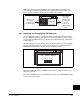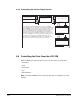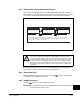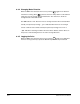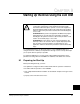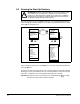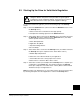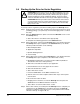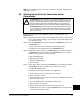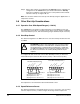User Manual Instruction Manual
8-10
GV6000 AC Drive User Manual
8.8.2 Customizing the Process Display Screen.
8.9 Controlling the Drive From the LCD OIM
When the OIM is the selected control source, it can be used to control the drive:
• Start (Run)
• Stop
• Clear Faults
• Jog
• Select direction
Note: Pressing two OIM keys at the same time will cause no command to be sent to
the drive.
SEL
Use the SEL key to highlight the DISPLAY tab. Using the UP/DOWN
arrows, highlight the "Process Display" line and then press the ENTER key.
Use the UP/DOWN arrows to select the process variable you wish to edit
and press ENTER. Press ENTER to highlight the parameter number and
then use the UP/DOWN arrows to select which parameter you wish to
display. Accept your selection with the ENTER key. Use the SEL key to
highlight the SCALE tab. Press ENTER to highlight the scale factor and
then use the UP/DOWN keys to modify the value. Press ENTER to accept
your new value. Use the SEL key to highlight the TEXT key. Use the
ENTER, SEL, and UP/DOWN keys to edit the units to be displayed. The
ESC key backs you up to the main menu when you are finished.
Process Display
Process Var #2
Process Var #1
Process Var #3
Process Var #1
Output Frequency
Parameter
Process Var #1
0.75
Scale Factor
Process Var #1
Text
Gal/Min
Display
Disp Adjustments
SEL
PARAM DIAG DISPLAY
Language
Reset Display
Process Display
SEL
PARAM SCALE TEXT
# 01
SEL
PARAM SCALE TEXT
-300.0 <> 300.0
SEL
PARAM SCALE TEXT
ABCDEFGHIJKLMNOPQRST
SEL