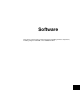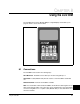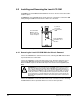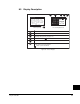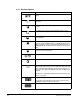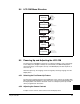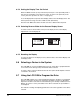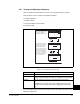User Manual Instruction Manual
8-8
GV6000 AC Drive User Manual
Note that the parameter values are retained through a line dip or power shutdown.
8.7.2 Loading and Saving User Sets
Drive configurations, called User Sets, can be saved and recalled for use at any time.
To save the current drive configuration, select Save to User Set from Drive Memory
under the Utilities Group on the Parameter Group menu. User Sets can not be saved if
Dynamic User Sets are enabled. See section 2.3.28 for more information on User
Sets and Dynamic User Sets.
To recall, or load, a user set, select Load Frm Usr Set from Drive Memory under the
Utilities Group on the Parameter Group menu. User Sets can not be restored if
Dynamic User Sets are enabled or if drive is not disabled.
To identify which user set is active, select Active User Set from Drive Memory under
the Utilities Group on the Parameter Group menu. The name of the last user set to be
loaded into the drive will be displayed. “Active Set” means factory defaults have been
restored.
8.8 Monitoring the Drive Using the Process/Status
Display Screens on the LCD OIM
Two process display screens are available on the LCD OIM.
One of the process display screens enables you to monitor three process variables.
You can select the display, parameter, scale, and text for each process variable being
displayed.
The second process display screen enables you to monitor one process variable using
a large text display. The parameter, scale, and text is the same as the first line of the
three variable display.
Two status screens are also available to provide quick access to the status of drive
digital and analog I/O.
The DISP key will take you to the most recently viewed process/status display screen
from any other screen with a single keystroke. Once one of the process/status screens
is active, the DISP key cycles between the four screens.