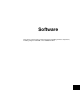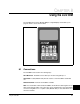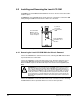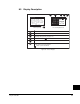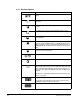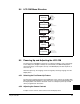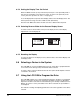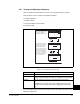User Manual Instruction Manual
8-6
GV6000 AC Drive User Manual
8.5.3 Setting the Display Time Out Period
When the OIM is inactive (no keys have been pressed) for a user-specified period of
time, the process display screen becomes active. To return to the previously active
screen, press the up, down, sel, enter, or esc/prog key.
To set the display timeout period, select Display Timeout from the Display menu. The
timeout period can range from 10 to 1200 seconds (20 minutes).
Note that each OIM connected to the drive can have a different timeout period.
8.5.4 Selecting Reverse Video for the Process Display Screen
To select normal or reverse video for the process display screen, select Display
Adjustments from the Display tab.
8.5.5 Resetting the Display
To return all options for the display to factory default values, select Reset Display from
the Display menu.
8.6 Selecting a Device in the System
The LCD OIM can access and display data from any active drive or peripheral device
on the network. The drive (port 0) is the default device selected.
To select a device, select the Device Select tab. The options listed depend on what is
connected to the network.
8.7 Using the LCD OIM to Program the Drive
The LCD OIM enables you to view and adjust parameters in the drive or in peripheral
devices connected to the drive. The parameters available for viewing or adjustment
depend on the device selected. The selected device (port number) is indicated on the
OIM as “pn” where “n” is the part number. If the drive is selected, the port number is
not displayed.
The method of viewing and adjusting parameters is the same regardless of the device
selected.
Figure 8.5 – Selecting Reverse Video for the Process Display Screen
Accelerating
52.3
MANF
Hz
19.4
401.2
Amps
Volt
Accelerating
52.3
MANF
Hz
19.4
401.2
Amps
Volt
Normal Video Reverse Video