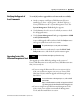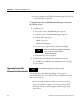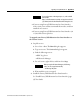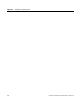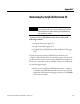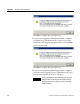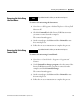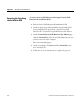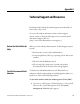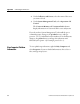Configuration Guide Owner's manual
Upgrading FactoryTalk Historian SE Appendix E
Rockwell Automation Publication HSE-IN025A-EN-E–September 2013 171
To verify if you have upgraded Asset Framework successfully:
1. On the computer with FactoryTalk Historian SE server
installed, go to Start > All Programs > Rockwell Software >
FactoryTalk Historian SE > System Management Tools. The
System Management Tools dialog box appears.
2. Under Servers, select the server for which you want to check
the AF upgrade status.
3. Under System Management Tools, go to Operation > MDB
to AF Synchronization.
A successful upgrade will be indicated with the InSync status
and a green symbol next to the server name.
NOTE
The synchronization process may take several minutes.
4. If the server has not synchronized, restart the PI AF Link
Subsystem service, and check the synchronization again.
NOTE
You need administrative rights to perform these steps.
The upgrade procedure differs depending on the version of
FactoryTalk Historian server and your FactoryTalk Historian suite
that you currently use:
• If you are using the Historian SE server in versions 2.10 or
2.20, you need first to migrate your server to FactoryTalk
Historian SE 3.01, and then upgrade it following the steps
listed below.
NOTE
For more information on the migration process, refer to the KB
article 491889
(https://rockwellautomation.custhelp.com/app/answers/detail/
a_id/491889) on the Rockwell Automation Knowledgebase site.
• If you are using FactoryTalk Historian Management Tools
2.10 or 2.20, you need first to uninstall the Management
Tools, and then install the new version.
Verifying the Upgrade of
Asset Framework
Upgrading FactoryTalk
Historian Management Tools